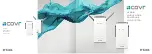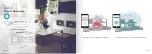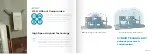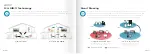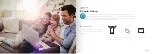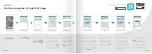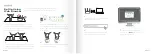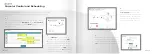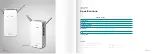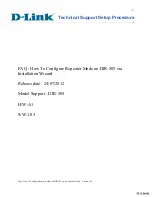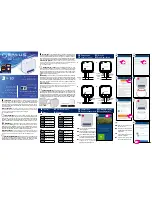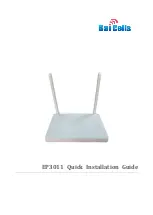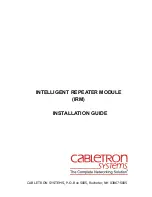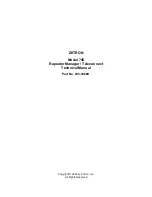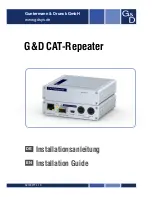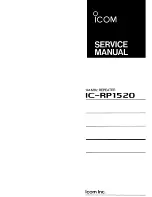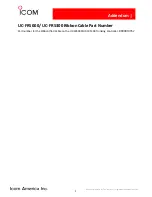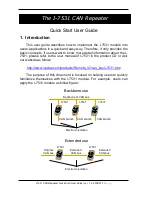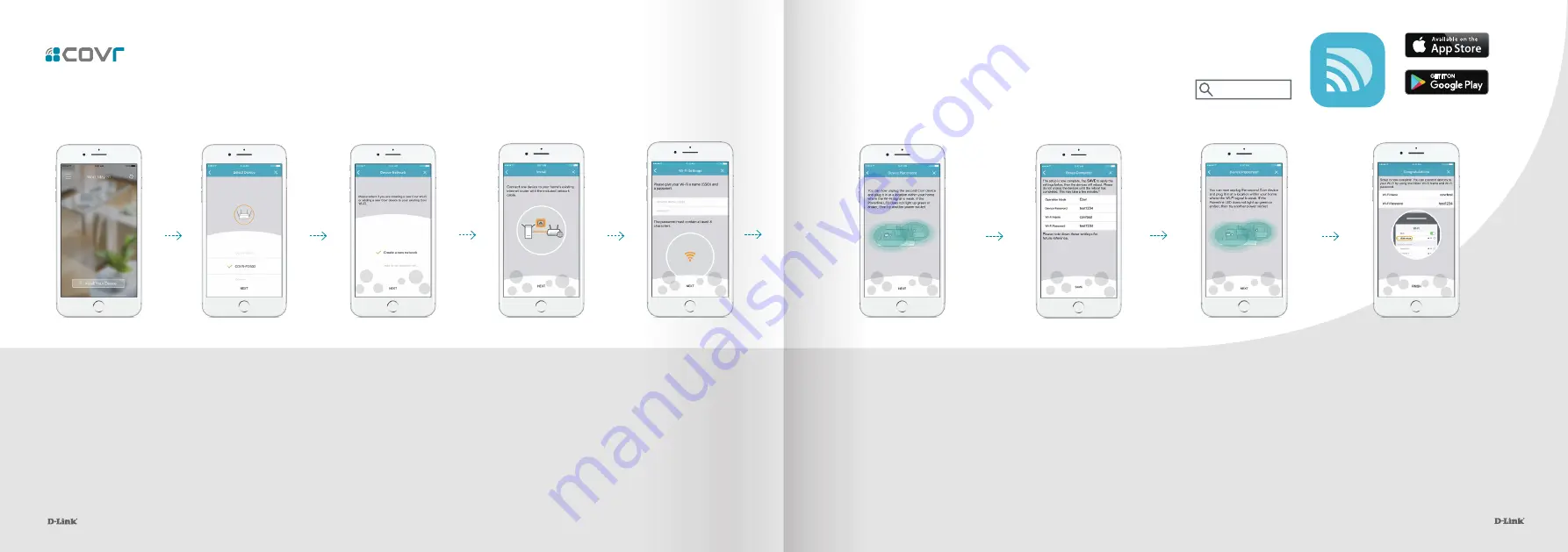
17
18
Set Up Using the D-Link Wi-Fi App
Download the free D-Link Wi-Fi app
from the App Store or Google Play.
D-Link Wi-Fi
1.
Open the app and tap
Install Your Device.
2
Select
COVR-P2502
from the
model menu and tap
NEXT
3
As this is the first time
you are setting up a Covr
network, select
Create
New Covr Network
from
the menu and tap
NEXT
4
Follow the instructions to
plug in your Covr Powerline
Wi-Fi Extenders and connect
your existing router. During
the setup process, you should
place the two Covr extenders
close to each other. Tap
NEXT
after each step until you reach
the screen in Step 5.
5
Set a Network Name (SSID)
and Password by entering
them in the fields provided.
You should try to choose a
strong password which is
difficult for others to guess.
Tap
NEXT
to continue.
6
Set a device (admin) password for your Covr
devices. This password is used to access your
Covr network’s settings through the D-Link
Wi-Fi app or web interface. This password
should be different from the Wi-Fi network
password specified in the previous step. Try to
choose a strong password which is difficult for
others to guess. You can choose for the D-Link
Wi-Fi app to remember your admin password
using the slider. Tap
NEXT
to continue.
7
A summary page will show
the device password,
network name, and network
password. You should take
note of this information for
future reference. Tap
SAVE
to
confirm these settings.
8
Device setup is now complete. You
can now move the second Covr
Powerline Extender to another
power outlet where you need
additional coverage. Note that if
after plugging in the Powerline LED
is red or not lit, this may indicate a
weak connection, and you should
try plugging the extender into
another power outlet.
9
A final summary will show your
network name and password. Tap
FINISH
to complete the setup.
You will be asked if you want to
share these details with others. To
share device settings, tap
Yes
and
then select the method you wish
to use to share. Tap
No
if you do
not wish to share device settings.
17
18