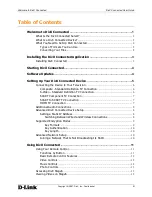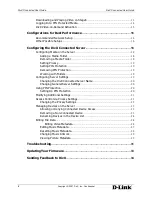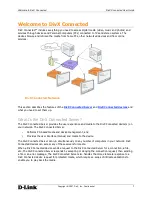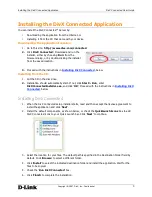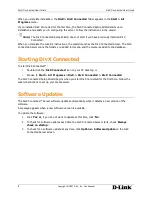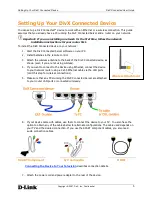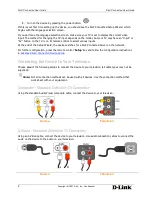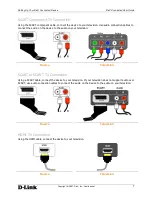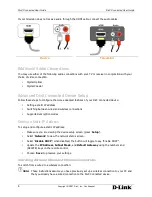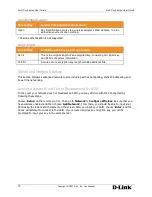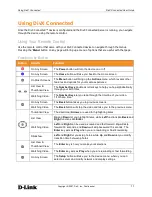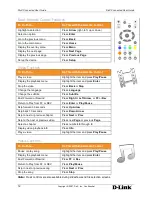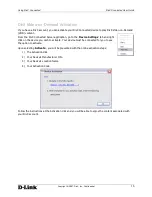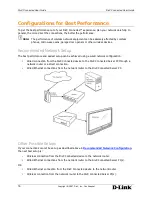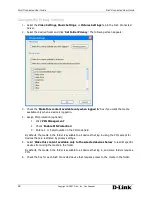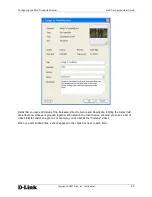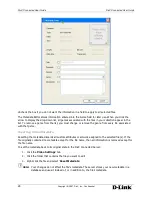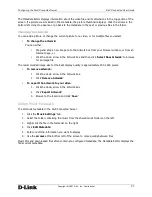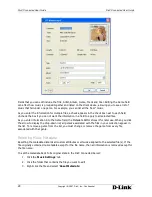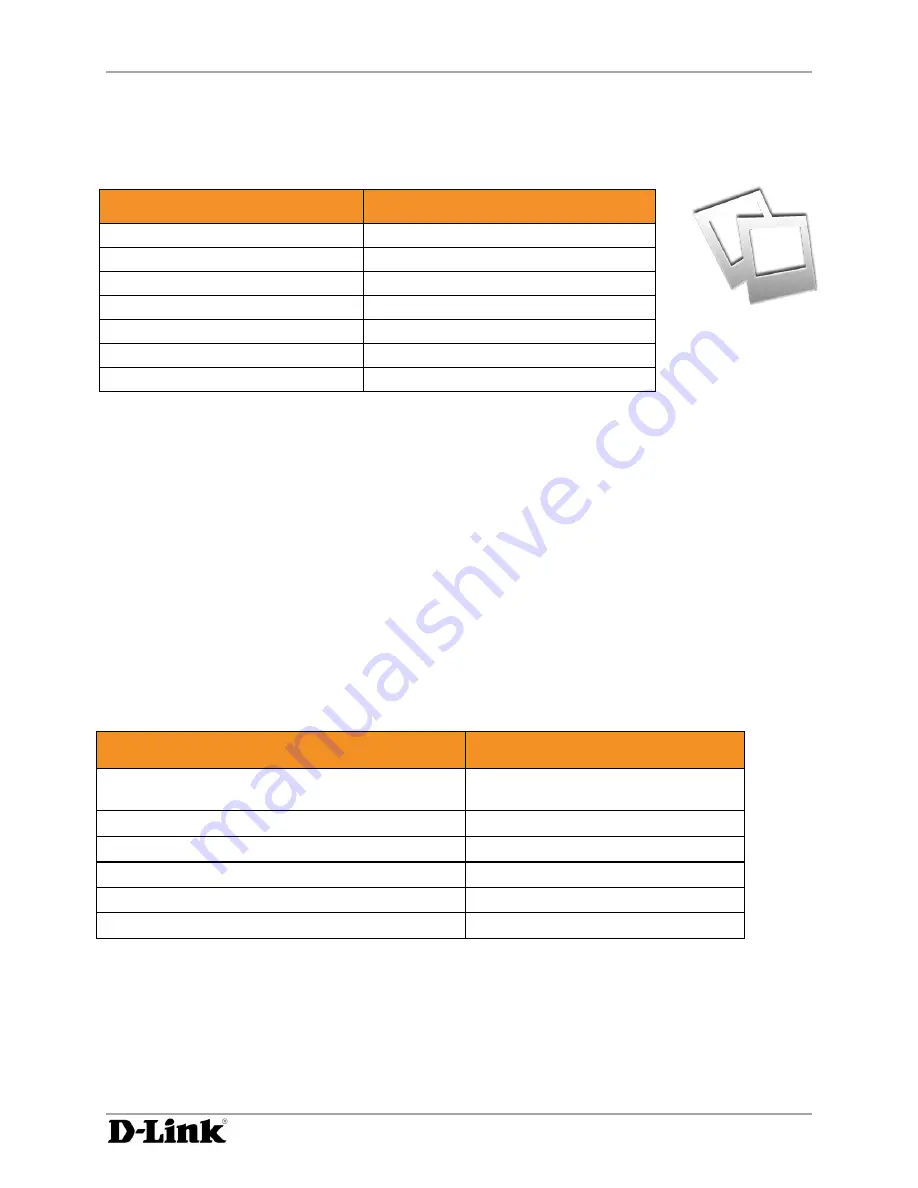
Using DivX Connected
DivX Connected User Guide
DivX Connected User Guide
Copyright © 2007, DivX, Inc., Confidential
13
Note:
mp3 audio coding technology and patents licensed from Fraunhofer IIS and Thomson; mp3 Surround audio coding
technology and patents licensed from Fraunhofer IIS, Agere and Thomson.
Photo Controls
To Do This...
Do This with the Remote Control
Display a photo
Highlight the item and press
Enter
Advance to the next photo
Press
Right Arrow
Go back to previous photo
Press
Left Arrow
Start or resume a slideshow
Press
Up Arrow
Increase slideshow speed
Press
Up Arrow
Decrease slideshow speed
Press
Down Arrow
Display slideshow menu
Press
Menu
Note:
The slideshow will pause after going back to a previous photo.
Accessing DivX Stage6
Access the Stage6 web site in the services area of the DivX Connected home screen.
Viewing Videos on Stage6
To select a video:
•
Choose a
Featured
video. Featured videos appear when you first access Stage6,
•
Choose
Videos
and a category to view featured videos, or
•
Choose
Channels
to view currently available Stage6 channels. A channel is a collection of videos
of a given genre or description.
To view your selected video:
To Do This...
Select This
Play a video immediately
Highlight the video thumbnail and
press
Play/Pause
Pause the video
Press
Play/Pause
View information about the video
Press
Enter
Play the video from the video information screen
Press
Enter
and select
Play Video
Download the video
Press
Enter
and select
Download
Close the video information screen
Select
Close
Downloading and Playing Video on Stage6
"Download"
a file from the Stage6 site and it downloads in the background.
•
Download multiple files in the background.
•
View the download progress at the bottom of the screen.