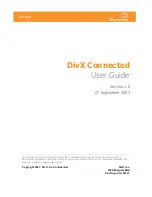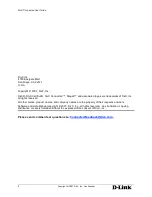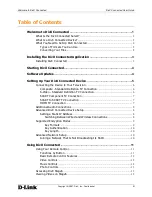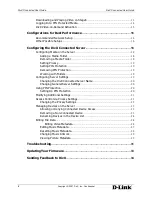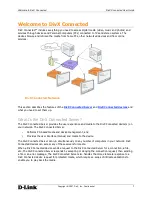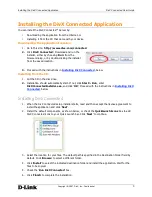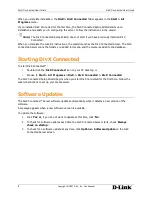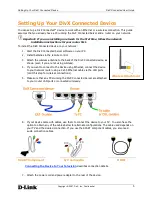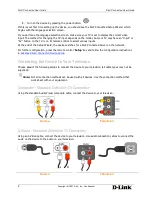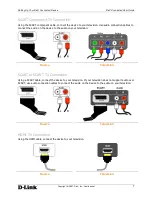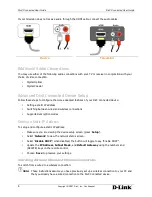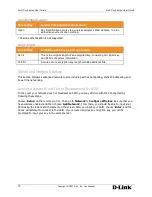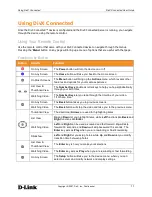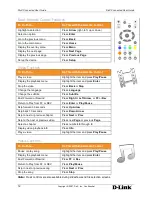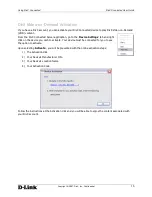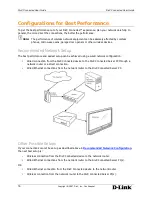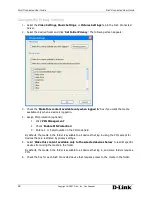DivX Connected User Guide
DivX Connected User Guide
Setting Up Your DivX Connected Device
8
Copyright © 2007, DivX, Inc., Confidential
If your television does not receive audio through the HDMI cable, connect the audio cables.
Device
Television
Additional Audio Connections
You may use either of the following audio connections with your TV or receiver in conjunction with your
choice of video connection.
•
Digital Optical
•
Digital Coaxial
Advanced DivX Connected Device Setup
Follow these steps to configure the more advanced features of your DivX Connected device:
•
Setting a static IP address
•
Switching between wired and wireless connections
•
Supported encryption modes
Setting a Static IP Address
To setup and configure a static IP address:
•
Make sure you are viewing the device setup screen (press ‘
Setup
’).
•
Select ‘
Network
’ to view the network status screen.
•
Select ‘
Disable DHCP
’; when disabled, the button will toggle to say “Enable DHCP”.
•
Update the
IP Address
,
Subnet Mask
, and
Default Gateway
using the numbers and
(DELETE) keys on the remote control.
•
Choose ‘
Save
’ to preserve your settings.
Switching Between Wired and Wireless Connections
To switch from a wired to a wireless connection:
Note:
These instructions assume you have previously set up a wireless connection to your PC and
that you already have a wired connection to the DivX Connected device.