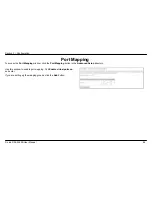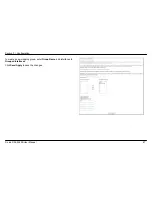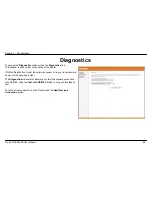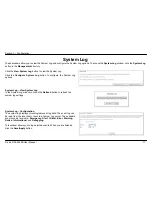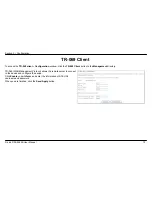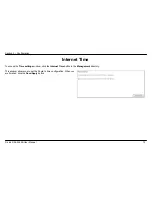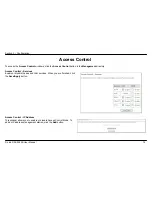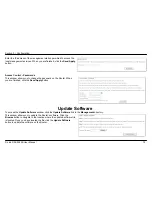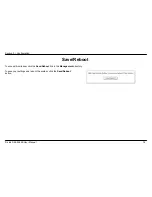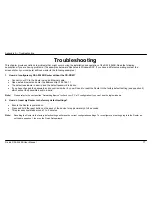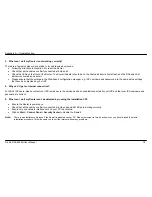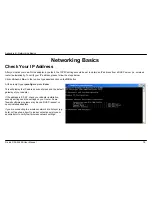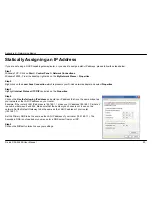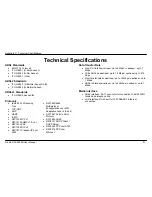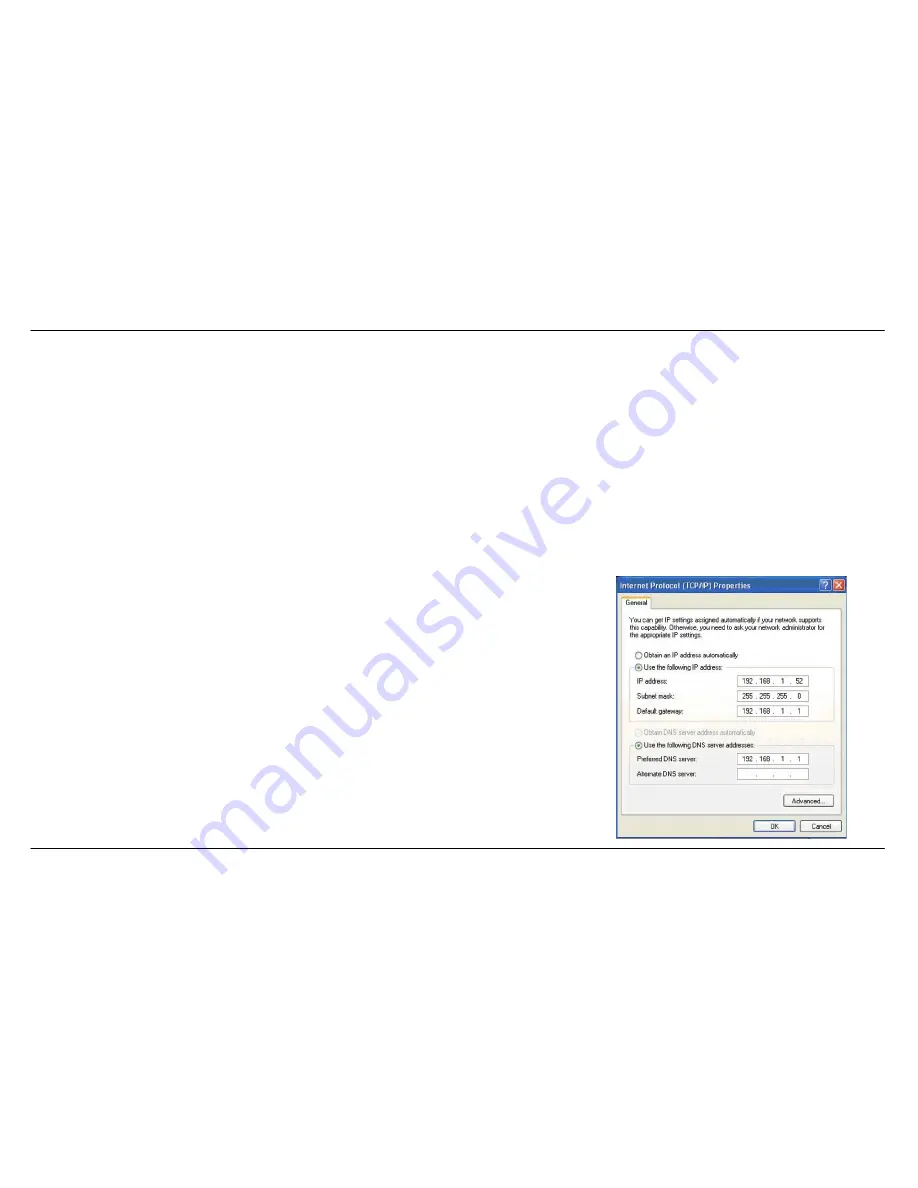
Appendix B - Networking Basics
D-Link DSL-2542B User Manual
80
Statically Assigning an IP Address
If you are not using a DHCP capable gateway/router, or you need to assign a static IP address, please follow the steps below:
Step 1
Windows
®
XP - Click on
Start
>
Control Panel
>
Network Connections
.
Windows
®
2000 - From the desktop, right-click on the
My Network Places
>
Properties
.
Step 2
Right-click on the
Local Area Connection
which represents your D-Link network adapter and select
Properties
.
Step 3
Highlight
Internet Protocol (TCP/IP)
and click on the
Properties
.
Step 4
Click on the
Use the following IP address
and enter an IP address that is on the same subnet as
your network or the LAN IP address on your router.
Example: If the router’s LAN IP address is 192.168.1.1, make your IP address 192.168.1.X where X
is a number between 2 and 254. Make sure that the number you choose is not in use on the
network. Set the Default Gateway to be the same as the LAN IP address of your router
(192.168.1.1).
Set the Primary DNS to be the same as the LAN IP address of your router (192.168.1.1). The
Secondary DNS is not needed or you may enter a DNS server from your ISP.
Step 5
Click on the
OK
button twice to save your settings.