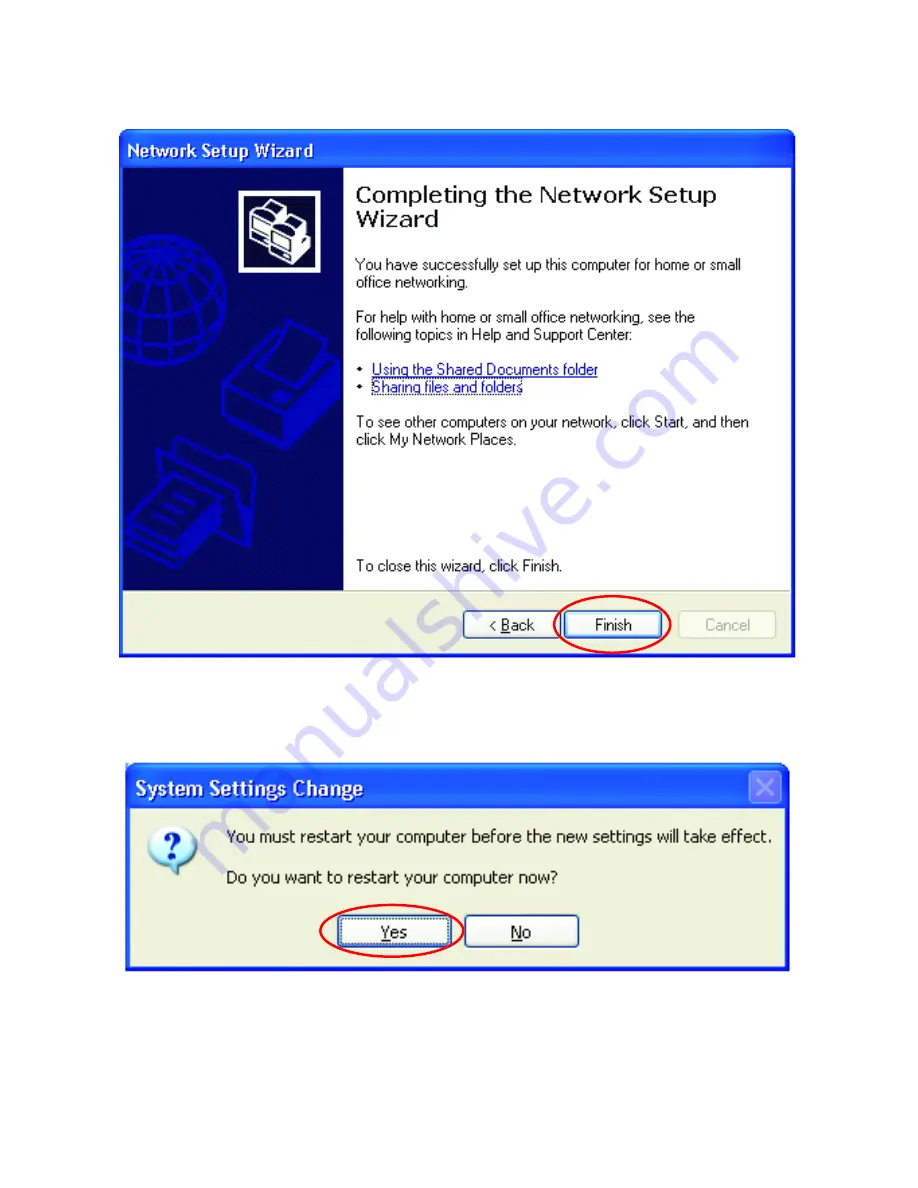
29
Networking Basics
Please read the information on this screen, then click
Finish
to complete the
Network Setup Wizard
.
The new settings will take effect when you restart the computer. Click
Yes
to restart the computer.
You have completed configuring this computer. Next, you will need to run
the
Network Setup Disk
on all the other computers on your network. After
running the
Network Setup Disk
on all your computers, your new wireless
network will be ready to use.
Fig. 7.12
Fig. 7.13






























