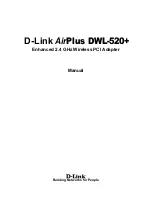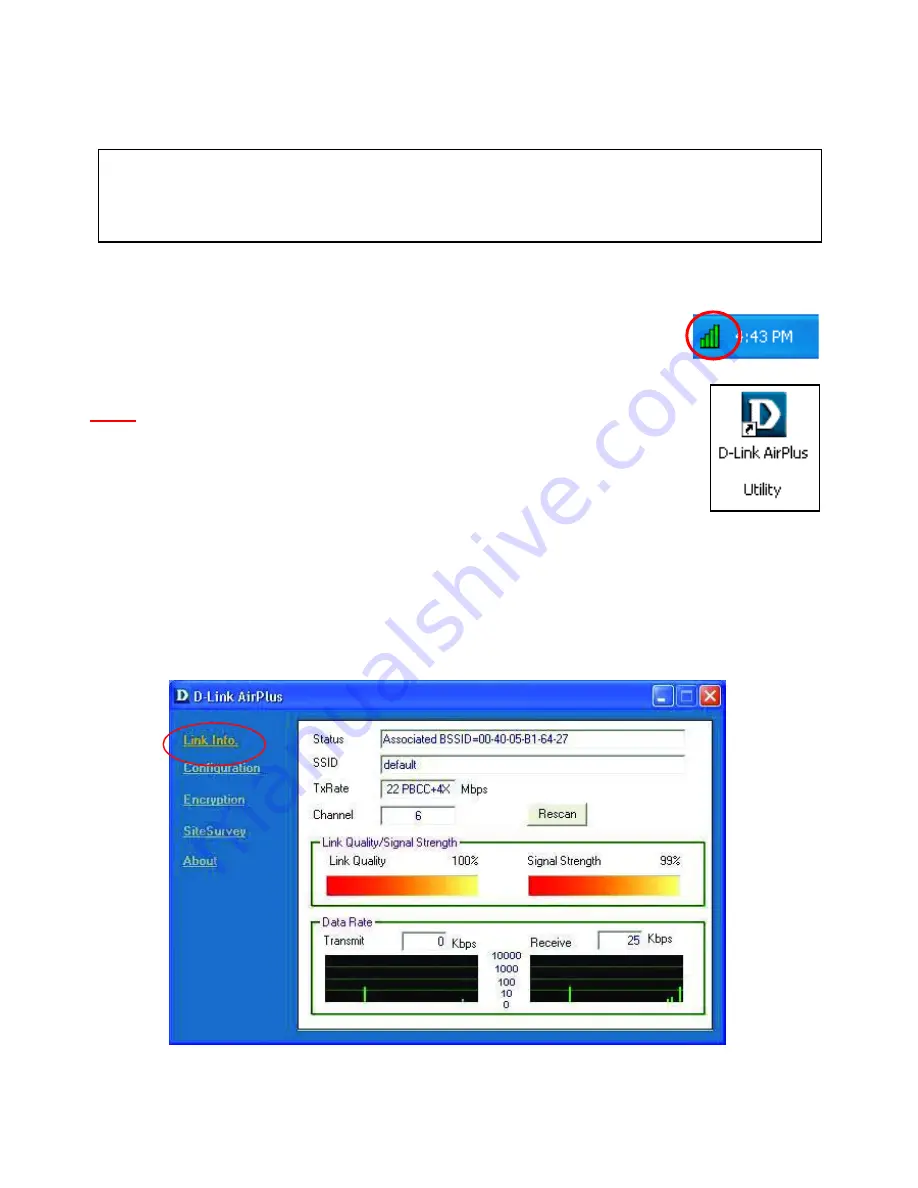
12
5. Using the Configuration Utility
If you want to alter the default settings or optimize the performance of the
DWL-520+, D-Link has included a configuration utility to do so.
After the computer restarts, the configuration utility will automatically start
and the utility icon will appear in the bottom right hand corner of the screen
(systray).
•
Double-click on the
Configuration Utility icon
(Fig. 5.1) shown on the right.
Note:
If the utility icon does not appear, double-click on the
shortcut icon
(Fig. 5.2) that has been created on your desktop workspace.
After double-clicking on the icon (Fig. 5.1), the D-Link Air
Plus
DWL-520+ Utility window will appear.
Link Info
After clicking on the Configuration Utility icon, the
Link Info
screen will
display the following.
(Note: the appearance of the following illustrations may be
slightly different on your computer.)
Fig. 5.1
Fig. 5.2
Configuration
Note: Out of the box, with its default settings, the DWL-520+ will
associate with D-Link Air
Plus
wireless routers and access points
(e.g., DI-614+, DWL-900AP+.)