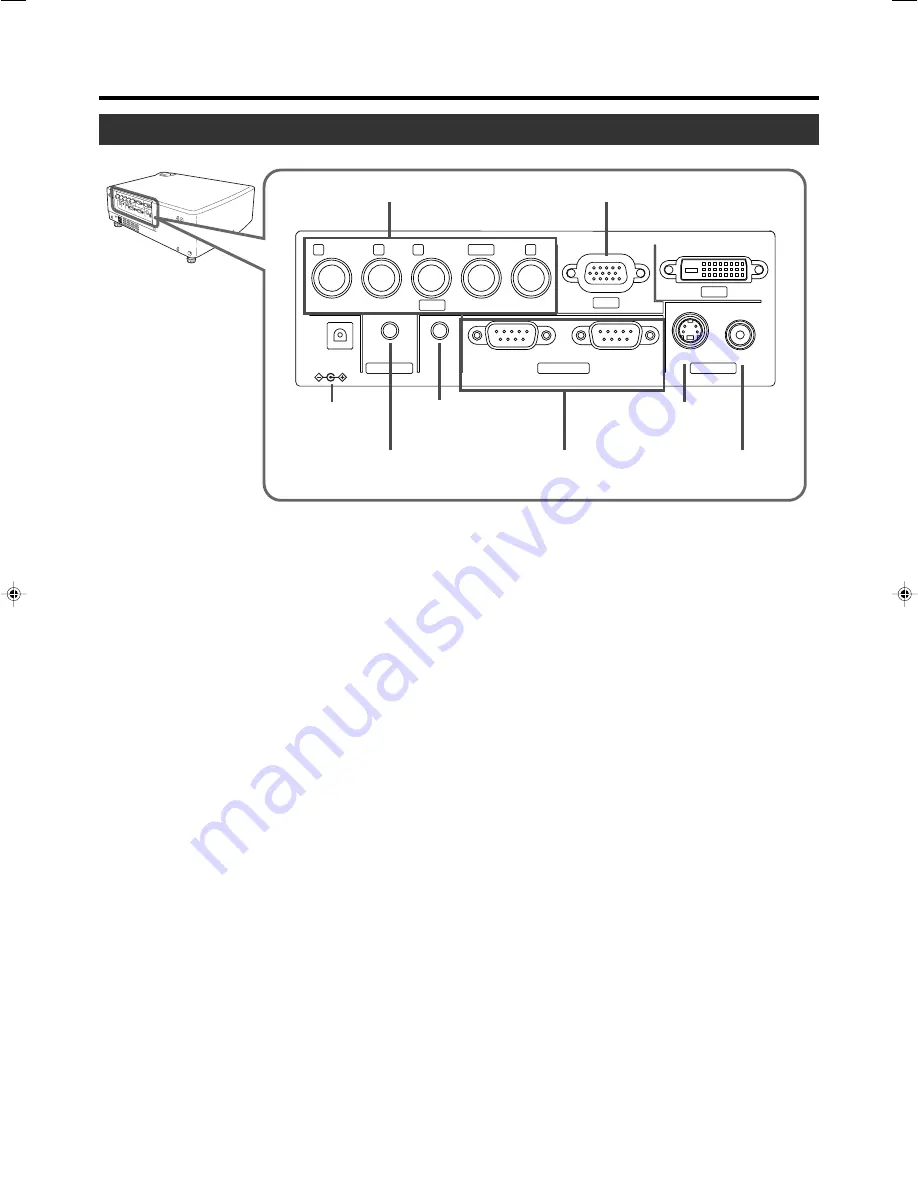
Controls and Features
Connector Panel
2
PC1 Input Terminal
4
DC OUT
Terminal
6
REMOTE
Terminal
5
AUDIO Input Terminal
7
CONTROL RS232C
IN/OUT Terminal
9
VIDEO Input
Terminal
1
PC2 Input Terminal
3
PC3 Input Terminal
8
Y/C Input
Terminal
R
P
R
/C
R
G
Y
B
P
B
/C
S
V
DVI
H/C
S
PC1
PC3
PC2
AUDIO IN
REMOTE
DC OUT
5V
}
1.5A
RS-232C OUT
RS-232C IN
Y/C
VIDEO
CONTROL
VIDEO IN
1
PC 2 Input terminal [BNC x 5]
These are multipurpose video input terminals that allow in-
put of the following signals: analog RGB signals, vertical
sync (V) signals, and horizontal sync (H) signals /compos-
ite signals (Cs). Devices which have analog RGB signal
output terminals can be connected. This terminal can also
be used as an input terminal for component signals
(Y,C
B
,C
R
) or DTV-format (Y, P
B
,P
R
) signals. Devices which
have component signals output terminals can be connected.
(
☞
page 22)
To use this terminal, the “PC2 (BNC)” item in the “Options”
menu must be set correctly according to the input signals.
(
☞
page 39)
* Input of external sync signals is automatically detected.
Detection of H/V signals or Cs signals causes automatic
switching to external sync. The priority order is H/V>Cs.
* When computer-related signals are input, the uppermost
edge of the image may appear to bow if the sync signal
input is composite sync (Cs) or G on sync signal. In this
case, please use separate sync signals for vertical sync
(V) and horizontal sync (H).
2
PC 1 input terminal (D-sub 3 rows 15 pin)
This is an input terminal dedicated to computer signals (RGB
Video signals and sync signals).
Connect the display output terminal of the computer to this
terminal. When a Macintosh computer is to be connected,
please use the conversion adapter (sold separately) for Mac.
(
☞
page 22)
* When computer signals are input, the uppermost edge of
the image may appear to bow if the sync signal input is
composite sync signals or G on sync signals.
3
PC 3 input terminal [DVI-D (Dual/ Single) 24 Pin]
This is an input terminal dedicated to computer signals
(DVI-D Terminal Dual/ Single). Connect the display output
terminal of the
processor
to this terminal.
4
DC OUT Terminal
This is the DC 5V, 1.5A power source output terminal.
Please do not use optional devices other than those
specified.
5
AUDIO (audio) input terminal [mini jack]
This is the audio input terminal for devices connected to
PC1, PC2, PC3, Video or Y/C. Connect the audio output
terminal of the device to this terminal. (
☞
page 21, 22)
* When PC 1, PC 2, PC3, Video or Y/C input is being se-
lected, the inputted audio signals will be reproduced by
the projector speaker.
(Audio output for this projector is monoaural.)
6
REMOTE terminal (stereo mini jack)
When the remote control is unable to work due to rear pro-
jection etc., the REMOTE terminal can be used to connect
an external sensor to the projector. The external sensor is
not sold. Please check with your authorized dealer.
7
CONTROL RS232C IN/OUT Terminal [D-sub 9 Pin]
This is the RS-232C interface-specific terminal. The pro-
jector can be controlled by a computer connected exter-
nally. More than one computers can be controlled using both
the RS-232C IN and OUT terminals. (
☞
page 2
2
)
* For details, please check with your dealer.
8
Y/C Input Terminal [Mini DIN 4 PIN]
This is the input terminal for Y/C (S-Video) signals. Con-
nect
these sources to th
e S-video
terminal of the video
processor.
9
VIDEO Input Terminal [RCA pin jack]
This is an input terminal for composite video signals. Con-
nect
these sources to the Video t
erminal of
the video
processor.
Connect Processor
Here
Remove cover to access
8









































