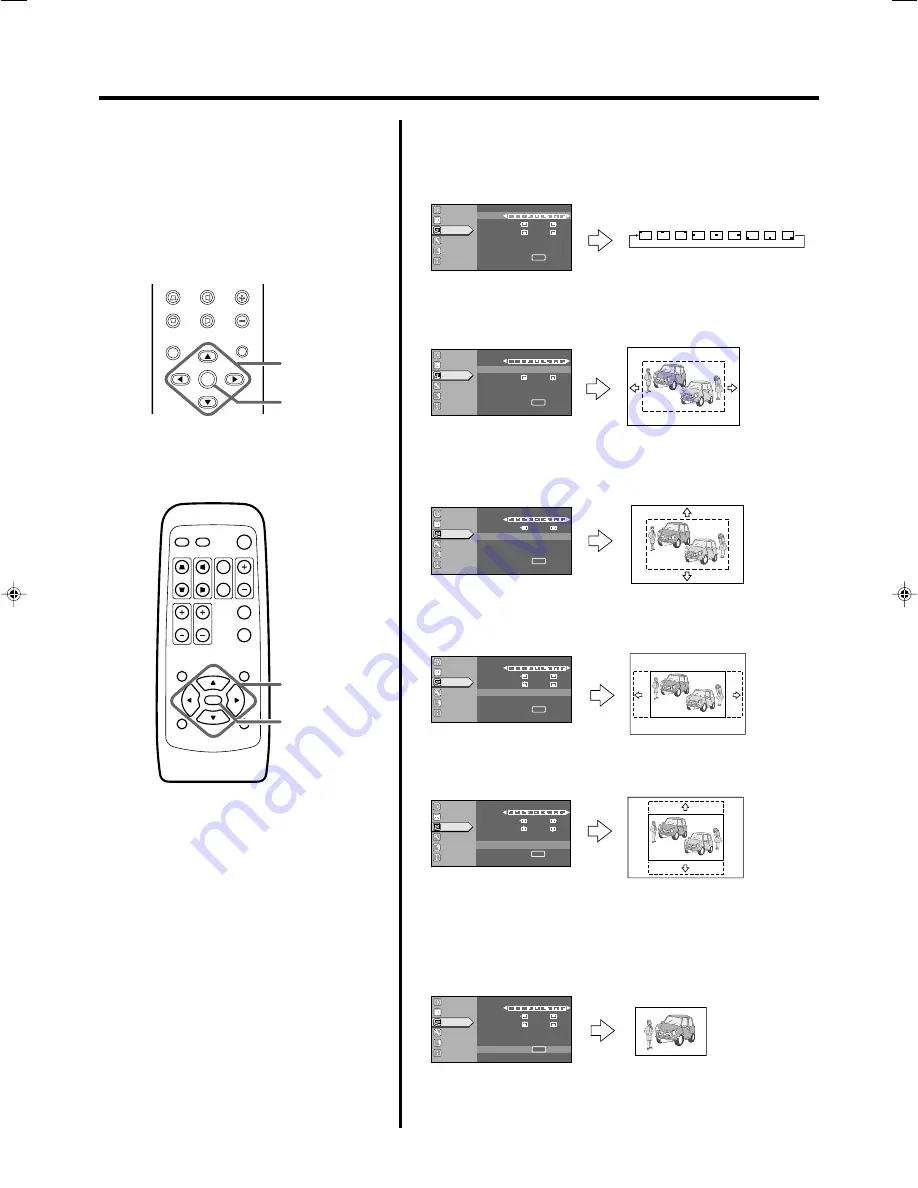
4
1
MENU
V-KEYSTONE
H-KEYSTONE
VOL.
EXIT
ENTER
1~6
6
QUICK ALIGN.
PC
VIDEO
VOLUME
PRESET
HIDE
ENTER
MENU
EXIT
FREEZE
OPERATE
V-KEYSTONE H-KEYSTONE
SCREEN
DIGITAL
ZOOM
FOCUS
W
S
1~6
6
´
´
´
´
´
´
´
´
Image adj.
Set up
Logo
Options
Language
Information
A
ENTER
ENTER
( - )
( + )
12
( - )
( + )
12
G B
R
Capture menu
Menu pos.
Horiz.move
Vert.move
Horiz.size
Vert.size
Capture start
Image adj.
Set up
Logo
Options
Language
Information
A
ENTER
( - )
( + )
12
( - )
( + )
12
G B
R
Capture menu
Menu pos.
Horiz.move
Vert.move
Horiz.size
Vert.size
Capture start
Image adj.
Set up
Logo
Options
Language
Information
A
ENTER
ENTER
( - )
( + )
12
( - )
( + )
12
G B
R
Capture menu
Menu pos.
Horiz.move
Vert.move
Horiz.size
Vert.size
Capture start
Image adj.
Set up
Logo
Options
Language
Information
A
ENTER
ENTER
( - )
( + )
12
( - )
( + )
12
G B
R
Capture menu
Menu pos.
Horiz.move
Vert.move
Horiz.size
Vert.size
Capture start
Image adj.
Set up
Logo
Options
Language
Information
A
ENTER
ENTER
( - )
( + )
12
( - )
( + )
12
G B
R
Capture menu
Menu pos.
Horiz.move
Vert.move
Horiz.size
Vert.size
Capture start
Image adj.
Set up
Logo
Options
Language
Information
A
( - )
( + )
12
( - )
( + )
12
G B
R
Capture menu
Menu pos.
Horiz.move
Vert.move
Horiz.size
Vert.size
Capture start
ENTER
ENTER
Editing and projecting logo
1.
Set the menu position as required.
• Select “Menu pos.” with the CURSOR buttons (
䊱
/
䊲
).
• Move the menu display position with the CURSOR buttons (
䊴
/
䊳
) while viewing the projected image.
2.
Select “Horiz. move” with the CURSOR buttons (
䊱
/
䊲
).
• Move the logo left or right with the CURSOR buttons (
䊴
/
䊳
)
while viewing it on the screen.
3.
Select “Vert. move” with the CURSOR buttons (
䊱
/
䊲
).
• Move the logo up or down with the CURSOR buttons (
䊴
/
䊳
)
while viewing it on the screen.
4.
Select “Horiz. size” with the CURSOR buttons (
䊱
/
䊲
).
• Set the width with the CURSOR buttons (
䊴
/
䊳
) while viewing
the projected image.
5.
Select “Vert. size” with the CURSOR buttons (
䊱
/
䊲
).
• Set the height with the CURSOR buttons (
䊴
/
䊳
) while viewing
the projected image.
6.
Select “Capture start” with the CURSOR buttons (
䊱
/
䊲
),
and press ENTER.
• Begin to capture the framed image set in the procedures 2 to 5
from the projected image.
• The captured picture wil be taken into memory as a logo in the
projector and will be shown during start-up.






























