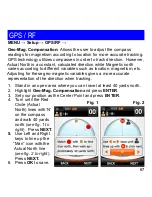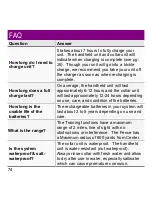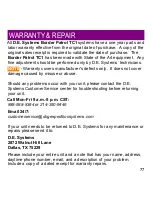65
GPS / RF
Your D.E. Systems Border Patrol TC1 unit requires a GPS signal to
determine position and a Radio Frequency (RF) signal to communicate
between the handheld unit and collar unit(s).
MENU → Setup → GPS/RF →
GPS:
Activates/deactivates the reception of GPS signals in both the
handheld unit and collar unit(s). GPS signal must be ON for Fence and
Mark functions. Highlight the box and press Left or Right keys to cycle
between
ON
or
OFF
(
see fig. 1 below
).
NOTE
- The Training mode does not require a GPS signal. Turning GPS
OFF will consume less battery power.
Ping Rate:
The interval of time that passes
before the handheld unit and collar unit
communicate (“ping”) with each other to
determine position. Highlight the box and
press Left or Right key to cycle between
3
,
5
,
8
,
10
,
15
,
30
, or
60
seconds.
Manually “ping“ by pressing the Ping “PG” Key
(Right Directional Key).
NOTE
- A majority of battery consumption is
used by the two units “pinging” one another.
Conserve battery life by increasing the “ping”
value.
Fig. 1
Содержание Border Patrol TC1
Страница 6: ...6 ...
Страница 7: ...7 1 Before You Begin Please read this manual in its entirety before use ...
Страница 11: ...11 2 Getting to Know Your System ...
Страница 24: ...24 ...
Страница 25: ...25 3 Getting Started ...
Страница 34: ...34 ...
Страница 49: ...49 5 Training ...
Страница 55: ...55 6 Marking Waypoints ...
Страница 60: ...60 ...
Страница 61: ...61 7 Setup ...
Страница 70: ...70 ...
Страница 71: ...71 8 Troubleshooting FAQ Maintenance Warranty Repair ...