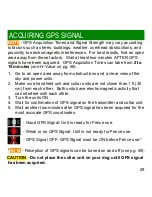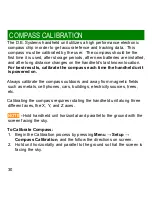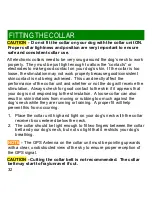41
6. Choose
NEXT
to move on to
Stimulation Zone
settings.
7. Choose the distance from the Center Point to the beginning of the
Stimulation Zone. This will be the Warning Zone.
a) Press
ENTER
in the highlighted
Stim Zone Starts @
box to
change the distance.
b) Using the navigation keys, enter the desired number and press
OK
when finished.
8. Choose the Stimulation Level for the Stimulation Zone.
a) Press
ENTER
in the highlighted
Stim Option
box to change the
Stimulation Level.
b) Using the navigation keys, enter the desired number and press
OK
when finished. Enter ‘0’ if no stimulation is desired.
9. Choose
NEXT
to continue to
Stimulation Zone End
settings.
a) Press
ENTER
in the highlighted
Stim Zone Ends @
box change
the distance.
b) Using the navigation keys, enter the desired number and press
OK
when finished.
11. Choose
NEXT
to save the new Fence settings. After settings are
saved, the Fence Menu screen will be shown.
To Edit Current Fence Settings With the Same Fence Center:
1.
MENU → Fence → Edit Settings → Enter
2. Follow steps 4-11 in “
Setting Up Fence Boundaries
”.
NOTE
- Only one Fence setting can be saved at a time. Changing the
Fence settings will delete the previously saved Fence settings.
SETTING UP FENCE BOUNDARIES
Содержание Border Patrol TC1
Страница 6: ...6 ...
Страница 7: ...7 1 Before You Begin Please read this manual in its entirety before use ...
Страница 11: ...11 2 Getting to Know Your System ...
Страница 24: ...24 ...
Страница 25: ...25 3 Getting Started ...
Страница 34: ...34 ...
Страница 49: ...49 5 Training ...
Страница 55: ...55 6 Marking Waypoints ...
Страница 60: ...60 ...
Страница 61: ...61 7 Setup ...
Страница 70: ...70 ...
Страница 71: ...71 8 Troubleshooting FAQ Maintenance Warranty Repair ...