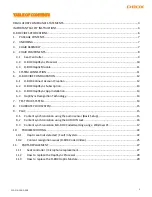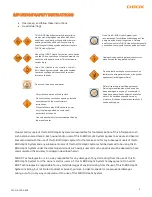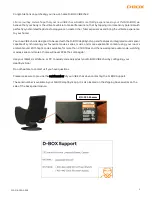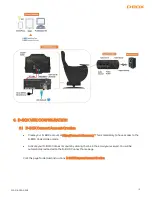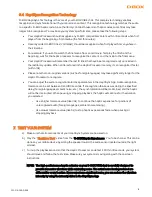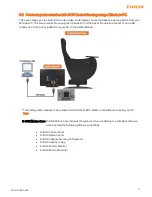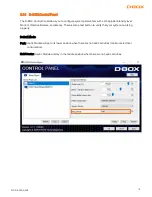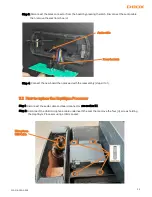14
222-914-0009-EN5
6.4
HaptiSync Recognition Technology
D-BOX HaptiSync Technology is the core of your D-BOX VIBE chair. This complex technology enables
recognition and synchronization with your on-screen content. This recognition technology matches the audio
to a specific D-BOX haptic code. Since the library contains thousands of haptic codes, some titles may take
longer to be
recognized. To maximize your system’s performance, please take the following steps:
•
Your Haptic Processor should recognize any D-BOX compatible content within 30 seconds when first
played from the beginning of its timeline (the first 15 minutes).
•
Recently added D-BOX titles (250 latest) should be recognized when first played from anywhere in
their timeline.
•
For example, if you want to watch the final scene from an old movie: first play the title from the
beginning, wait for the haptic processor to recognize the content, and then skip to the final scene.
•
Your Haptic Processor will remember the last 10 titles that have been recognized and/or included in
the last library update. When a title is stored in the Haptic Processor memory, it can recognize it faster
(within 10s).
•
Please note that non-original versions (such as foreign languages) may take significantly longer for the
Haptic Processor to recognize.
•
You can adjust the audio recognition tolerance parameters in the HaptiSync App. Audio recognition
tolerance can be set between 0 and 100 seconds. If a recognition failure occurs during the specified
delay (foreign languages, ambient noise, etc.), the synchronization will be maintained, and the haptic
will not be interrupted. When pausing or stopping playback, the haptic will continue for the duration
you selected.
-
Use a higher tolerance value (like 30s) to continue the haptic experience for portions of
unrecognized audio (foreign languages, ambient noise, talking).
-
Use a lower tolerance value (like 5s) to stop haptic experiences faster when pausing or
stopping playback.
7.
TEST YOUR SYSTEM
a)
Make sure that all components of your HaptiSync System are powered on.
b)
Play the ‘’
’’ video from the ‘’D
-BOX Haptic Experiences
’’ YouTube channel.
This can be
done on your mobile device by aiming the speaker toward the audio sensor located outside the right
armrest.
c)
Turn up the playback sound so that the Haptic Processor can detect it. Within 30 seconds, your system
should move and follow the test video. Make sure your system is moving along with the onscreen
instructions.
NOTE: The high-performance haptic actuator on your D-BOX VIBE chair is carefully designed to
provide immersive vibrations while minimizing noise. The actual noise levels produced are
different for every location. If you experience significant noise, you can reduce the vibration
intensity by using the intensity slider in the HaptiSync App.