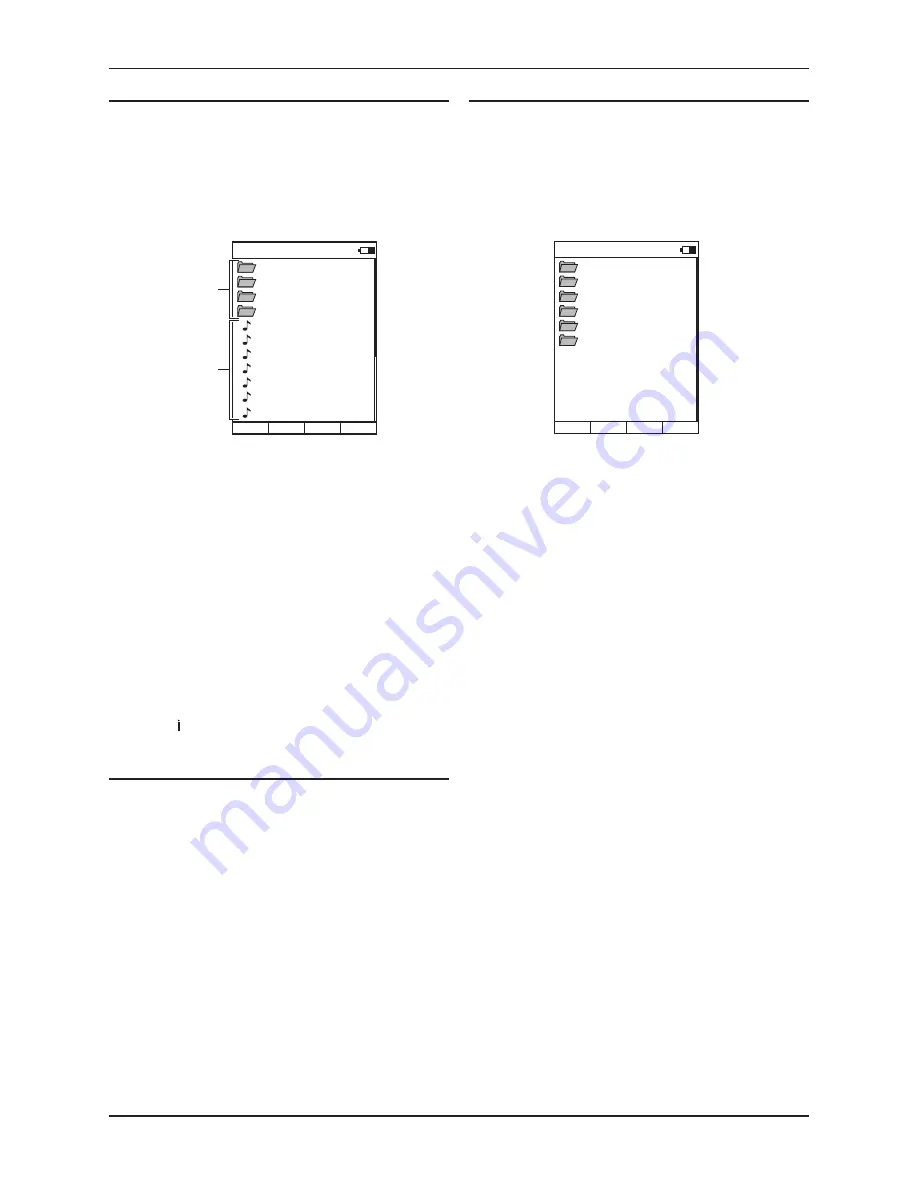
Cyrus Streamline series
User Instructions
17
To play from a USB device
From the Home Menu, select the USB option for a connected memory
•
stick, hard drive or personal audio player.
A list of folders and/or files contained in the root folder will be displayed.
Folders are indicated by a folder symbol, music files are indicated by a
music note as shown.
In the example below, there are both folders and music files in the root
folder. All folders will be displayed (not just those with music content).
Files that cannot be played by a Streamline will be hidden.
Playing music
You can now browse the folders in the same way that you would browse
them from a computer.
Navigate to the folder where your music is stored.
•
Continue to navigate through the folders to find the music selection
•
you want to play.
Press the
•
/
or ENTER button to play the selection.
After a short delay the music will start to play. The ‘Now Playing’ display
will be shown.
Track selection, pause, repeat and shuffle functions are selected in the
same way as music play from a network.
Music will continue to play until all tracks in the selection have played. If
a single track is selected, play will continue through the folder containing
the selected track.
Track information
The track information display shows technical information about the
music file you are playing.
Press the
•
button during playback.
The file format and bit-rate are displayed.
To play a source connected to a digital Aux input
From the Home Menu, select the AUX input that you want to play.
•
You can now set the source to play.
Set the volume with the volume buttons.
•
To change the settings of the Streamline unit
From the remote control you can change all settings of a Streamline
unit.
To open the Settings Menu of the Streamline
Press the Home button.
•
The Home Menu will be displayed.
Select the ‘Settings’ option.
•
The settings options from the Streamline will now be displayed.
Refer to the ‘Streamline Setup Menu’ section in this handbook for full
•
instructions for setting up the Streamline.
USB
Music
Photos
Documents
Recordings
01 - The Who - My Gen
02 - The Who - I Can’t
03 - The Who - Happy
04 - The Who - I Can S
Stream CyIR
05 - The Who - Magic B
06 - The Who - Long Li
07 - The Who - Anyway
Folders
Music files
Setup Menu
Network
Input Names
Balance
Factory Reset
NRemote
About
Stream CyIR






















