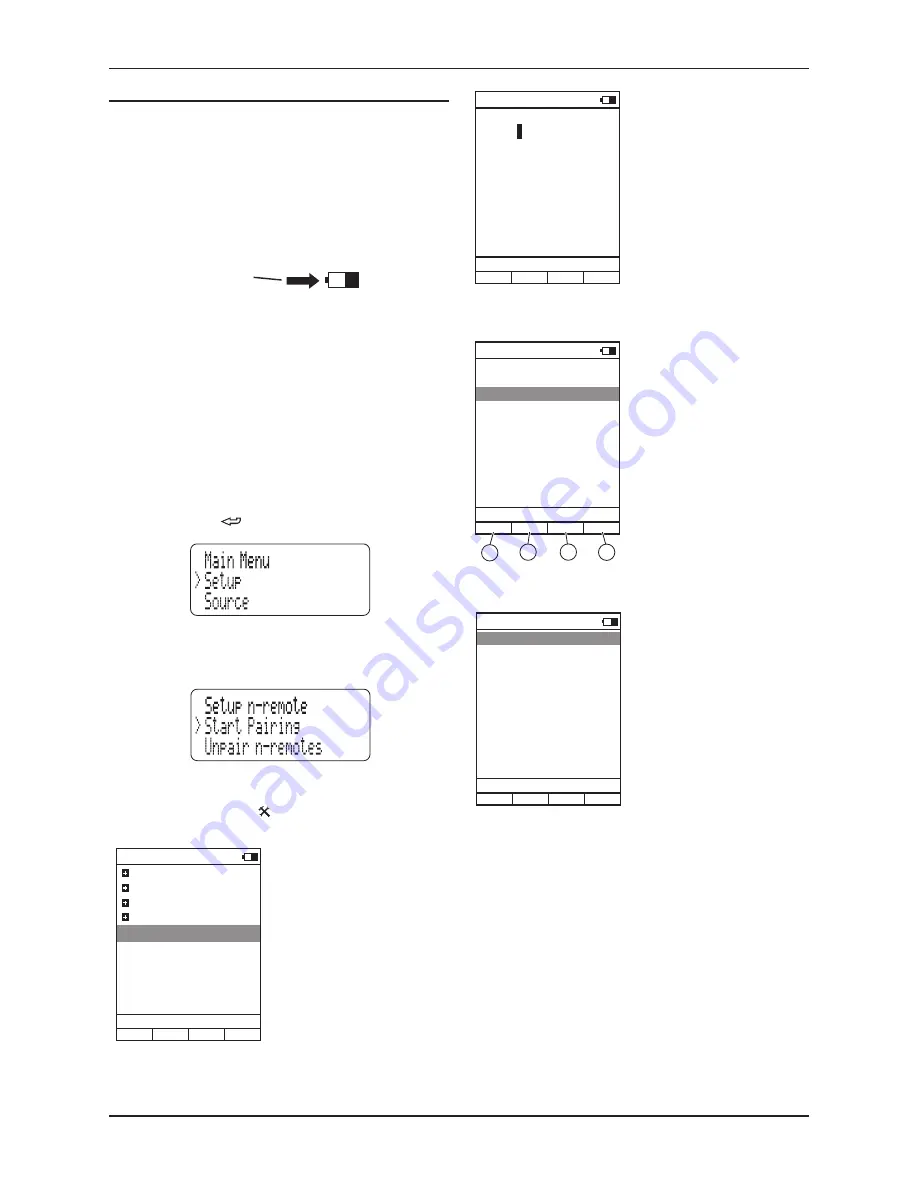
Cyrus Streamline series
User Instructions
12
Select the Setup option from the Main Menu.
•
The Setup Menu is displayed.
Select the n-remote option from the Setup Menu.
•
The Start Pairing option will be highlighted. Move on to the next step
before selecting this option.
On the n-remote, press the
•
(settings) button.
The System-Settings menu will be displayed.
Getting started with the n-remote
Charging the remote control
The remote control must be fully charged before first use.
Place the dock in a convenient and stable position.
•
Connect the mini-USB cable from the Charger to the socket on the
•
charging dock.
Connect the charger unit to the mains.
•
Place the remote control on the dock.
•
The battery level indicator on the display will show the current level and
the charge indicator (arrow) when charging.
System-Settings
User-Settings
Device Selection
Change Zone
System Information
Start Pairing
Stream CyIR
12:30 Not connected
Pairing should occur almost immediately. The Streamline will return to
the Source Menu and the n-remote will prompt for a device name.
Charging from mini-USB
The n-remote may also be charged from the mini-USB cable connected
directly to the charger, or to a computer.
Connect the mini-USB plug directly to the USB socket on the bottom of
the remote control.
To pair an n-remote to a Streamline
The wireless system of each n-remote must be paired to a particular
Streamline. In this way, neighbouring Streamline units can operate
without risk of interference.
Pairing should only be necessary once during initial setup unless the
n-remote or Streamline are later to be paired with another unit.
When pairing a Streamline to an n-remote, it is necessary for both
components to be in close range.
Press and hold the
•
key on the front panel to return to the Main
Menu.
V+/V-/Mute to
Don’t change
CyIR
Line 1
12:30 Not connected
Stream CyIR
Stream
NOTE: This setting can be changed at any time via the ‘Key mapping’
option of the ‘User-settings’ menu.
Once this setting has been made, pairing is complete.
Unpairing a remote control
If necessary, you can unpair n-remotes from a Streamline.
For more information about unpairing n-remotes, refer to the Setup menu
section of the Streamline instructions.
Charge indicator
Pairing success
Please enter name:
Stream
Line 1
12:30 Not connected
CyIR
You will now get the option to select how the n-remote volume control
will operate.
Press ENTER to select the default
•
name ‘Stream’ (recommended)
or rename this device.
Choose ‘Don’t change’ to retain
•
the volume setup used when the
n-remote was previously paired
to the Streamline.
Choose ‘Stream’ if you have
•
connected speakers to the
Streamline or if you are using the
Streamline as a preamplifier.
The n-remote volume buttons will
now control the Streamline volume
setting.
Choose ‘CyIR’ if you have
•
connected the Streamline as an
input to a Cyrus stereo amplifier.
The n-remote volume buttons will
now operate the volume control of a
Cyrus stereo amplifier (via infra-red).
You will now get the option to assign the Streamline device to one of the
four quick-access Hotkeys below the display..
Choose Hotkey
None
Change Zone
Line 1
12:30 Not connected
CyIR
Hotkey A
Hotkey B
Hotkey C
Hotkey D
CyIr
A
B
C
D
If you select one of the Hotkeys A
•
to D, the ‘Stream’ device will be
selectable by the chosen Hotkey.
In the example on the left,
•
Hotkey B is pre-assigned to
the CyIr device (to send remote
control commands to other
Cyrus products), so Hotkey A
would be recommended for the
Streamline.
Highlight the ‘Start Pairing’
•
option.
To begin pairing, select the ‘Start
•
Pairing’ options on both the
n-remote and Streamline within
one or two seconds.

























