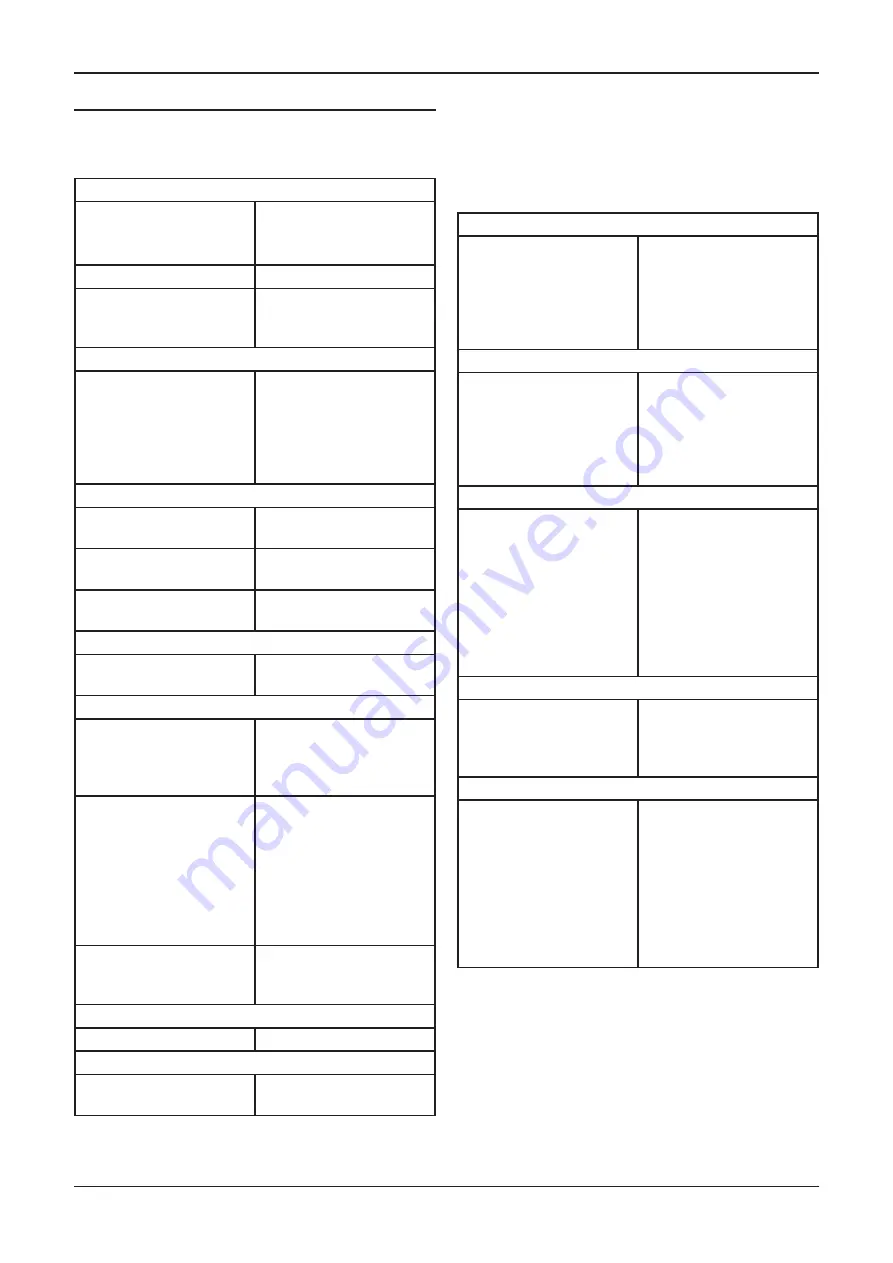
Cyrus i9-XR
User Instructions
24
Troubleshooting guide
If your amplifier is not operating properly, disconnect the
power and check carefully all connections.
If you are in any doubt, consult your retailer.
No sound
The amplifier is switched
off or in Standby.
Bring the unit out of
Standby.
(Standby indicator - WHITE)
Mute is on
Deselect Mute
The source is not working
(e.g. CD not playing or
paused).
Check the source.
No sound (digital sources)
The sample rate or sound
format of the digital signal
from the source may not
be correct.
Check that the sample
rate from the source is
within the specification of
the amplifier and that the
program is encoded as two
channel stereo.
No sound from one loudspeaker
BAL control at extreme
limit.
Centralise Balance.
Does your speaker have
fuses?
Check speaker, replace
fuses.
Speaker cables /
interconnects faulty.
Check connections, cables -
replace if needed.
Spurious noises from speakers
Interconnects or
connections faulty.
Check, replace where
necessary.
Standby is activated randomly
Auto Standby may have
operated.
To save energy, the unit
will automatically set to
Standby if no music plays
for 20 minutes.
The touchpads may need
calibrating.
Manually operate the
Standby touchpad from
the front panel to calibrate
the touch pads. Calibration
is always advisable if the
unit has recently been
disconnected from the
mains.
The sensitivity of the
touchpads may need
changing.
The sensitivity of the
touchpads can be adjusted
in the setup menu.
Remote control not operating
The batteries may be flat.
Check the batteries.
Remote control lights flash
This indicates that the
batteries are flat.
Replace the batteries.
Error indication
Your amplifier has a unique error indication system to help
you to diagnose problems. If an error is detected in use,
the display will show ‘Error’ with indication of the type of
error as shown in the table.
Mains
The mains supply voltage
has been outside of safe
limits.
Disconnect the amplifier
from mains power and
re-connect it. If the fault
persists arrange for an
electrician to check the
mains supply voltage.
Amp Over Current
The amplifier output has
been overloaded. This is
usually due to a short-
circuit at the loudspeaker
terminals.
Switch off the amplifier
and check that there are
no short circuits in the
speaker wiring at the
amplifier rear panel or at
the speaker terminals.
Thermal
The amplifier has over-
heated. This may occur if
the amplifier is driving low
impedance speakers, if
the volume is set too high
for prolonged listening,
or if there is inadequate
ventilation for the
amplifier.
The amplifier will switch off
until it has cooled down. If
this happens regularly, try
improving the ventilation
around the casing of the
amplifier. If the problem
continues, then the
impedance rating of your
speakers may be too low.
Internal PSU fault
This fault condition will be
displayed if there is a fault
with the internal power
supply of the amplifier.
A PSU fault cannot be
corrected by the user.
The amplifier should be
returned to your retailer.
External PSU fault
This fault condition will be
displayed if there is a fault
with a connected PSU-XR.
Disconnect the amplifier
and PSU-XR from mains
power. Check the
interconnect between the
two units, then re-connect
to the mains. If the fault
persists the PSU-XR should
be returned to your
retailer.
If a fault condition still remains, return the amplifier to
your Cyrus appointed retailer or an authorised Service
Centre.

















