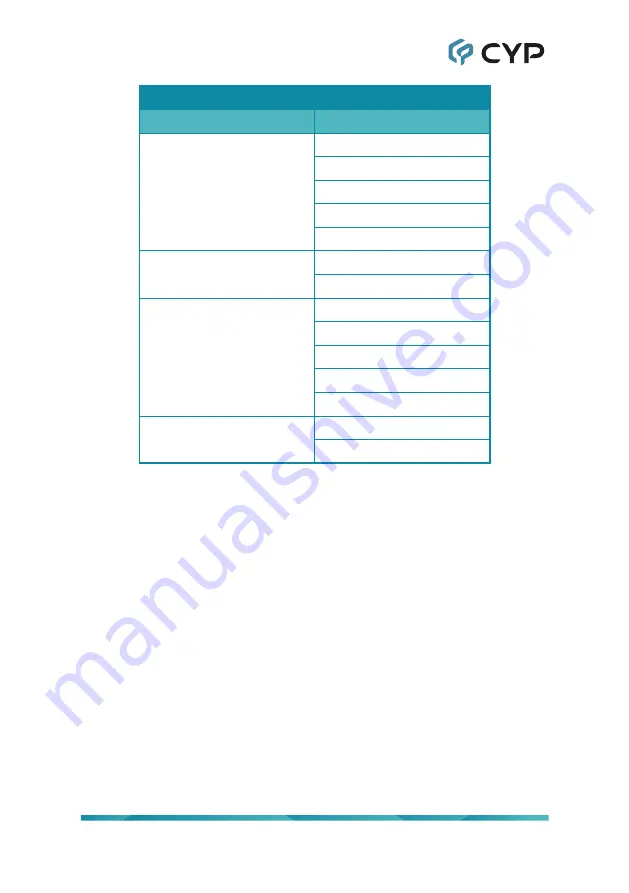
15
AUDIO (Matrix Mode)
2ND LEVEL
3RD LEVEL
OUT A Source
WINDOW
In 1
In 2
In 3
In 4
OUT A Mute
On
OFF
OUT B Source
WINDOW
In 1
In 2
In 3
In 4
OUT B Mute
On
OFF
1) OUT A Source:
Select the audio source to pair with video output A.
2) OUT A Mute:
Enable or disable muting audio output A.
3) OUT B Source:
Select the audio source to pair with video output B.
4) OUT B Mute:
Enable or disable muting audio output B.
Содержание MED-VPR-3420
Страница 2: ... registered trademarks of HDMI licensing Administrator Inc ...
Страница 75: ......
Страница 76: ...CYPRESS TECHNOLOGY CO LTD www cypress com tw ...






























