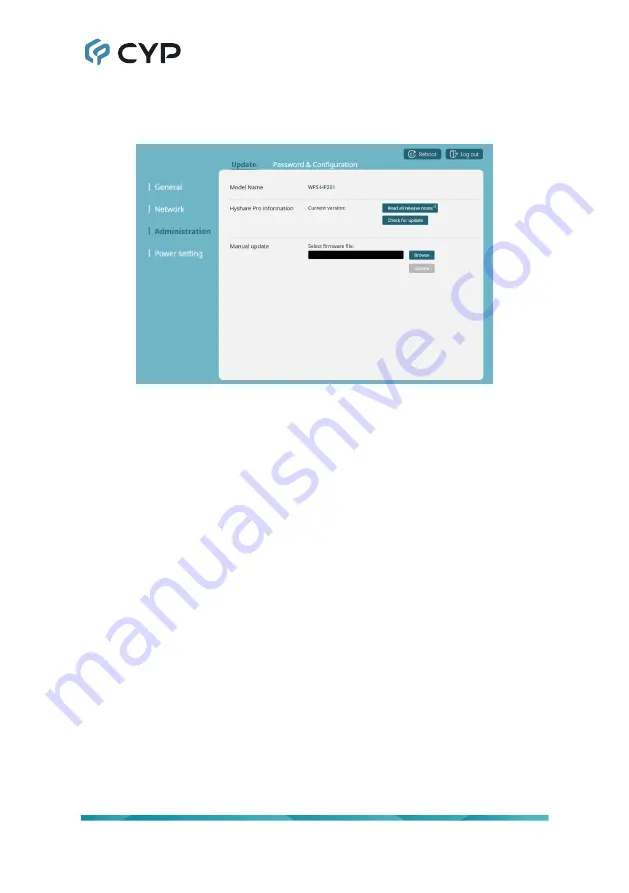
16
8.5 Administration Settings
8.5.1 Update Tab
1) Model Name:
Shows the model name of the unit.
2) Hyshare Pro Information:
Shows the current firmware version and
provides links to the current firmware release notes as well as a link to
check for new firmware updates. If new firmware version is available,
after checking for updates, click the “Update” button and the unit will
begin the automatic update process.
Note: The configuration pages will not be accessible until after the
upgrade process has completed.
3) Manual Update:
To manually update the unit’s firmware click the “Browse”
button to open the file selection window and then select an appropriate
firmware update file (*.asg format) located on your local PC. After
selecting the file, click the “Update” button to begin the firmware update
process. Once the firmware update process has completed the unit will
reboot.
Содержание Hyshare Pro
Страница 1: ...Operation Manual Operation Manual A Wireless Presentation System WPS HP201 Hyshare Pro ...
Страница 2: ......
Страница 49: ......
Страница 50: ......
Страница 51: ......
Страница 52: ...CYPRESS TECHNOLOGY CO LTD www cypress com tw ...






























