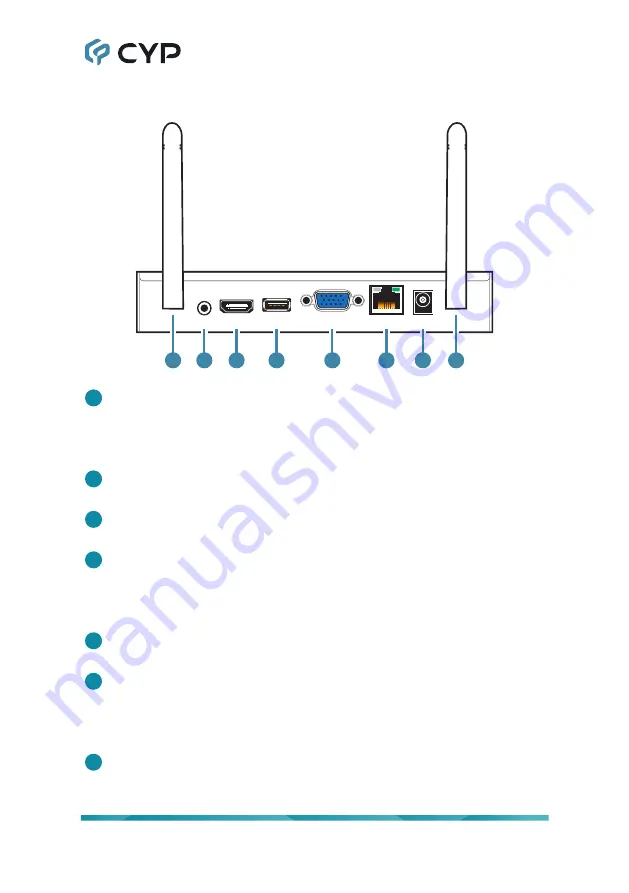
4
6.2 Rear Panel
DC 12V
LAN
VGA OUT
USB
HDMI OUT
LINE OUT
1
7
6
5
4
3
2
1
1
Antenna Connections:
Connect to the provided antennas by carefully
screwing them onto these 2 ports.
Note: The antennas should be oriented so as to be perpendicular to the
preferred Wi-Fi broadcast plane.
2
LINE OUT Port:
Connect to powered speakers, headphones, or an
amplifier for analog stereo audio output.
3
HDMI OUT Port:
Connect to an HDMI TV, monitor, or amplifier for digital
video and audio output.
4
USB 2.0 (Type-A) Port:
Connect directly to a standard USB peripheral
such as a mouse or touch panel to control the OSD mouse pointer.
Note: This port only supports the connection of a mouse, flash drive, or
touch panel. Keyboards and external hard drives are not supported.
5
VGA OUT Port:
Connect to a VGA monitor or display for analog video
output.
6
LAN Port:
Connect directly, or through a network switch, to your PC/
laptop to control the unit via WebGUI.
Note: If the connected network switch supports the 802.3af PoE (Power
over Ethernet) standard, this unit can be powered directly via this port.
7
DC 12V Port:
Plug the 12V DC power adapter into this port and connect
it to an AC wall outlet for power.
Note: Optional, not needed if the unit is powered via PoE.
Содержание Hyshare Pro
Страница 1: ...Operation Manual Operation Manual A Wireless Presentation System WPS HP201 Hyshare Pro ...
Страница 2: ......
Страница 49: ......
Страница 50: ......
Страница 51: ......
Страница 52: ...CYPRESS TECHNOLOGY CO LTD www cypress com tw ...











































