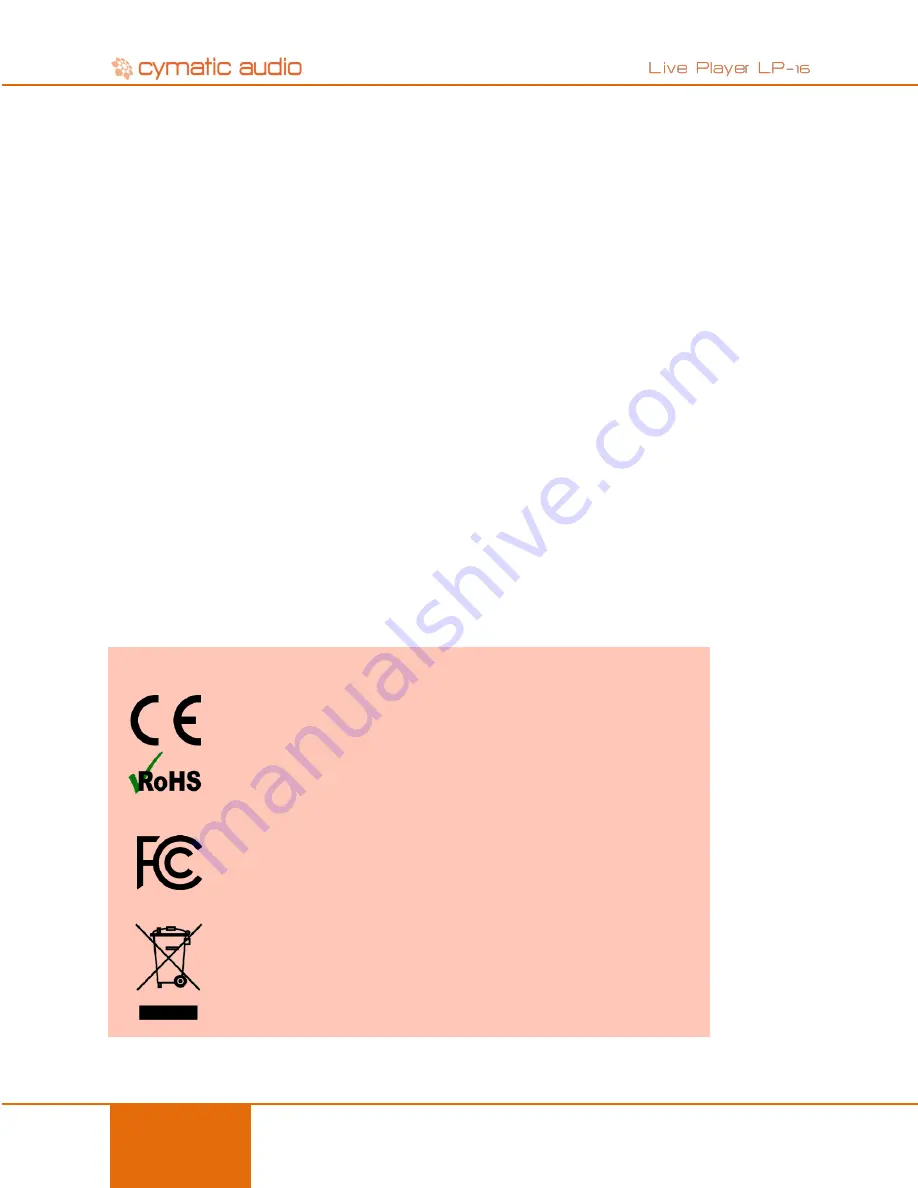
USAGE PRECAUTIONS
5
User Manual
LP-16
October 2015
2. USAGE PRECAUTIONS
2.1. Electrical interference
For safety considerations, the LP-16 has been designed to provide maximum protection against the emission of
electromagnetic radiation from inside the device, and protection from external interference. However, equipment that
is very susceptible to interference or that emits powerful electromagnetic waves should not be placed near the LP-16,
as the possibility of interference cannot be ruled out entirely. With any type of digital control device, the LP-16
included, electromagnetic interference can cause malfunctioning and can corrupt or destroy data. Care should be
taken to minimize the risk of damage.
2.2. Cleaning
Use a soft, dry cloth to clean the LP-16. If necessary, slightly moisten the cloth. Do not use abrasive cleanser, wax, or
solvents (such as paint thinner or cleaning alcohol), since these may dull the finish or damage the surface.
3. LIMITED WARRANTY
For
the applicable warranty terms and conditions and additional information on Cymatic Audio’s Limited Warranty,
please see complete details online at www.cymaticaudio.com/warranty
This product complies with the European Union Council Directives and
Standards relating to Directive 2004/108/EC for Electromagnetic compatibility
(EMC) and Low Voltage Directive 2006/95/EC
This product is compliant with the EU Directive 2011/65/EU for the Restriction of
the use of Certain Hazardous Substances in Electrical and Electronic Equipment.
No lead (Pb), cadmium (Cd), mercury (Hg), hexavalent chromium (Cr+6), PBB or
PBDE is intentionally added to this device. Any traces of impurities of these
substances contained in the parts are below the RoHS specified threshold levels.
This equipment has been tested and found to comply with the requirements of 47
CFR of PART 15 limit for radiation and conduction emission relating to FCC rules
Part 15B: 2010.
A NOTE ABOUT DISPOSAL:
This product must be disposed in accordance with the local recycling regulations.
The crossed out wheeled bin symbol informs you that the product should not be
disposed of along with municipal waste and invites you to use the appropriate
separate take-back systems licensed for the recycling of electrical and electronic
equipment (EEE).
CERTIFICATIONS
Содержание Live Player LP-16
Страница 1: ...User Manual LP 16 October 2015...






































