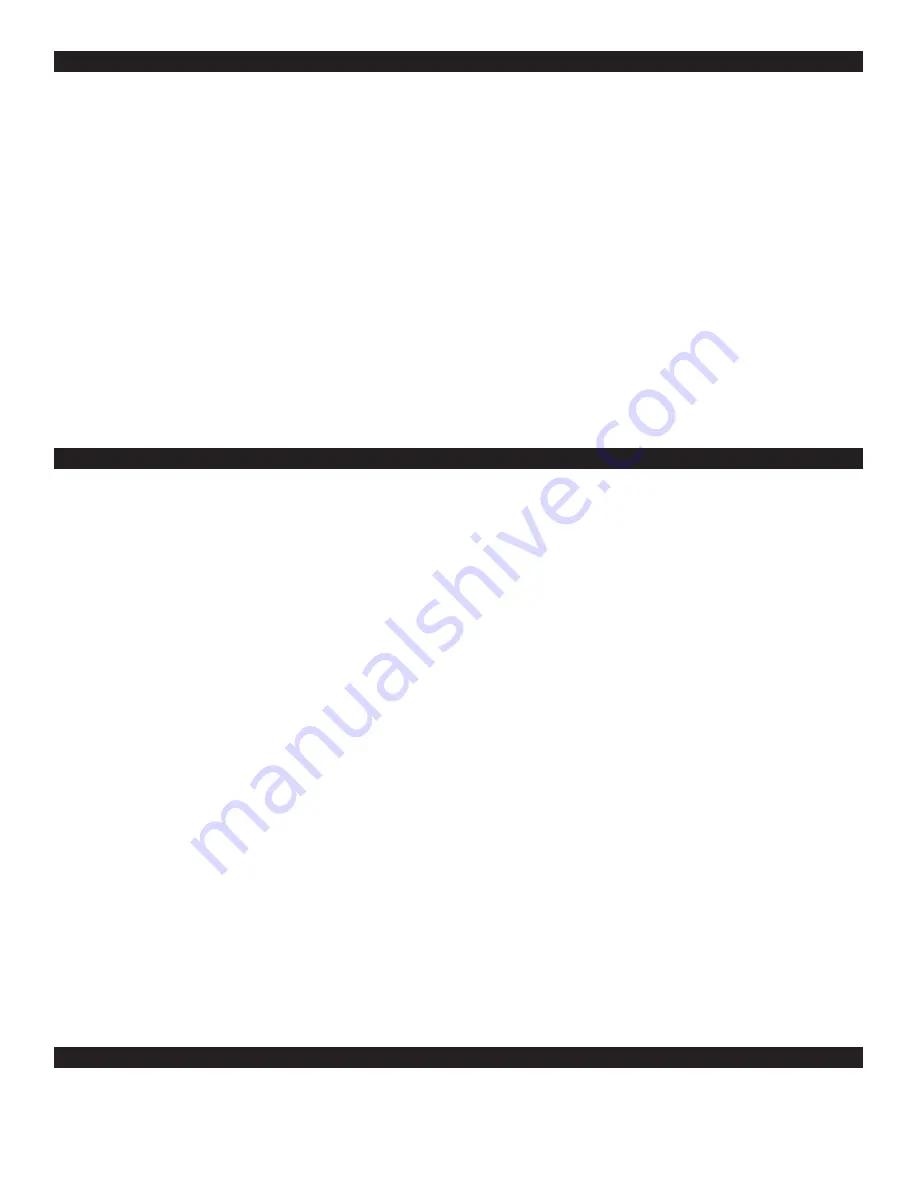
General System Setup
Site Name:
Enter the name you wish to associate with this CTM module. This name will be given when alerts are sent via email.
When finished making changes, press the Update Setup button at the bottom of the window to save changes. You can reset the
fields that have unsaved changes by pressing the Reset button.
GMT Offset Hours:
You can correct the time displayed on the status screen and the time stamp on alerts which are sent via email.
When finished making changes, press the Update Setup button at the bottom of the window to save changes. You can reset the
fields that have unsaved changes by pressing the Reset button.
Enable WAAS/EGNOS correction for GPS receiver:
Here you can enable/disable the WAAS/EGNOS satellite correction feature.
Users outside WAAS/EGNOS coverage should disable this feature to ensure proper GPS satellite tracking.
Enable Metric Units Display:
Here you can change the measurement units from Metric(default) to standard. This affects both
temperature and elevation readings on the status page. When finished making changes, press the Update Setup button at the bot-
tom of the window to save changes. You can reset the fields that have unsaved changes by pressing the Reset button.
Apply Time Zone correction to NTP Server Function:
A green check in this box will apply the GMT offset value set in the GMT
Offset Hours window to the NTP server function for the CTM. When set, radios receiving NTP time from the CTM will have cor-
rected time displayed on their status screen as well as their event logs.
Network Setup
IP Address:
Set the IP address for the CTM Network port. The default setting for this field is 169.254.1.1. When finished making
changes, press the Update Setup button at the bottom of the window to save changes. You can reset the fields that have unsaved
changes by pressing the Reset button.
Subnet Mask:
Set the subnet mask for the CTM Network port. The default setting for this field is 255.255.255.0. When finished
making changes, press the Update Setup button at the bottom of the window to save changes. You can reset the fields that have
unsaved changes by pressing the Reset button.
Gateway:
Set the gateway IP address for the CTM Network port. The default setting for this field is 169.254.0.0. When finished
making changes, press the Update Setup button at the bottom of the window to save changes. You can reset the fields that have
unsaved changes by pressing the Reset button.
DNS 1:
Set the primary DNS IP address for the CTM Network port. The default setting for this field is 0.0.0.0. When finished making
changes, press the Update Setup button at the bottom of the window to save changes. You can reset the fields that have unsaved
changes by pressing the Reset button.
Network Setup - continued
DNS 2:
Set the secondary DNS IP address for the CTM Network port. The default setting for this field is 0.0.0.0. When finished
making changes, press the Update Setup button at the bottom of the window to save changes. You can reset the fields that have
unsaved changes by pressing the Reset button.
SNMP Target:
Set the SNMP Target address and port number for the CTM Network port. The default setting for this field is
0.0.0.0:162. When finished making changes, press the Update Setup button at the bottom of the window to save changes. You can
reset the fields that have unsaved changes by pressing the Reset button.
SNMP Community STR:
Set the SNMP community string for the CTM Network port. The default setting for this field is “public”.
When finished making changes, press the Update Setup button at the bottom of the window to save changes. You can reset the
fields that have unsaved changes by pressing the Reset button.
Requested Connection Speed:
Here you can set the Ethernet negotiation speed for the Network port on the CTM.
Email Setup
SMTP Name:
Enter the SMTP name for you mail server. The name set in this field will enable your CTM to send alerts via email.
When finished making changes, press the Update Email Setup button at the bottom of the window to save changes. You can reset
the fields that have unsaved changes by pressing the Reset button.








