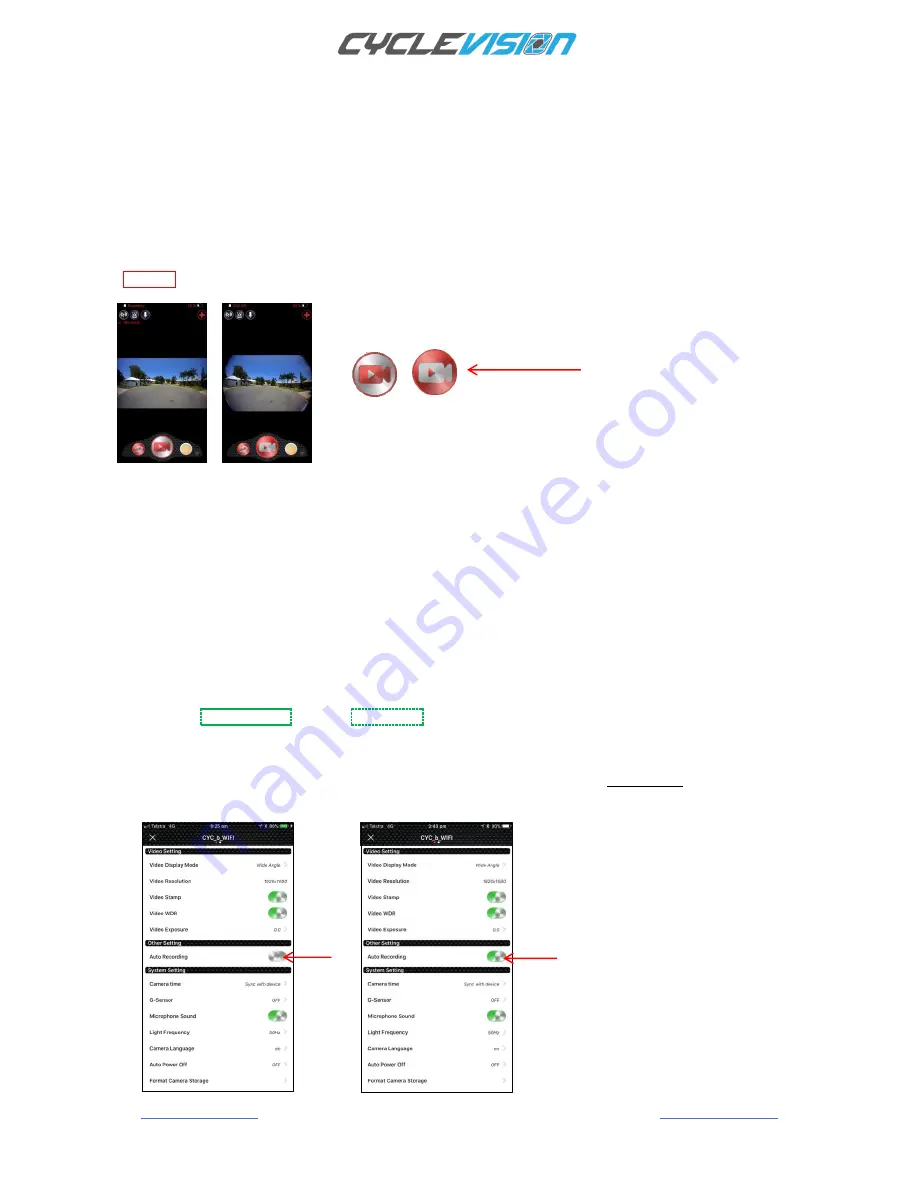
EDGE
Page 24
CVHC-01-01/02/03 Revision L Instruction Manual Revision-5 (13-01-2019)
APP SETTING ADJUSTMENT PRE-CONDITIONING
The Cyclevision App has a number of settings which when accessed control all of the helmet recording and
viewing functions (some have already been explained earlier).
The App has a ‘pre
-
condition’ that must be adhered to before any changes the user wishes to make to the
camera settings
The App will not accept changes to any settings while the cameras are in record mod
Turn the helmet
ON,
pair the helmet to the Wi-Fi signal from either the front or back,
Before making any changes to the Default App settings the Silver/Red button Icon must be pressed and remain as
a solid red button Icon, this will turn the cameras OFF
Note: - it is imperative that after altering any App settings the user
MUST
re-press the Silver/Red button icon on the
display screen so it will permit and re-commence the icon to Blink/Flash alternating between Silver/Red and for the
camera to recommence recording.
As explained previously; if the Silver/Red button on the display screen is not flashing, so is the helmet camera status
LED light (remaining solid green) and as such the helmet camera is
NOT
recording vision or sound.
CAMERA AUTO RECORD
Once set correctly via the App the helmet front and rear cameras will commence simultaneous recording every
time the helmet is turned
ON.
If the helmet has not been set up correctly (via the App) then the helmet may not be automatically recording from
both front and rear cameras when the helmet is turned
ON.
If the helmet camera has been turned
ON
and the front or rear camera status LED lights are displaying (as in this
example) one flashing
Green
and one Solid
Green
then the associated non-blinking Camera LED status light will be
indicating that that particular camera is not in record mode and the user must change the settings in the
Cyclevision App in order for the camera to automatically commence recording on helmet start-up.
The underlying reason the rear camera (as used in this example) is not recording immediately on helmet camera
‘start
-
up’
is
the ‘Auto Recording’ mode was not engaged
(switched on).

























