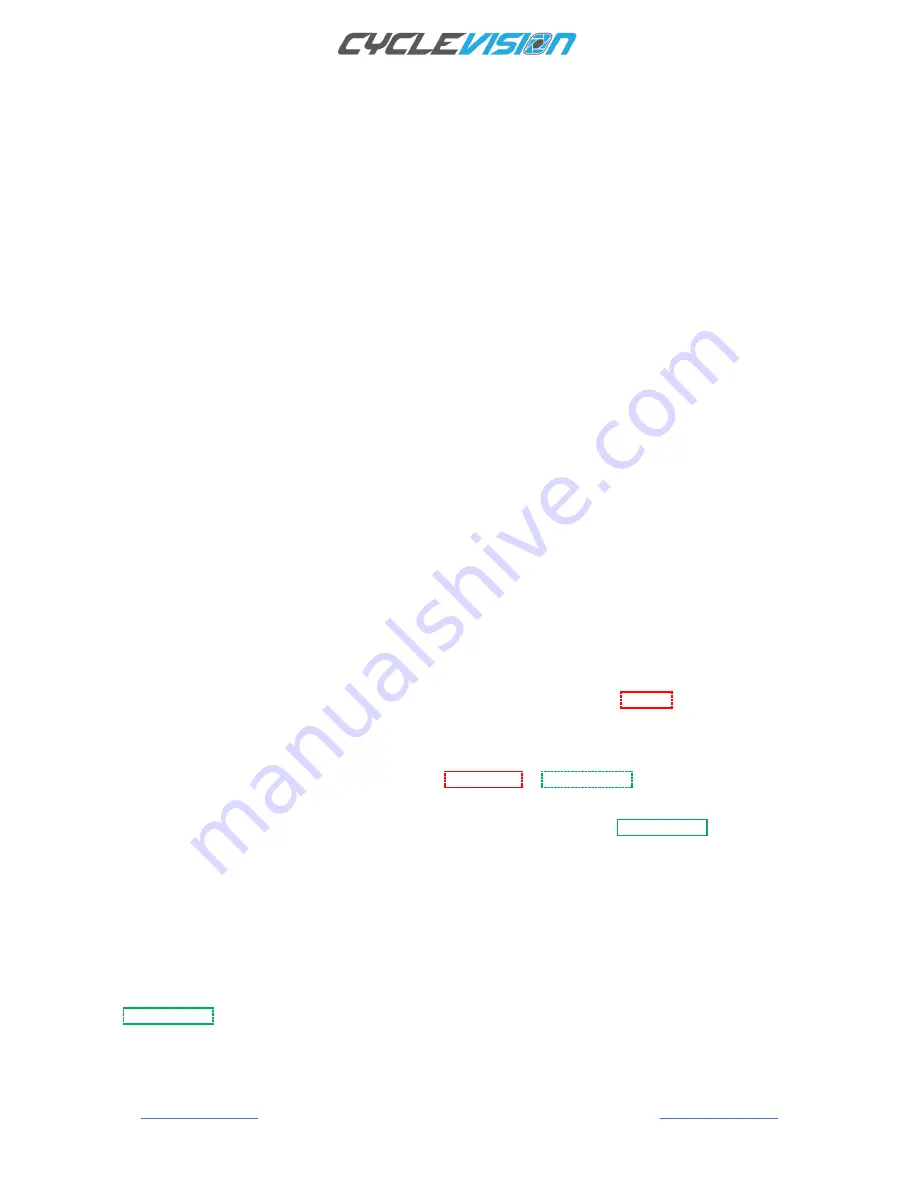
EDGE
Page 18
CVHC-01-01/02/03 Revision L Instruction Manual Revision-5 (13-01-2019)
WI-FI SSID AND PASSWORD
The Cyclevision helmet Wi-Fi service Set identifier (SSID) is set by factory default to:
CYC_b_WIFI for viewing vison from the rear camera
Password 87654321
CYC_f_WIFI for viewing vision from the front camera
Password 87654321
The SSID (which is the name of the viewing camera) can be changed to suit the user e.g.:
CYC_b_WIFI can be changed to i.e. ROB_b_WIFI
CYC_f_WIFI can be changed to i.e. ROB_f_WIFI
As desired by the user
However, the SSID name format must be in successive letters or number with no breaks and spaces
The default password is
87654321
but can also be changed to the user
’
s preference simply by changing the SSID
name However it is more than satisfactory to uniquely electronically mark your Cyclevision camera helmet, as
distinct from other Cyclevision helmets, just by changing the SSID (name)
Note: if you change the password write it down and keep it safe, Cyclevision cannot assist to help retrieve lost
passwords.
After selecting either MTEK_b_WIFI or MTEK_f_WIFI a small blue tick (apple feature) will come up next to the Wi-Fi
network connection; (refer page 22) once it has successfully connect/paired, with your smartphone a password
maybe required, please use default password
87654321
Refer
APP USAGE
for more details on changing the camera SSID names and helmet camera password.
CONNECTING TO WI-FI
Your Cyclevision helmet can live stream vision to your mobile smartphone screen (when mounted on the bicycle
handlebars) for use as an electronic rear view mirror
To use this feature the Cyclevision App must be downloaded and the helmet paired to your smartphone
To connect to Wi-Fi first turn your Cyclevision helmet
ON
(as described page 13).
Wait for the start sequence to fully initiate (as indicated by both front and rear RED flashing LED Camera Status
Lights
Momentarily re-press the
ON/OFF
button for a short (0.5 second)
The front and rear camera status lights will switch from Flashing
Red
to flashing
Green
the flashing rate will initially be
fast flash rate (on/off) signalling that helmet is actively going through the Wi-Fi initiation process.
This Wi-Fi initiation process will take approximately five (5) seconds, after which the flashing
Green
LED camera
status light will revert to a slow green on/off flash rate, signalling Wi-Fi is now ready for pairing
Open your smartphone select SETTINGS and search for available wireless networks.
Search for the SSID name (CYC_b_WIFI) or (CYC_f_WIFI)
And select this network
The Cyclevision helmet can stream ‘live vision’ to your
Smartphone through the Cyclevision App from either the
front or
rear cameras.
Once your helmet has been successfully paired to your smartphone from the front or rear camera Wi-Fi signals,
A flashing
Green
LED indicator light from the front and rear camera status lights means that the helmet has been
successfully paired to a mobile smartphone and is available for front or rear helmet camera viewing via the
Cyclevision APP.






























