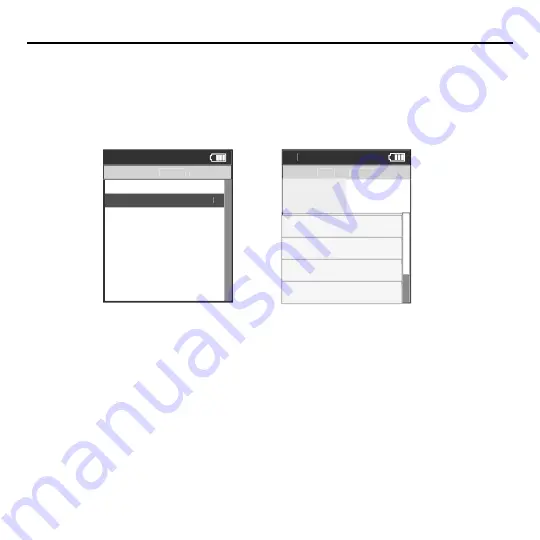
Joule 2.0 User Guide page 43
Using Saved Workouts with CycleOps PowerBeam Pro Trainer
Workouts may be created in PowerAgent software and saved to Joule for use on the PowerBeam
Pro trainer. The advantage of saved workouts over manual workouts is that the resistance will
change automatically based on the saved time or distance of each segment created in Power-
Agent software. This is helpful for duplicating a specifi c course you are training for. Note: Resis-
tance target and type can be changed in a saved workout in the same way as a manual workout.
Manual Workout
>
Select Workout
W
W
Back
<
3:16p
Workouts
Hill Workout
Activities
R S
P
10%
WATT
A
A
S
2999
Current Segment:6 00:42:23
10%
250b
999.9mi
Segment:5
01:42:23
8%
250b
999.9mi
Segment:4
01:42:23
7%
250b
999.9mi
Segment:3
01:42:23
15%
250b
999.9mi
Chapter 5: Workouts
1. Press and release [MODE] until
Main
mode is displayed.
2. Press [JOYSTICK] up/down to highlight
Workouts
. Press [JOYSTICK] in and release to select
Workouts
.
3. Press [JOYSTICK] up/down to highlight the desired saved workout. Press [JOYSTICK] in and release to select
the desired saved workout.
4. Once the saved workout is selected, Joule 2.0 will display Activities Mode and the segments associated with
the saved workout. The fi rst segment of the workout will begin as soon as pedaling begins.
5. Pressing [JOYSTICK] up/down adjusts the target resistance from any mode once a saved workout is started
Note: The PowerBeam Pro will automatically adjust the resistance to match the target power output. Power is a
combination of speed and torque. Because of this, you experience less resistance the faster you pedal, keeping
your power output at the targeted level. Not all power levels are available at all speeds. When the PowerBeam
Pro cannot add any more resistance, you should speed up to achieve the target power. When the PowerBeam
Pro cannot remove any more resistance you should slow down to achieve the target power.






























