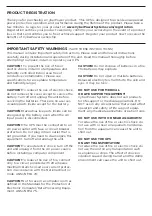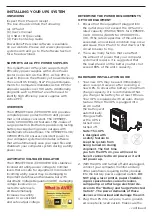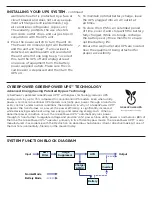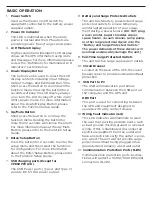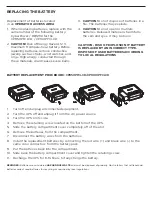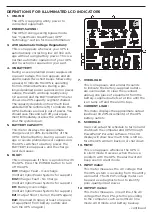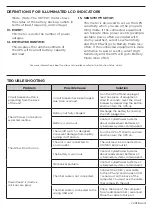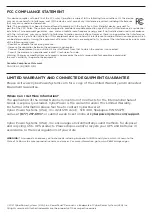BASIC OPERATION
1.
Power Switch
Used as the master on/off switch for
equipment connected to the battery power
supplied outlets.
2.
Power On Indicator
This LED is illuminated when the utility
power is normal and the UPS outlets are
providing power, free of surges and spikes.
3.
LCD Module Display
High resolution and intelligent LCD display
shows all the UPS information using icons
and messages. For more information please
review the “Definitions for Illuminated LCD
Indicators” section below.
4.
Down/Display Button
The button can be used to select the LCD
display contents including Input Voltage,
Output Voltage, and Estimated Run Time.
Short press the button to scroll down the
function menu. Pressing the button for 2
seconds will keep the LCD display always
on or turn the LCD display off while in AC/
Utility power mode. For more information
about the Down/Display Button, please
refer to the Function Setup Guide.
5.
Up/Mute Button
Short press the button to scroll up the
function menu. Holding the button for
more than 2 seconds will silence the alarm.
For more information about the Up/Mute
Button, please refer to the Function Setup
Guide.
6.
Enter/Setup Button
Press the button for 2 seconds to enter the
setup menu and then select the functions
for configuration. For more information
about the Enter/Setup Button, please refer
to the Function Setup Guide.
7.
USB charging ports (Except for
CP850PFCLCD)
The USB Power ports (Type A and Type C)
provide DC 5V 3.1A power output.
8.
Battery and Surge Protected Outlets
The unit has 5 battery powered and surge
protected outlets to ensure temporary
uninterrupted operation of your equip-
ment during a power failure.
(DO NOT plug
a laser printer, paper shredder, copier,
space heater, vacuum cleaner, sump pump,
or other large electrical device into the
“Battery and Surge Protected Outlets.”
The power demands of these devices will
overload and possibly damage the unit.)
9.
Full-Time Surge Protected Outlets
The unit has five surge suppression outlets.
10.
Circuit Breaker
Located on the back of the UPS, the circuit
breaker serves to provide overload and fault
protection.
11.
USB Port to PC
The USB communication port allows
communication between the USB port on
the computer and the UPS unit.
DB9 Port
This port is used for connecting between
the UPS and equipment designed to
operate with a dry contact closure.
12.
Wiring Fault Indicator (red)
This LED indicator will illuminate to warn
the user that a wiring problem exists, such
as bad ground, missing ground or reversed
wiring. If this is illuminated, disconnect all
electrical equipment from the outlet and
have an electrician verify the outlet is prop-
erly wired. The unit will not provide surge
protection without being plugged into a
grounded and properly wired wall outlet.
13.
Communication Protection Ports (RJ45)
Communication protection ports, bi-direc-
tional, will protect a 10/100/1000 Ethernet
connection. (RJ45).