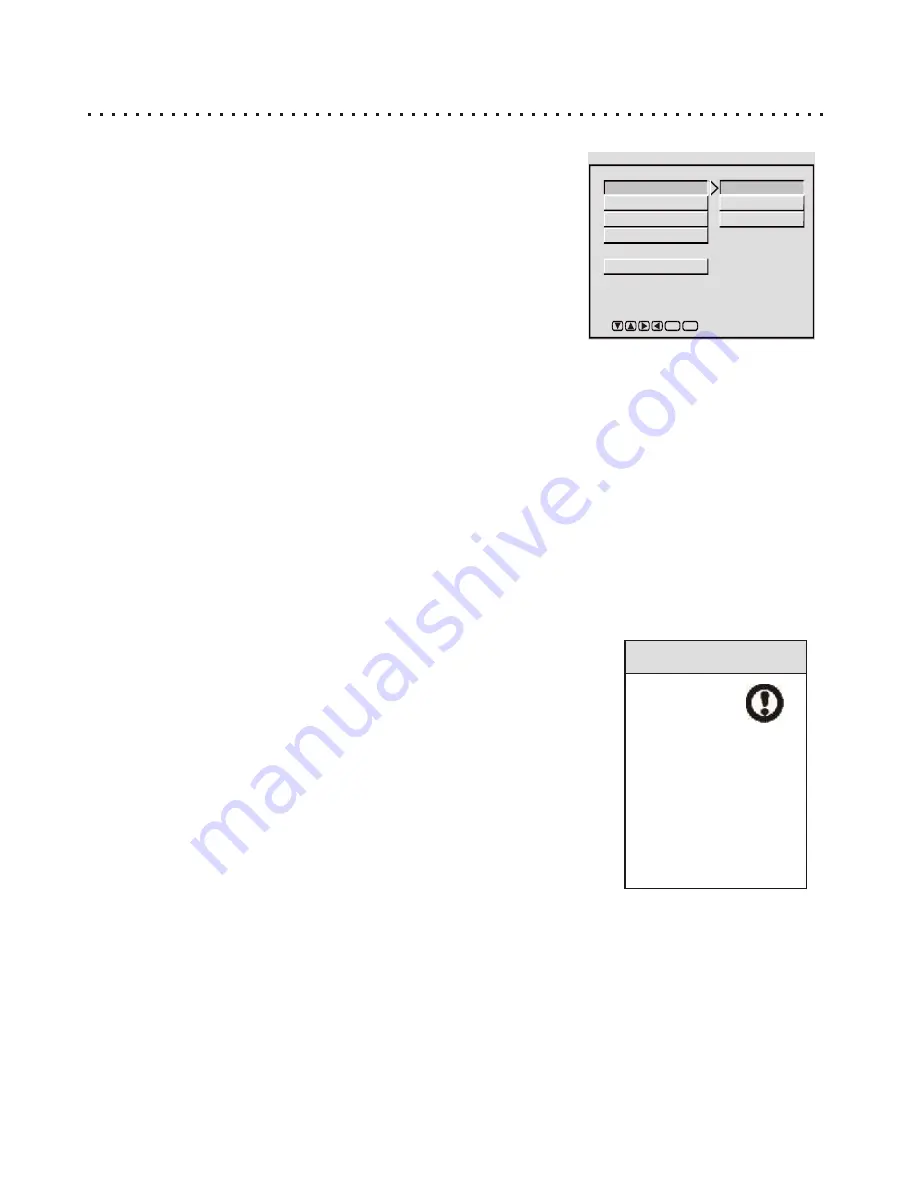
Audio Setup Options
Adjusting Audio Settings in the Audio Setup Page
The settings you choose in the Audio Setup Page will be determined by the
type of audio equipment you are using with the DVD Player. The factory
default settings are configured with the assumption that you are using the
player with a standard Television supporting Stereo Audio Inputs. This
menu will allow you to enable the Digital Audio Output if you wish to use the
Coaxial Digital Audio Output with a Digital Receiver.
AUDIO OUT - SPDIF OFF/RAW/PCM
SPDIF (Sony/Philips Digital InterFace) refers to the digital audio format
used by most consumer electronics equipment, as well as the Coaxial
Digital Audio Output connector. If you are using the Stereo Audio Outputs,
leave SPDIF set to OFF. If you wish to use the Coaxial Digital Output,
change this setting to RAW or PCM. Generally, the RAW setting is used
with receivers capable of Dolby Digital 5.1 or DTS 5.1 channel decoding,
while the PCM setting is reserved for two channel equipment.
DOWNMIX - (LT/RT)/STEREO
Since most DVD discs feature Dolby 5.1 channel soundtracks, you’ll need to use the Downmix feature when
watching these movies with only a Stereo TV or Receiver. There are two Downmix options: LT/RT and STEREO.
The STEREO setting should be used for most Televisions and Stereo equipment. Generally, the LT/RT option
should be used only with Dolby Pro Logic receivers capable of decoding this type of signal.
DUAL-MONO - STEREO/L-MONO/R-MONO/MIX-MONO
These settings are generally for CDs or VCD that offer only Mono audio tracks. In this case, the STEREO option
will function as normal stereo, while the L-MONO and R-MONO will send the mono output to only one speaker.
MIX-MONO will send the same mono output to both speakers.
Setup
Enter
AUDIO SETUP PAGE
DOWNMIX
DUAL MONO
DYNAMIC
MAIN PAGE
SPDIF/RAW
SPDIF OUTPUT
SPDIF OFF
SPDIF/PCM
DYNAMIC - OFF/FULL
Sometimes called “midnight mode”, Dynamic Range Compression aims to
make watching a movie at low volumes more enjoyable by boosting the quieter
sounds while suppressing the louder sounds. This reduction in the difference
between the low and high audio levels is known as “compression”. You can
adjust the level of this compression from OFF to FULL, using the UP/DOWN
ARROW buttons.
Quick Tips
Remember
that you
must
completely stop the
player to change
some setup options.
Press the STOP
button twice to
completely end
playback.
30






















