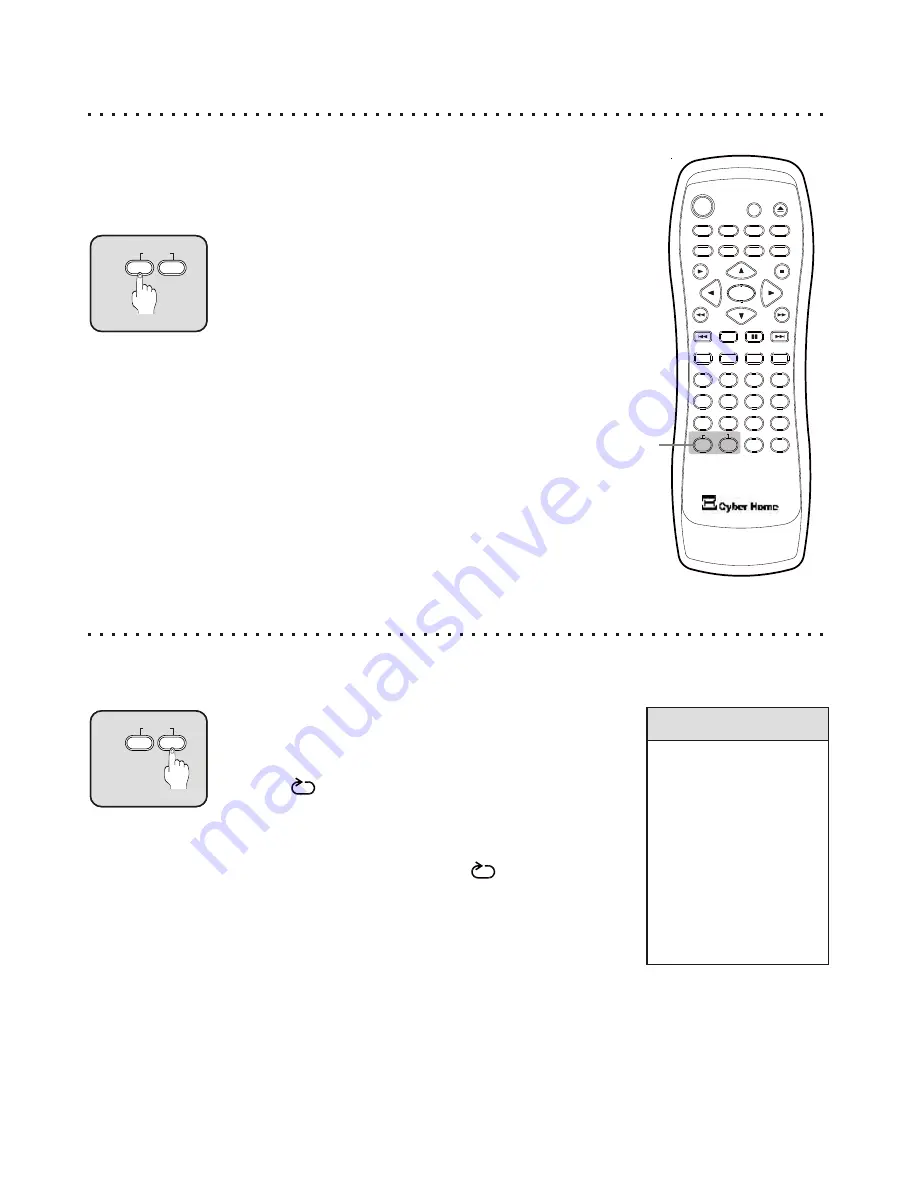
Repeat a Single Track on an Audio CD or an Entire DVD Disc
Your player has many options for repeating segments of DVDs, VCDs, and Audio
CDs. This section covers how to repeat segments already defined on the disc, such as
a Chapter or Track. The next section deals with creating your own segments to repeat.
5
4
6
C
+10
2
1
3
8
7
9
0
ZOOM
EFFECT
1/ALL
REPEAT
RETURN
SLOW
SUBTITLE
AUDIO
ANGLE
POWER
GOTO
PBC
SETUP
OPEN/CLOSE
TITLE
DISPLAY
PROG
MENU
A-B
BOOKMARK
INTRO
PAUSE
ENTER
PLAY
STOP
MUTE
1
Using the REPEAT - 1/ALL Button
While you’re viewing a video disc or listening to an Audio CD,
press the REPEAT - 1/ALL button repeatedly to cycle through
the available repeat options. The status of the repeat option will
be displayed in the upper left-hand corner of the screen.
With DVDs, press the REPEAT - 1/ALL button once to repeat
the Current Chapter, twice to repeat the Current Title, and
three times to repeat the Entire DVD. VCDs will allow repeat
playback options of the Current Chapter or All Chapters, but
only if PBC is disabled. To disable PBC, press the MENU/PBC
Button. With Audio CDs, you’ll have the option to repeat the
current Track or the complete CD.
To Cancel Repeat Play, simply press the REPEAT - A/ALL
button until the Screen no longer displays a repeat option icon.
REPEAT
1
1/ALL
A-B
REPEAT
1
1/ALL
A-B
If you would like to repeat only a segment of an Audio Track, VCD Movie or DVD Title,
simply mark the beginning and endpoints of the segment with the REPEAT A-B button.
REPEAT
1
1/ALL
A-B
REPEAT
1
1/ALL
A-B
Quick Tips
When using A-B
Repeat with an
Audio CD, your
segment must be no
longer than a single
track.
When using A-B
Repeat with DVDs,
your segment must
be no longer than a
single Title.
Using the REPEAT A-B Button
While viewing or listening to a disc, when you get to the point
that you would like to mark as the Beginning of your repeating
segment, press the REPEAT A-B button. You will see this
symbol: letting you know that the start point of your
repeat segment has been marked. Next, you will enter the
endpoint of the segment you want to repeat.
When you reach the ending for your segment, press REPEAT
A-B a second time. Now, the symbol will be
displayed, letting you know that the player is in A-B Repeat
mode, and will continuously play the segment you defined until
you cancel repeat mode.
To Cancel A-B Repeat Play, simply press the REPEAT A-B
button again. The repeat status icon disappears from the
screen, and play continues as normal.
A
AB
Repeating a Title, Chapter/Track or Disc
Repeating a Specific Time Segment
22






























