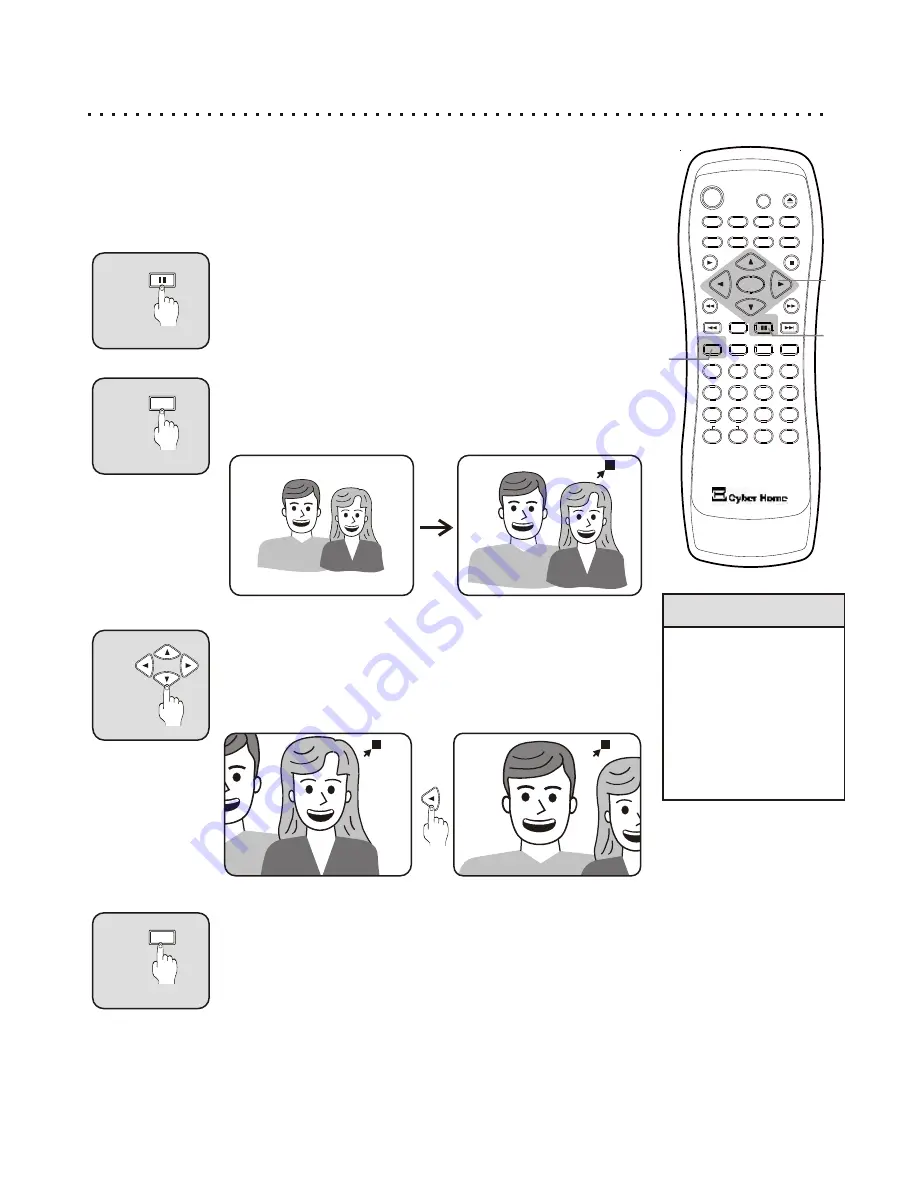
4X
Using the Zoom Function
1
Select the ZOOM Button
Press the ZOOM button repeatedly to select the Zoom Level you
want. The Zoom Level is shown on the screen next to the Zoom
Icon as shown:
2
5
4
6
C
+10
2
1
3
8
7
9
0
ZOOM
EFFECT
1/ALL
REPEAT
RETURN
SLOW
SUBTITLE
AUDIO
ANGLE
POWER
GOTO
PBC
SETUP
OPEN/CLOSE
TITLE
DISPLAY
PROG
MENU
A-B
BOOKMARK
INTRO
PAUSE
ENTER
PLAY
STOP
MUTE
3
2
4
You can Zoom In or Out during Playback or on a Still Frame
Want to take a closer look at something you see in a DVD or VCD movie? Use the Zoom
function. The Zoom function lets you enlarge the Video Image 2, 3 or 4 times the original
size. You can also Zoom Out to ½, 1/3 or 1/4 size. Zoom works on a still frame, as well as
during Video Play.
1
Pause Disc Playback (Optional)
Zoom is most effective if you Pause the video on a single
frame to examine. However, Zoom will work while playing a
movie as well. If you wish to Pause the action, press the
PAUSE button.
2X
4X
3
Navigate with the ARROW Buttons
Use the ARROW buttons to move to the parts of the screen
you would like to see closer. Pressing the LEFT ARROW
button will move the focus of the Zoom to the left, and so on.
1
Return to Normal Viewing
Press the ZOOM button repeatedly until the Zoom Icon is no
longer on the screen to return to normal playback mode.
4
Quick Tips
Picture quality of the
Zoomed Image will
depend on the
quality of Video and
Television
Zoom will work only
on DVDs and VCDs,
not the Setup menu.
1
ZOOM
ZOOM
26
PAUSE


























