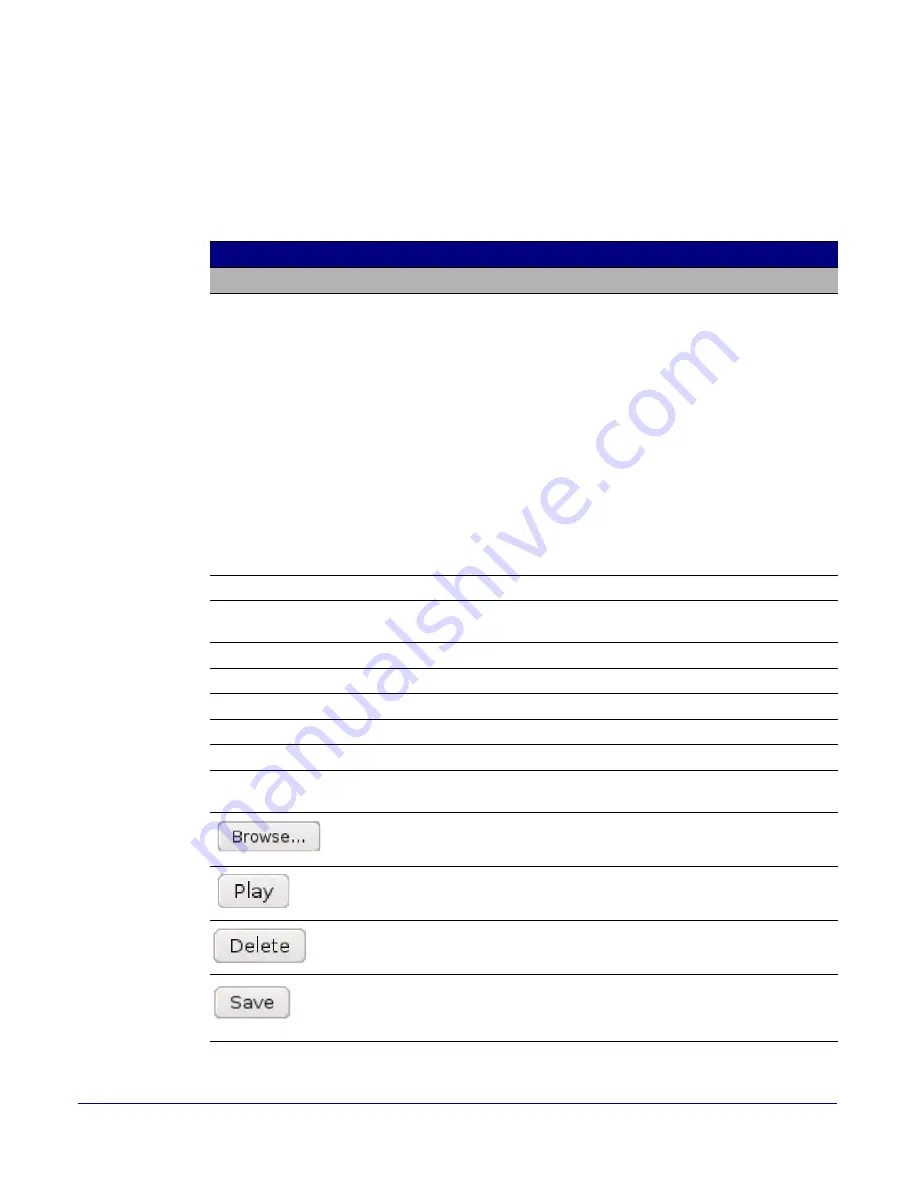
Setting Up the V2 Paging Server
Configuring the V2 Paging Server
CyberData Corporation
930367H
Operations Guide
31
On the
Audio Configuration
page, enter values for the parameters indicated in
Table 2-11
.
Note
Each entry on the
Audio Configuration
page replaces one of the stock audio files on the
board. When the input box displays the word
default
, the V2 Paging Server is using the
stock audio file. If that file is replaced with a user file, it will display the uploaded filename.
Table 2-11. Audio Configuration Parameters
Web Page Item
Description
Audio Files
0-9
The name of the audio configuration option is the same as the spoken
audio that plays on the board (24 character limit).
'0' corresponds to the spoken word “zero.”
'1' corresponds to the spoken word “one.”
'2' corresponds to the spoken word “two.”
'3' corresponds to the spoken word “three.”
'4' corresponds to the spoken word “four.”
'5' corresponds to the spoken word “five.”
'6' corresponds to the spoken word “six.”
'7' corresponds to the spoken word “seven.”
'8' corresponds to the spoken word “eight.”
'9' corresponds to the spoken word “nine.”
Dot
Corresponds to the spoken word “dot.” (24 character limit).
Audiotest
Corresponds to the message “This is the CyberData IP speaker test
message...” (24 character limit).
Pagetone
Corresponds to a simple tone that is unused by default (24 character limit).
Invalid PGROUP
Corresponds to the message “Invalid PGROUP” (24 character limit).
Your IP Address is
Corresponds to the message “Your IP address is...” (24 character limit).
Rebooting
Corresponds to the spoken word “Rebooting” (24 character limit).
Restoring default
Corresponds to the message “Restoring default” (24 character limit).
Night Ring
Specifies the ringtone for nightring. By default this parameter uses the
same audio file that is selected for the
Ring Tone
parameter.
The
Browse
button will allow you to navigate to and select an audio file.
The
Play
button will play that audio file.
The
Delete
button will delete any user uploaded audio and restore the
stock audio file.
The
Save
button will download a new user audio file to the board once
you've selected the file by using the
Browse
button. The
Save
button will
delete any pre-existing user-uploaded audio files.






























