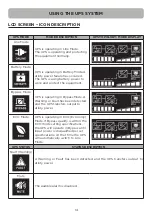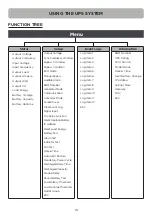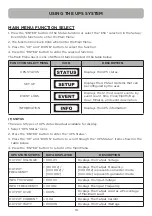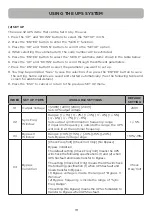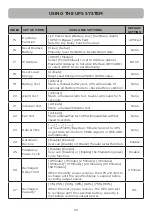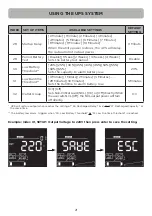6
HARDWARE INSTALLATION
SAFETY PRECAUTIONS
CAUTION!
Installation environment should be in a temperature and humidity controlled
indoor area free of conductive contaminants. Do not install this UPS where excessive moisture
or heat is present (Please see specifications for acceptable temperature and humidity range).
CAUTION!
Never install a UPS, or associated wiring or equipment, during a lightning storm.
CAUTION!
Do not work alone under hazardous conditions.
CAUTION!
In case of the risk of electric shock, do not remove the top cover.
CAUTION!
The battery can energize hazardous live parts inside even when the AC input
power is disconnected.