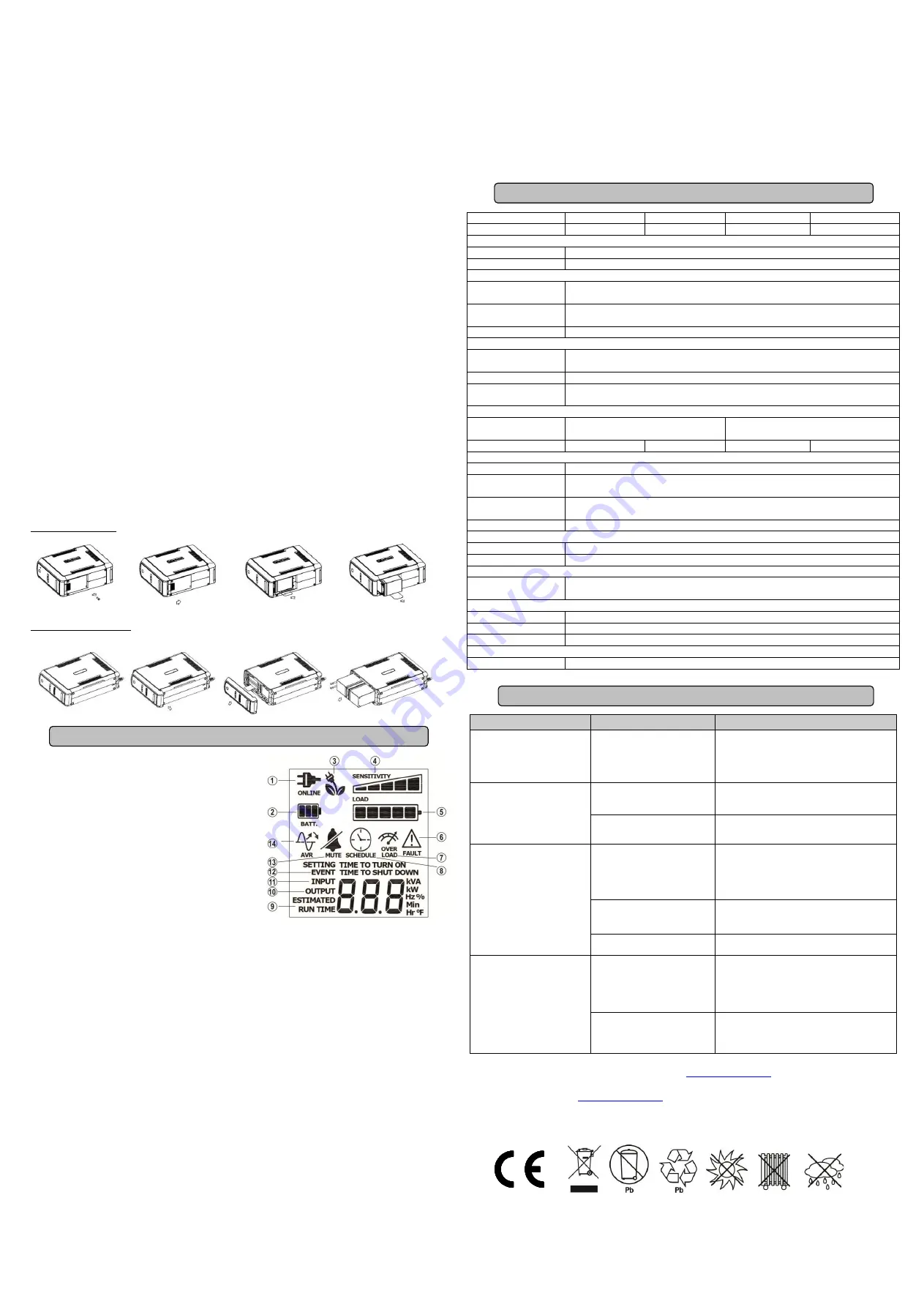
CAUTION!
Read and follow the
IMPORTANT SAFETY INSTRUCTIONS
before servicing the battery.
Service the battery under the supervision of personnel knowledgeable of
batteries and their
precautions.
CAUTION!
Use only the specified type of battery. See your dealer for replacement batteries.
CAUTION!
The battery may present the risk of electrical shock. Do not dispose of batteries in a fire, as they
may explode. Follow all local ordinances regarding proper disposal of batteries.
CAUTION!
Do not open or mutilate the batteries. Released electrolyte is harmful to the skin and eyes and
may be toxic.
CAUTION!
A battery can present a high risk of short circuit current and electrical shock. Take the following
precautions before replacing the battery:
1. Remove all watches, rings or other metal objects.
2. Only use tools with insulated handles.
3.
DO NOT
lay tools or other metal parts on top of battery or any battery terminals.
4. Wear rubber gloves and boots.
5. Determine if the battery is inadvertently grounded. If inadvertently grounded, remove source of ground.
CONTACT WITH A GROUNDED BATTERY CAN RESULT IN ELECTRICAL
SHOCK!
The likelihood of
such shock will be reduced if such grounds are removed during installation and maintenance (applicable to a
UPS and a remote battery supply not having a grounded circuit)
BATTERY REPLACEMENT PROCEDURE:
1. Turn off and unplug all connected equipment.
2. Turn the UPS off and unplug it from the AC power source.
3. Turn the UPS on its side.
4. Remove the retaining screw located on the bottom of the UPS.
5. Slide the battery compartment cover completely off of the unit.
6. Remove the batteries from the compartment.
7. Disconnect the battery wires from the batteries.
8. CP550/900EPFCLCD: Install the replacement batteries by connecting the red wire (+) and black wire (-) to
the same color connectors from the battery pack.
CP1300/1500EPFCLCD: Install the replacement batteries by connecting the wire bundle (composed of one
red wire and one black wire) to the connector from the battery pack.
9. Put the batteries back into the compartment.
10. Slide back the battery compartment cover and tighten the retaining screw.
11. Recharge the UPS for 8-16 hours to fully charge the battery.
REMINDER:
Batteries are considered HAZARDOUS WASTE and must be disposed of properly. Almost any
retailer that sells lead-acid batteries collects used batteries for recycling.
CP550/900EPFCLCD
CP1300 / 1500EPFCLCD
1.
ONLINE:
The UPS is supplying utility power to
connected equipment.
2.
BATTERY:
When a severe brownout or blackout
occurs, this icon appears and an alarm sounds (two
short beeps followed by a pause) to indicate the UPS
is operating from its internal batteries. During a
prolonged brownout or blackout, the alarm will sound
continuously to indicate the UPS’s batteries are
nearly out of power. You should save files and turn off
your equipment immediately or allow the software to
shut the system down.
3.
Energy-Saving:
The UPS in energy-saving bypass
mode. See “CyberPower GreenPower UPS
TM
Technology” section for more information.
4.
LOAD capacity / Sensitivity setup:
This meter displays the approximate output load level (in 20%
increments) of the UPS battery outlets. It can also be sensitivity setup meter if you are in programming
mode. It is to control the sensitivity of the UPS to switch to Battery Mode by selecting UPS shutdown
voltage range. The higher the sensitivity, the easier the UPS will switch to Battery Mode.
5.
BATTERY capacity:
This meter displays the approximate charge level (in 20% increments) of the
UPS’s internal battery. During a blackout or severe brownout, the UPS switches to battery power, the
BATTERY icon appears, and the charge level decreases.
6.
FAULT:
This icon appears if there is a problem with the UPS. Press the POWER button to turn off the
UPS.
F01: Battery Mode or AC/Utility Power Mode Overload fault
(Unplug at least one piece of equipment
from battery outlets and turn the UPS on again.)
F02: Battery Output Short fault
(Turn on the UPS again.)
F03: Charger Fault
(Contact CyberPower Systems for support.)
F04: Internal Fault
(Contact CyberPower Systems for support.)
7.
OVER LOAD:
This icon appears and an alarm sounds to indicate the battery-supplied outlets are
overloaded. To clear the overload, unplug some of your equipment from the battery-supplied outlets
until the icon turns off and the alarm stops.
8.
SCHEDULE:
Users can setup the schedule to turn on and shut down the computer and UPS through
PowerPanel
®
Personal Edition software. The LCD display will show how much time that the UPS is
about to turn on or shut down.
9.
ESTIMATED RUNTIME:
This displays the run time estimate of the UPS with current battery capacity
and load.
10. OUTPUT meter:
This meter measure, in real time, the AC voltage that the UPS system is providing to
the computer, such as normal AC line mode, AVR mode, and battery backup mode. (Note: The
OUTPUT meter shows the status of the battery backup outlets in terms of load, frequency, and voltage.)
11. INPUT meter:
This meter measures the AC voltage that the UPS system is receiving from the utility
wall outlet. The UPS is designed, through the use of automatic voltage regulation, to continuously
supply connected equipment with stable, 220/230 output voltage. In the event of a complete power loss,
severe brownout, or over-voltage, the UPS relies on its internal battery to supply consistent 220/230
output voltage. The INPUT meter can be used as a diagnostic tool to identify poor-quality input power.
12. EVENT:
This meter records the number of power outages.
13. MUTE:
This icon appears whenever the UPS is in silent mode. The buzzer does not beep during silent
mode until the battery reaches low capacity.
14. AVR (Automatic Voltage Regulation):
This icon appears whenever your UPS is automatically
correcting low AC line voltage without using battery power. This is a normal, automatic operation of your
UPS, and no action is required on your part.
For more information about functions setup, please refer to the
Function Setup Guide
.
Model
CP550EPFCLCD
CP900EPFCLCD
CP1300EPFCLCD
CP1500EPFCLCD
Capacity
550VA/350W
900VA/540W
1300VA/780W
1500VA/900W
Input
Frequency Range
50/60Hz +/- 3 Hz (Auto Sensing)
AVR Function
Yes
Output
On Battery Output
Voltage
/-10%
On Battery Output
Frequency
50/60Hz +/-1%
Overload Protection
On Utility: Circuit Breaker, On Battery: Internal Current Limiting
Surge Protection
Lightning / Surge
Protection
Yes
Network Protection
RJ45
Operating
Temperature
0
C to 40
C
Physical
Maximum
Dimensions(LxWxH)
275 x 100 x 230 mm
370 x 100 x 265 mm
Weight (kg)
6.6 kg
7.1 kg
10.4 kg
11.3 kg
Battery
Battery
Sealed Maintenance Free Lead Acid Battery
Typical Recharge
Time
8 hours
Charging
Current(Max.)
0.6A
User Replaceable
Yes
Status Indicators
Indicators
Power On, LCD Display
Audible Alarms
On Battery, Low Battery, Overload
Communication
PowerPanel
®
Personal
Edition Software
Windows 10 / 8 / 7 / Vista / XP / 2000, Server2012 / 2008 / 2003, Linux
Management
Auto-Charger
Yes
Auto-Restart
Yes
USB interface
Yes
Certifications
Certifications
CE, EAC, RCM
Problem
Possible Cause
Solution
Circuit breaker button is
projecting from the back of
the unit.
Circuit breaker has tripped
due to an overload.
Turn the UPS off and unplug at least one
piece of equipment. Wait 10 seconds, reset
the circuit breaker by depressing the button,
and then turn the UPS on.
The UPS does not perform
expected runtime.
Battery not fully charged.
Recharge the battery by leaving the UPS
plugged in.
Battery is slightly worn out.
Contact CyberPower Systems about
replacement batteries.
The UPS will not turn on.
The on/off switch is designed
to prevent damage by rapidly
turning it off and on.
Turn the UPS off. Wait 10 seconds and
then turn the UPS on.
The battery is worn out.
Contact CyberPower Systems about
replacement batteries.
Mechanical problem.
Contact CyberPower Systems.
PowerPanel® Personal
Edition is inactive.
The USB cable is not
connected.
Connect the USB / serial cable to the UPS
unit and an open USB / serial port on the
back of the computer. You must use the
cable that came with the unit.
The unit is not providing
battery power.
Shutdown your computer and turn the
UPS off. Wait 10 seconds and turn the
UPS back on. This should reset the unit.
Additional troubleshooting information can be found at
For more information, visit
Manufacturer: Cyber Power Systems Inc.
11F., No.26, Jinzhuang Rd., Neihu Dist., Taipei City 114, Taiwan
All rights reserved. Reproduction without permission is prohibited.
TECHNICAL SPECIFICATIONS
TROUBLESHOOTING
DEFINITIONS FOR ILLUMINATED LCD INDICATORS




















