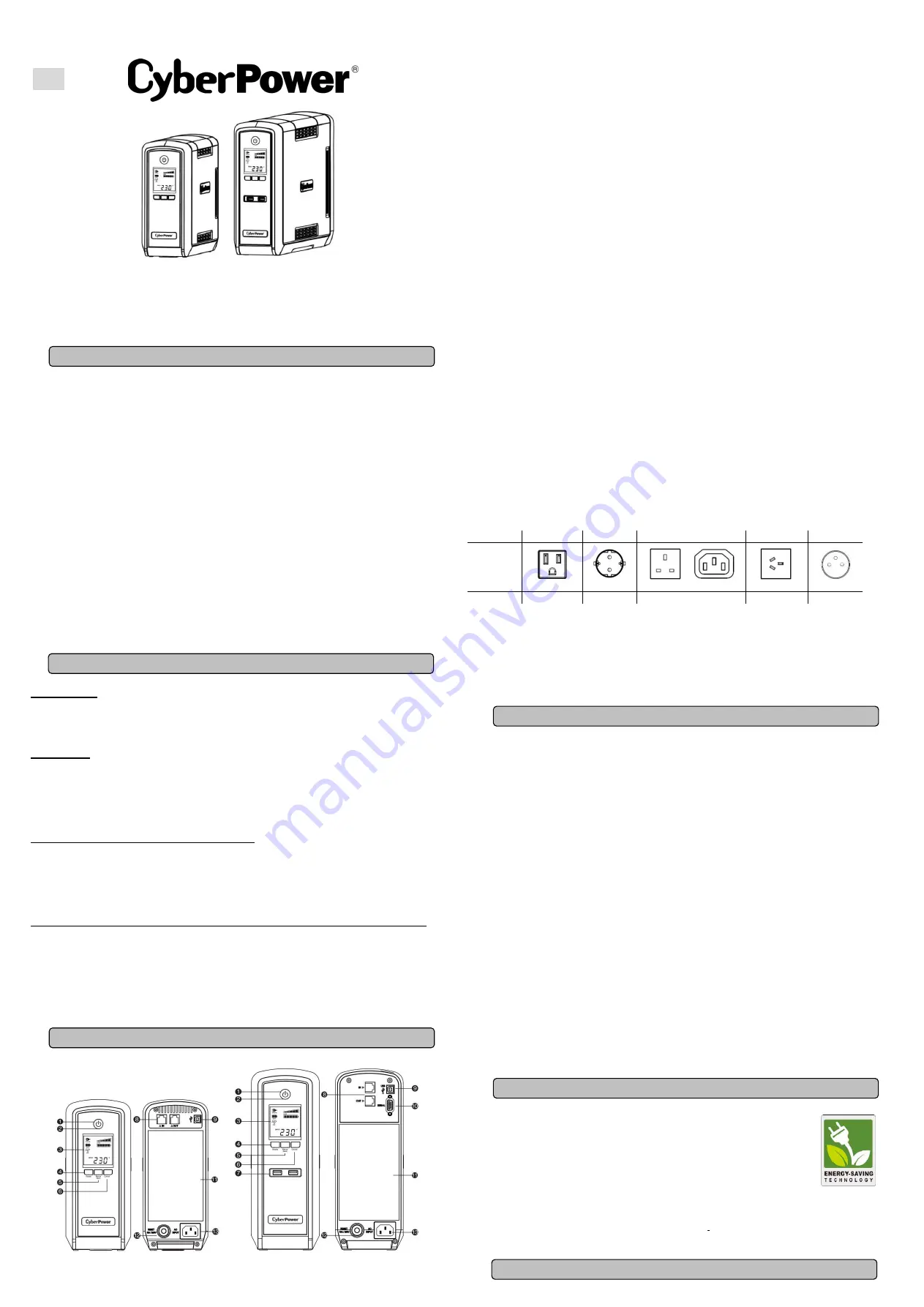
EN
CP550/900/1300/1500EPFCLCD
User’s Manual
K01-0000460-03
This manual contains important safety instructions. Please read and follow all instructions carefully during
installation and operation of the unit. Read this manual thoroughly before attempting to unpack, install, or
operate your UPS.
CAUTION!
The UPS must be connected to a grounded AC power outlet with fuse or circuit breaker
protection.
DO NOT
plug the UPS into an outlet that is not grounded. If you need to de-energize this
equipment, turn off and unplug the UPS.
CAUTION! DO NOT USE FOR MEDICAL OR LIFE SUPPORT EQUIPMENT!
CyberPower Systems does
not sell products for life support or medical applications.
DO NOT
use in any circumstance that would affect
the operation and safety of life support equipment, medical applications, or patient care.
CAUTION!
Hazardous live parts inside can be energized by the battery even when the AC input power is
disconnected.
CAUTION!
To prevent the risk of fire or electric shock, install in a temperature and humidity controlled indoor
area, free of conductive contaminants. (Please see specifications for acceptable temperature and humidity
range).
CAUTION!
To reduce the risk of electric shock, do not remove the cover, except to service the battery. There
are no user serviceable parts inside, except for the battery.
CAUTION!
To avoid electrical shock, turn off the unit and unplug it from the AC power source before
servicing the battery or installing a computer component.
CAUTION! DO NOT USE WITH OR NEAR AQUARIUMS!
To reduce the risk of fire, do not use with or near
aquariums. Condensation from the aquarium can come in contact with metal electrical contacts and cause
the machine to short out.
DO NOT USE THE UPS ON ANY TRANSPORTATION!
To reduce the risk of fire or electric shock, do not
use the unit on any transportation such as airplanes or ships. The effect of shock or vibration caused during
transit and the damp environment can cause the unit to short out.
UNPACKING
The box should contain the following:
(1) UPS Unit x 1; (2) USB Cable x 1; (3) User Manual x 1; (4) Function Setup Guide x 1 ; (5) Power Cord
(Type and quantity may differ from models.)
OVERVIEW
The CP550/900/1300/1500EPFCLCD provides automatic voltage regulation for inconsistent utility power.
The CP550/900/1300/1500EPFCLCD features 405 Joules of surge protection, and provides battery backup
during power outages. The CP550/900/1300/1500EPFCLCD ensures consistent power to your computer
system and its included software will automatically save your open files and shut down your computer
system during a utility power loss.
SUPPORTS Active PFC POWER SUPPLIES
This CyberPower UPS system supports High Efficiency power supplies with Active Power Factor Correction
(Active PFC). Active PFC is used to improve the efficiency of power delivery. The current US Energy Star®
Program Requirements for Computers mandates Active PFC for all power supplies over 100 watts.
Additionally, programs such as 80 Plus® are often used to identify high efficiency power supplies with Active
PFC.
HOW TO DETERMINE THE POWER REQUIREMENTS OF YOUR EQUIPMENT
1. Make sure that the total Volt-Amp (VA) requirements of your computer, monitor, and peripheral
equipment does not exceed the 550VA/900VA/1300VA/1500VA.
2. Ensure that the equipment plugged into the battery power-supplied/surge outlets does not exceed the
UPS unit's rated capacity (550VA/350W for CP550EPFCLCD,
900VA/540W for CP900EPFCLCD
,
1300VA/780W for CP1300EPFCLCD, 1500VA/900W for CP1500EPFCLCD). If the rated unit capacities
are exceeded, an overload condition may occur and cause the UPS unit to shut down or the circuit
breaker to trip.
DESCRIPTION
1. Power Switch
Used as the master on/off switch for equipment connected to the battery power supplied outlets.
2. Power On Indicator
This LED is illuminated when the utility power is normal and the UPS outlets are providing power, free of
surges and spikes.
3. LCD Module Display
High resolution and intelligent LCD display shows all the UPS information with icons and messages. For
more information, please check the
“Definitions for Illuminated LCD Indicators” section.
4. Display Switch
The switch can be used to select the LCD display contents including Input Voltage, Output Voltage and
Estimated Run Time. The toggle frequency is set to one time per 0.5 second. Press the switch to roll
down the function menu. Pressing the switch for 2 seconds will turn the LCD display on or off while in
AC/Utility power mode.
5. Silence Alarm Switch
The toggle frequency is set to one time per 0.5 second. Press the switch to roll up the function menu.
Holding the switch for more than 2 seconds will silence the buzzer.
6. Control Switch
Press the Control switch for 3 seconds in AC/Utility Power Mode to perform a Self Test of the battery.
7. USB Charging Ports
The USB Power ports provide 5V 2.1A power output.
8. Communication Protection Ports RJ45
Communication protection ports will protect network cable from surge and spikes.
9. USB Port to PC
This port allows connection and
communication from the USB port on the computer to the UPS unit. The
UPS communicates its status to the
PowerPanel
®
Personal Edition
software.
10. Serial Port to PC
This port allows connection and communicates from the DB-9 serial on the computer to the UPS unit.
The UPS communicates its status to the PowerPanel® Personal Edition software.
NOTE:
Only one of these two ports can be used as communication and control of the UPS unit at one
time.
11. Battery and Surge Protected Outlets
The unit has several battery powered/surge suppression outlets for connected equipment to ensure
temporary uninterrupted operation of your equipment during a power failure. Check the type and quantity
of outlets for different models in the following table.
(DO NOT plug a laser printer, paper shredder,
copier, space heater, vacuum, sump pump or other large electrical devices into the
“Battery and
Surge Protected Outlets
”. The power demands of these devices may overload and damage the
unit.)
Model
NEMA
DE
UK
AU
FR
Outlet
Type
Quantity
8
6
2
4
6
6
*CP900EPFCLCD-AU has 3 Battery and Surge Protected Outlets and 3 Surge protected outlets
12. Circuit Breaker
Located on the back of the UPS, the circuit breaker serves to provide overload and fault protection.
13. AC Input
Connect the AC Power cord to a properly wired and grounded outlet.
1. Your new UPS may be used immediately upon receipt. However, recharging the battery for at least 8
hours is recommended to ensure that the battery's maximum charge capacity is achieved. Charge loss
may occur during shipping and storage. To recharge the battery, simply leave the unit plugged into an AC
outlet. The unit will charge in both the on and off position.
Note: This UPS is designed with a safety feature to keep the system from being turned on during shipment.
The first time you turn the UPS on, you will need to have it connected to AC power or it will not power up.
2. If you will use the software, connect the USB cable to the USB port on the UPS.
3. With the UPS unit off and unplugged, connect the computer, monitor, and any externally powered data
storage device (Zip drive, Jazz drive, Tape drive, etc. )into the battery power supplied outlets.
DO NOT
plug a laser printer, copier, space heater, vacuum, paper shredder or other large electrical device into the
battery power supplied outlets. The power demands of these devices will overload and possibly damage
the unit.
4. To protect network cable, connect a network cable from the wall jack outlet to the IN jack of the UPS. Then
connect network cable from the OUT jack on the UPS to the computer or network device.
5. Plug the UPS into a 2 pole, 3 wire grounded receptacle (wall outlet). Make sure the wall branch outlet is
protected by a fuse or circuit breaker and does not service equipment with large electrical demands (e.g.
air conditioner, refrigerator, copier, etc. Avoid using extension cords.
6. Depress the power switch to turn the unit on. The power on indicator light will illuminate and the unit will
"beep".
7. If an overload is detected, an audible alarm will sound and the unit will emit one long beep. To correct this,
turn the UPS off and unplug at least one piece of equipment from the battery power supplied outlets. Wait
10 seconds. Make sure the circuit breaker is depressed and then turn the UPS on.
8. Your UPS is equipped with an auto-charge feature. When the UPS is plugged into an AC outlet, the
battery will automatically recharge.
9. To maintain optimal battery charge, leave the UPS plugged into an AC outlet at all times.
10. To store your UPS for an extended period, cover it and store with the battery fully
charged. Recharge the battery every three months to ensure battery life.
11.
CyberPower’s Green Commitment
CyberPower is dedicated to the development of green products, and has adopted
Green practices throughout its business, including: membership in Climate Savers
Computing Initiative (CSCI), accordance with the Restriction on Hazardous
Substances (RoHS), Waste Electrical and Electronic Equipment (WEEE) protocols,
as well as ISO 14001 and IECQ QC080000. CyberPower pledges to provide the
advanced energy solution for the environment and become a leading eco-friendly
organization in the UPS industry.
Reduce Energy Cost with GreenPower UPS
TM
Technology
CyberPower’s goal is not only to provide eco-friendly products but also to bring the best value for consumers.
The advanced energy-saving design improves the operating efficiency and eliminates waste energy
consumption
.
As a result, consumers will enjoy significant energy cost savings with the adoption of
GreenPower UPS
TM
technology.
BASIC OPERATION
INSTALLING YOUR UPS SYSTEM
IMPORTANT SAFETY INSTRUCTIONS
BATTERY REPLACEMENT
HARDWARE INSTALLATION GUIDE
CYBERPOWER GREENPOWER UPS™ TECHNOLOGY
CP550/900EPFCLCD
CP1300/1500EPFCLCD




















