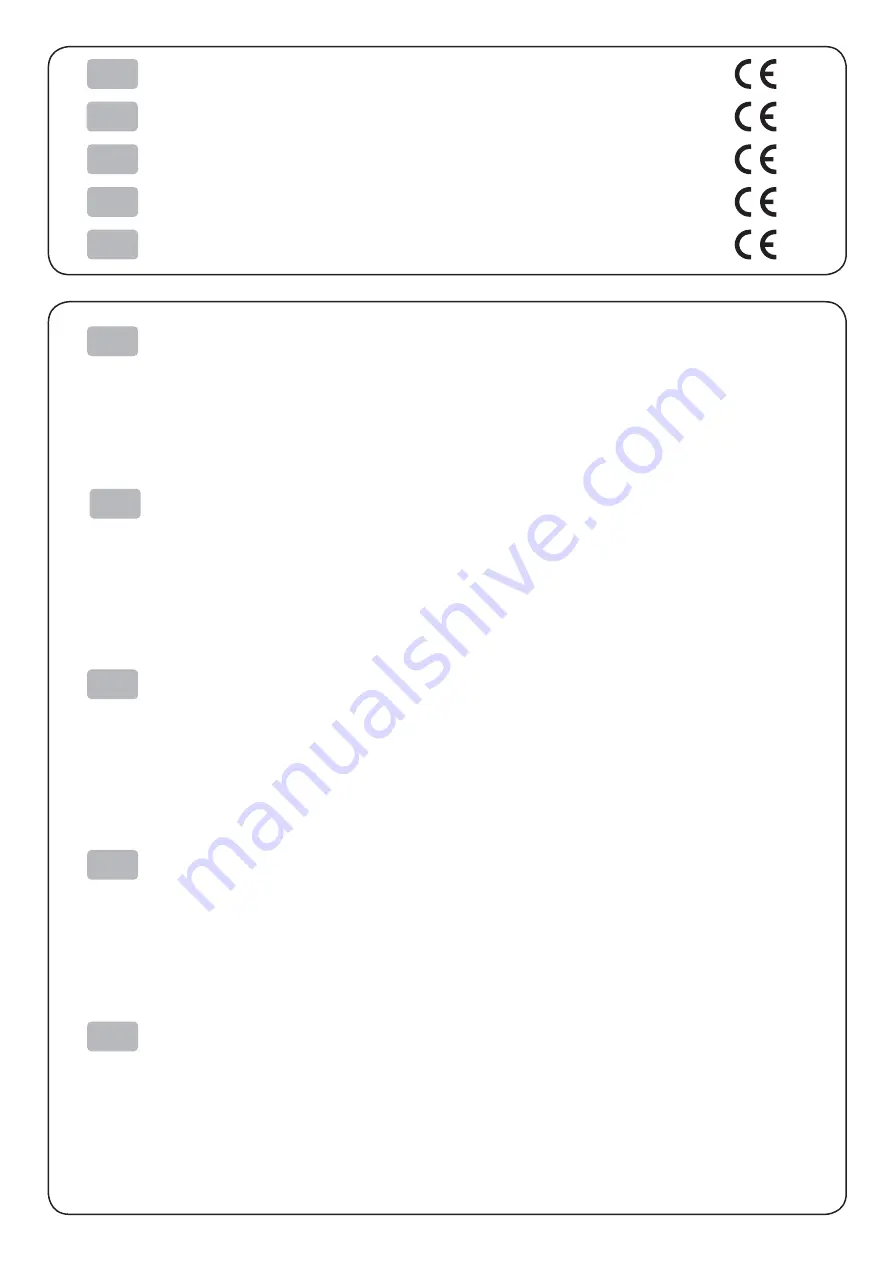
GB
The CE mark affi xed to the product certify that the product satisfi es the basic safety
requirements.
I
Il marchio CE applicato al prodotto certifi ca che il prodotto stesso soddisfa i requisi-
ti base di sicurezza.
F
Le label CE appliqué sur le produit certifi e que le produit même satisfait les qualités
requises de securité
D
Die sicherheit dieses Produkts werden durch die CE Kennzeichnung
bescheinigt,die am Produkt angebracht ist.
E
La marca CE applicada al producto certifi ca que el mismo producto tiene los requi-
sitos de seguridad.
GB
Your attention is drawn to the following actions that could compromise the characteristics of the product:
Read and retain the instructions which follow;
•
Follow all indications and instructions given on the printer;
•
Make sure that the surface on which the printer rests is stable. If it is not, the printer could fall, seriously damaging it;
•
Make sure that the printer rests on a hard (non-padded) surface and that there is suffi cient ventilation;
•
When positioning the printer, make sure its cables will not be damaged;
•
Use the type of electrical power supply indicated on the printer label. If uncertain, contact your dealer;
•
Make sure the electrical system that supplies power to the printer is equipped with a ground wire and is protected by a differential switch;
•
If power is supplied to the printer using an extension cord, make sure that the total electrical input of the connected devices does not exceed the maximum current
•
permitted by the type of extension in use;
Do not block the ventilation openings;
•
Do not insert objects inside the printer as this could cause short-circuiting or damage components that could jeopardize printer functioning;
•
Do not carry out repairs on the machine yourself, except for the normal maintenance operations given in the user manual;
•
Make sure that there is an easily-accessible outlet with a capacity of no less than 15A in the vicinity of where the printer is to be installed;
•
Periodically perform scheduled maintenance on the printer to avoid dirt build-up that could compromise the correct, safe operation of the unit.
•
Using a serial cable it’s better to install a ferrite at the end of the same cable.
•
I
Si richiama l’attenzione sulle seguenti azioni che possono compromettere la conformità sopra attestata, oltre, naturalmente, le caratteristiche del prodotto:
Leggete e conservate le istruzioni seguenti;
•
Seguite tutti gli avvisi e le istruzioni indicate sulla stampante;
•
Non collocate la stampante su una superfi cie instabile. Essa potrebbe cadere e danneggiarsi seriamente;
•
Non collocate la stampante su superfi ci morbide o in ambienti che non garantiscono la necessaria ventilazione;
•
Collocate la stampante in modo da evitare che i cavi ad essa collegati possano essere danneggiati;
•
Utilizzate il tipo di alimentazione elettrica indicato sull’etichetta della stampante;
•
Assicuratevi che l’impianto elettrico che alimenta la stampante sia provvisto del conduttore di terra e che sia protetto da interruttore differenziale;
•
Se la stampante è alimentata tramite una prolunga, assicuratevi che l’assorbimento totale degli apparecchi collegati non superi la corrente massima ammessa
•
dal tipo di prolunga;
Non ostruite le aperture per la ventilazione;
•
Non introducete oggetti all’interno della stampante in quanto essi possono cortocircuitare o danneggiare parti che potrebbero compromettere il funzionamento
•
della stampante;
Non intervenite personalmente sulla stampante, eccetto che per le operazioni di ordinaria manutenzione, espressamente riportate nel manuale utente;
•
Assicurarsi che nel luogo in cui si vuole installare la stampante, vi sia una presa di corrente facilmente accessibile e di capacità non inferiore ai 15A;
•
Eseguire periodicamente la manutenzione ordinaria della stampante al fi ne di evitare che accumuli di sporcizia possano compromettere il corretto e sicuro fun-
•
zionamento dell’unità.
Nel caso di utilizzo di cavo seriale, si consiglia il montaggio di una ferrite sulla parte terminale dello stesso cavo.
•
F
Nous attirons l’attention sur certaines opérations qui pourraient compromettre la conformité attestée ci-dessus et le caractéristiques du produit même:
Lire et conserver les instructions suivantes;
•
Suivre tous les avertissements et les instructions indiqués sur l’imprimante;
•
Ne pas positionner l’imprimante sur une surface instable. Elle pourrait tomber et s’endommager sérieusement;
•
Ne pas positionner l’imprimante sur des surfaces molles ou dans des atmosphères où la ventilation nécessaire n’est pas assurée;
•
Mettre en place l’imprimante de manière à éviter que les câbles qui y sont raccordés puissent être endommagés;
•
Utiliser le type d’alimentation électrique indiqué sur l’étiquette de l’imprimante;
•
Vérifi er que le circuit électrique qui alimente l’imprimante est muni d’un câble de terre et qu’il est protégé par un interrupteur différentiel;
•
Si l’imprimante est alimentée par une rallonge, vérifi er que l’absorption totale des appareils raccordés ne dépasse pas le courant maximal admis pour ce type de
•
rallonge;
Ne pas obstruer les ouvertures servant à la ventilation;
•
Ne pas introduire d’objets à l’intérieur de l’imprimante car ils peuvent court-circuiter ou endommager des pièces qui pourraient compromettre le fonctionnement
•
de l’imrpimante;
Ne pas intervenir personnellement sur l’imprimante, excepté pour les opérations d’entretien ordinaire expressément indiquées dans le manuel utilisateur;
•
Vérifi er que le lieu d’installation de l’imprimante est équipé d’une prise de courant facilement accessible et d’une capacité non inférieure à 15A;
•
Procéder régulièrement à l’entretien ordinaire de l’imprimante afi n d’éviter qu’un excès de saleté ne compromette le bon fonctionnement et la sécurité de l’appa-
•
reil.
On utilisé un câble sériel il vaut mieux monter une ferrite sur le côte terminal du même cable.
•
D
Wir möchten Sie darauf hinweisen, daß folgende Aktionen die oben bescheinigte Konformität und die Eigenschaften des Produkts beeinträchtigen können:
Lesen Sie die nachstehenden Anleitungen und bewahren Sie diese gut auf;
•
Beachten Sie alle am Drucker angebrachten Hinweise und Anleitungen;
•
Den Drucker nicht auf eine wenig stabile Unterlage stellen, denn er könnte herunterfallen und stark beschädigt werden;
•
Den Drucker nicht auf weiche Unterlagen stellen und nicht in Räumen aufstellen, in denen die erforderliche Belüftung nicht gewährleistet ist;
•
Den Drucker derart aufstellen, dass die verschiedenen Kabel desselben nicht beschädigt werden;
•
Den Drucker an eine Stromleitung mit den auf dem Druckeretikette angegebenen Eigenschaften anschließen;
•
Es ist sicherzustellen, dass die den Drucker speisende Stromleitung über einen Erdleiter verfügt und durch einen Differenzialschalter abgesichert ist;
•
Wenn ein Verlängerungskabel verwendet wird ist sicherzustellen, dass die Gesamtaufnahme der angeschlossenen Geräte nicht den zulässigen Höchststrom
•
der Verlängerung;
Die Belüftungsschlitze nicht abdecken;
•
Keine Gegenstände in den Drucker einführen, da diese einen Kurzschluss auslösen oder zu Beschädigungen führen können, die den einwandfreien Druckerbetrieb
•
beeinträchtigen;
Keine eigenmächtigen Eingriffe am Drucker vornehmen, ausgenommen die ausdrücklich im Anwenderhandbuch aufgeführten Wartungseingriffe;
•
Sicherstellen, dass am Aufstellort des Druckers eine leicht zugängliche Steckdose vorhanden ist, deren Leistung nicht unter 15 Ampere liegen darf;
•
Den Drucker regelmäßig warten und reinigen, damit keine Schmutzablagerungen den einwandfreien und sicheren Betrieb der Einheit beeinträchtigen.
•
Im falle daß jebrauch von seriel kable, zusammenbau wird empfhlen von das ferrite über die endesite der dasselbe kable.
•
E
Le rogamos que preste mucha atención a las siguientes acciones que pueden comprometer la conformidad arriba certifi cada, y obviamente las caraterísticas del
producto:
Lea y conserve las siguientes instrucciones;
•
Respete los avisos e instrucciones indicadas en la impresora;
•
No coloque la impresora sobre una superfi cie inestable; podría caerse o averiarse seriamente;
•
No coloque la impresora sobre superfi cies blandas o ambientes que no garanticen la ventilación necesaria;
•
Coloque la impresora de manera tal que los cables a ella conectados no se averíen;
•
Utilice el tipo de alimentación eléctrica indicada en la etiqueta de la impresora;
•
Asegurarse que la instalación eléctrica que alimenta la impresora posea un conductor de tierra y que esté protegida por un interruptor diferencial;
•
Si para la alimentación de la impresora se utiliza una extensión, asegurarse que la absorción total de los aparatos conectados no sea mayor a la corriente máxima
•
admitida por el tipo de extensión y que;
No obstruya las aberturas de ventilación;
•
No introduzca objetos dentro de la impresora, pueden causar cortocircuitos o dañar partes que podrían comprometer el buen funcionamiento de la impresora;
•
No efectúe personalmente operaciones de reparación a la impresora, excepto aquellas de mantenimiento ordinario indicadas expresamente en el manual del
•
usuario;
Asegurarse que en el sitio de trabajo en el cual se quiere instalar la impresora exista una toma de corriente de fácil acceso y de capacidad no inferior a los 15A;
•
Efectuar periódicamente el mantenimiento ordinario de la impresora con el propósito de evitar acumulaciones de suciedad que puedan comprometer el correcto
•
y seguro funcionamiento.
Si se utiliza lo serial cable, se necesita el montaje de una ferrite sobre la parte terminal del mismo cable.
•
Содержание TK300II
Страница 2: ......
Страница 4: ......
Страница 6: ... 2 BLANK PAGE ...
Страница 18: ... 14 VRRR ...
Страница 21: ... 17 ...
Страница 22: ... 18 VRRR ...
Страница 24: ... 20 BLANK PAGE ...
Страница 28: ... 24 BLANK PAGE ...
Страница 30: ... 26 BLANK PAGE ...
Страница 33: ... 29 Appendix Appendix 4 3 2 1 ...
Страница 42: ... 38 Appendix Appendix B 2 Dimensions 254 216 257 PRINTER READY 28 04 08 11 03 50 ...
Страница 59: ......




































