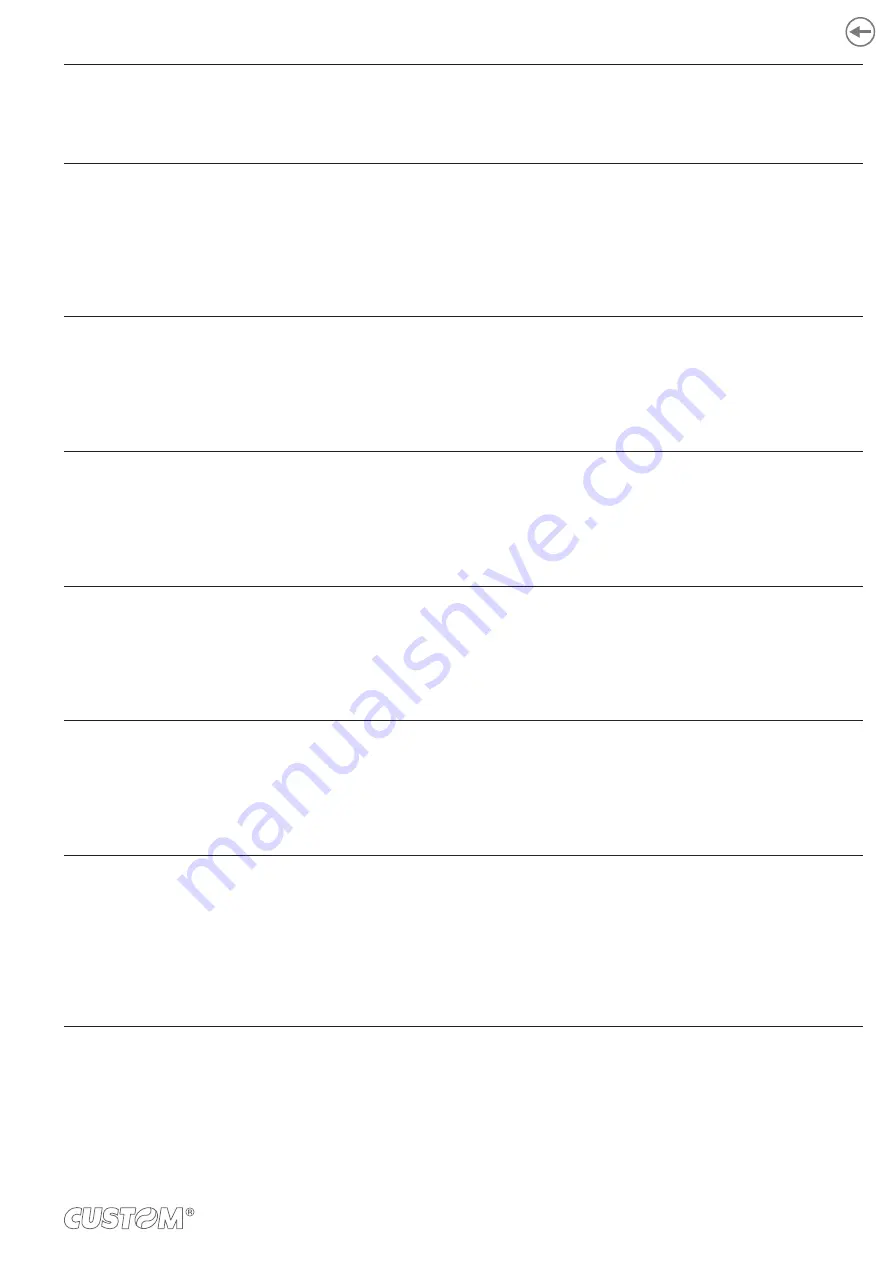
PRINT WIDTH
Width of printing area:
52 mm
56 mm
D
PAPER THRESHOLD
Threshold value (in percent) for the recognition of the presence of paper by the paper
presence sensor:
30% 70%
40%
D
80%
50% 90%
60%
PAPEREND BUFFER CLEAR
Cleaning mode of the data in receive buffer, if the printing is stopped due to lack of paper:
Disabled
D
= the data remain in the receive buffer. When the paper runs out, the device
keeps the remaining data in the receive buffer and prints the remaining
portion of the ticket after that the new paper is loaded.
Enabled =
when the paper runs out, all data in the receive buffer are deleted.
LOW ENERGY MODE
Setting the inactivity period in seconds after which the device enters in sleep mode:
Disabled
D
15 s
30 s
60 s
LED bar FGND (RRGGBB)
Set the foreground color for the status LED on the bezel. This parameter consists in three
value for red, green and blue color to be expressed in hexadecimal:
RR =
from 00
D
to FF
GG = from 00 to FF
D
BB =
from 00
D
to FF
LED bar BGND (RRGGBB)
Set the background color for the status LED on the bezel. This parameter consists in three
value for red, green and blue color to be expressed in hexadecimal:
RR =
from 00 to FF (8F
D
)
GG = from 00
D
to FF
BB =
from 00 to FF
D
CUTTER
Set the autocutter management:
Disabled =
Autocutter disabled
Enabled
D
=
Autocutter enabled
This parameter is valid only for TG1260HIII CUT, TG1260HIII BP, TG1260HIII CUT BP,
TG1260HIII CHROMED, TG2460HIII TRANSP, TG2460HIII CHROMED and
TG2460HIII CUT.
75
Содержание TG1260HIII BP
Страница 1: ...USER MANUAL TG1260HIII TG2460HIII ...
Страница 2: ......
Страница 4: ......
Страница 6: ......
Страница 10: ...10 ...
Страница 12: ...12 ...
Страница 14: ...TG1260HIII BP 1 Documentation installation instruction sheet 2 Device 1 2 14 ...
Страница 15: ...TG1260HIII CUT BP 1 Documentation installation instruction sheet 2 Device 1 2 15 ...
Страница 16: ...TG1260HIII CHROMED 1 Documentation installation instruction sheet 2 Device 1 2 16 ...
Страница 17: ...TG2460HIII CHROMED 1 Documentation installation instruction sheet 2 Power supply cable 3 Device 1 2 3 17 ...
Страница 18: ...TG2460HIII TRANSP 1 Documentation installation instruction sheet 2 Power supply cable 3 Device 1 2 3 18 ...
Страница 19: ...TG2460HIII CUT 1 Documentation installation instruction sheet 2 Power supply cable 3 Device 1 2 3 19 ...
Страница 20: ...TG2460HIII EJC 1 Documentation installation instruction sheet 2 Power supply cable 3 Device 1 2 3 20 ...
Страница 46: ...The green status LED turns on and the device is ready COM 24Vdc 2 46 ...
Страница 48: ...Wait until the paper is automatically loaded and cut VROOM 3 48 ...
Страница 56: ...The user withdraws the ticket from the paper mouth Ejector rollers Paper output sensor Ticket withdrew 5 56 ...
Страница 66: ...66 ...
Страница 86: ...86 ...
Страница 88: ...Rotate the platen roller in the shown direction to eject the paper from the rear side of the device 3 88 ...
Страница 90: ...Remove the paper from the rear side of the device Lift the unlocking lever for the printhead 4 3 90 ...
Страница 100: ...100 ...
Страница 113: ...TG1260HIII BP 54 8 26 8 77 5 145 136 3 108 3 40 5 173 145 77 5 113 ...
Страница 114: ...TG1260HIII CUT BP 38 8 10 8 99 166 5 152 3 124 3 56 5 194 5 166 5 99 114 ...
Страница 115: ...TG1260HIII CHROMED TG2460HIII CHROMED 53 2 25 91 158 5 138 110 42 2 186 5 158 5 91 115 ...
Страница 116: ...TG2460HIII TRANSP 131 6 103 6 59 5 36 31 4 191 4 163 4 95 7 95 7 163 4 116 ...
Страница 117: ...TG2460HIII EJC 134 5 106 7 56 5 39 3 28 4 188 1 160 2 92 5 92 5 160 2 117 ...
Страница 124: ...124 ...
















































