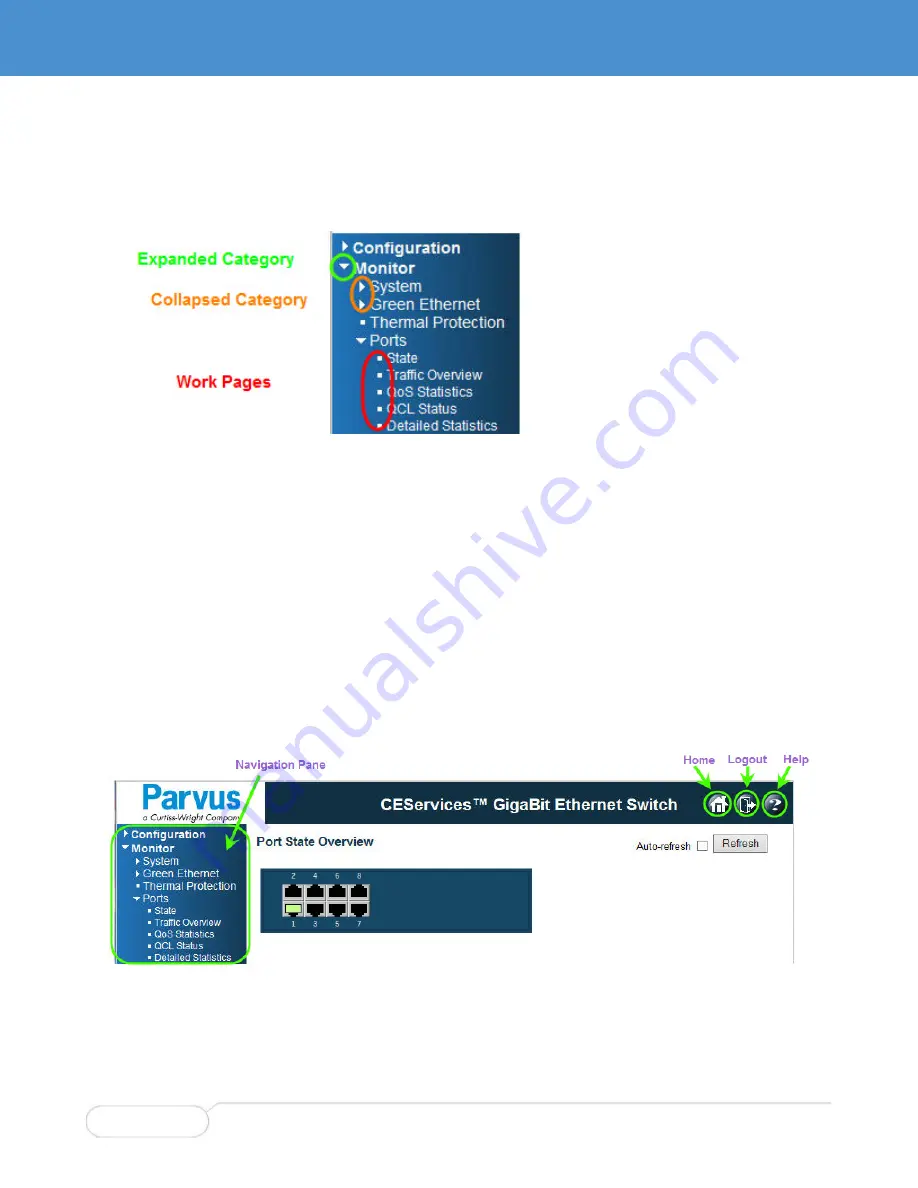
Chapter 3 Management Interface
Description
Parvus DuraNET 20-11
Curtiss-Wright
Page 26 of 44
MNL-0656-01 Rev A8
ECO-N/A
Effective: 16 Nov 21
Navigation Pane
The navigation pane selects what is displayed in the work area. The pane is organized into categories
(Configuration, Monitor, Diagnostics, and Maintenance) and subcategories (such as System, Green
Ethernet, and Ports under Monitor). The categories and subcategories are just navigation tools—they
aren't displayed in the work area. Only the work pages, represented by square bullets, are displayed.
To expand or collapse a category, click the name, not the symbol. Expanding does not affect
what's displayed in the work area.
indicates a collapsed topic.
indicates an expanded topic. Topics remain expanded until you collapse them.
indicates a work page.
The page displayed in the work area doesn’t change until you select a different command page.
Only pages have help.
To help you understand how the navigation pane works, the examples in this chapter show the expanded
navigation pane that leads to each of the pages discussed here.
System Buttons
The system buttons are circled in this example page.
Home: A shortcut to quickly display the home page without using the navigation pane. Any
unsaved changes are lost.
Logout: Closes the GUI.
















































