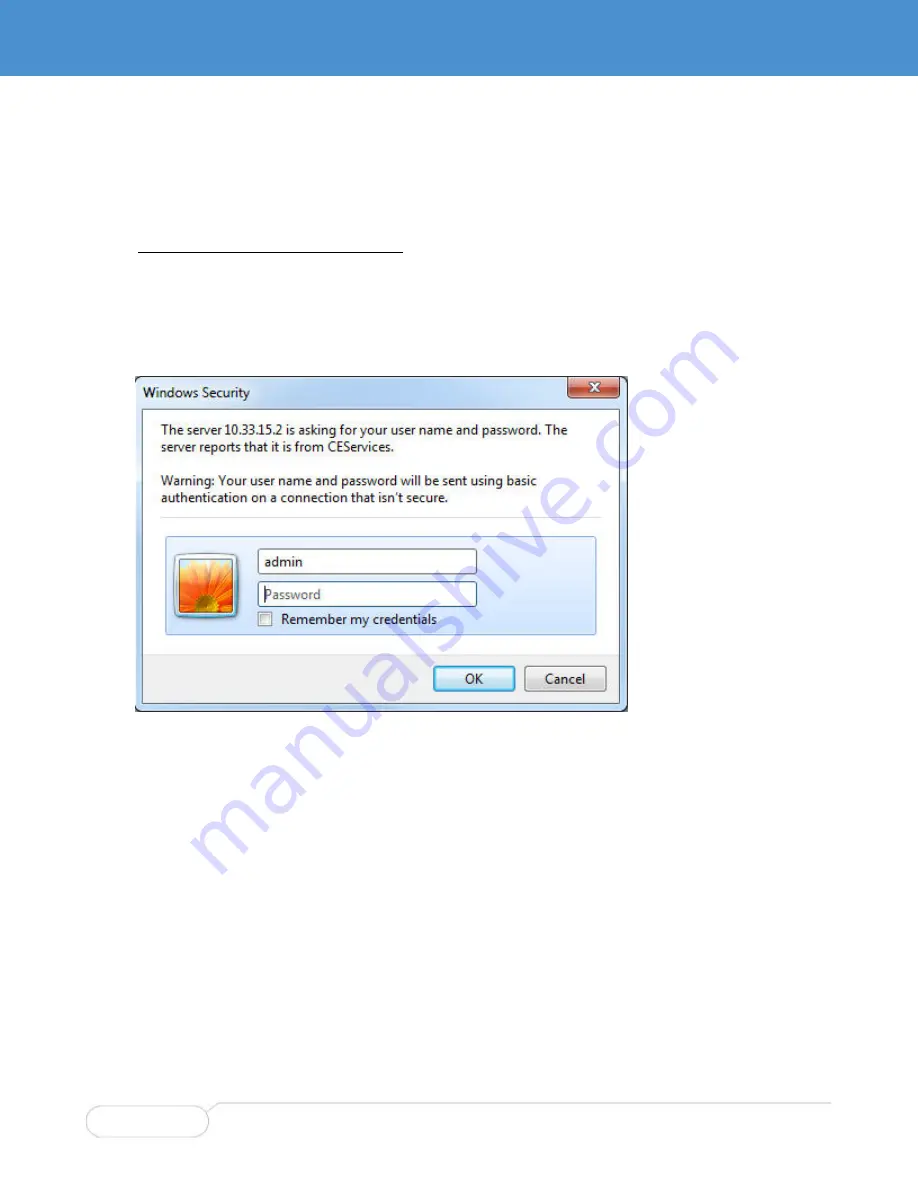
Chapter 3 Management Interface
Description
Parvus DuraNET 20-11
Curtiss-Wright
Page 24 of 44
MNL-0656-01 Rev A8
ECO-N/A
Effective: 16 Nov 21
W
EB
GUI
I
NTRODUCTION
This section explains how to access the web GUI, navigate to pages, access help, and display details.
Accessing the Web Interface
Once the IP address of the switch VLAN 1 is set up, you can use the Web GUI to manage the switch.
The default VLAN 1 address is 192.168.1.13 and the default subnet mask is 255.255.255.0.
1. Connect the switch to a host computer via an Ethernet port. The computer must exist on the same
subnet as the switch IP address.
2. Type the switch URL (IP address) into the address bar of a web browser on the host computer; for
example:
10.33.15.2
3. The Password popup is displayed. Type
admin
in the User name box.
4. If you've already set an admin password, type it in the password box. Otherwise leave the box
empty—there is no default password--and click OK.
5. The GUI home page is displayed.
The standard parts of the GUI are the navigation pane on the left, the large work area, and system
buttons in the upper right corner of the window. The default view for the GUI is the Port State
Overview (navigation path = Monitor > Ports > States).






























