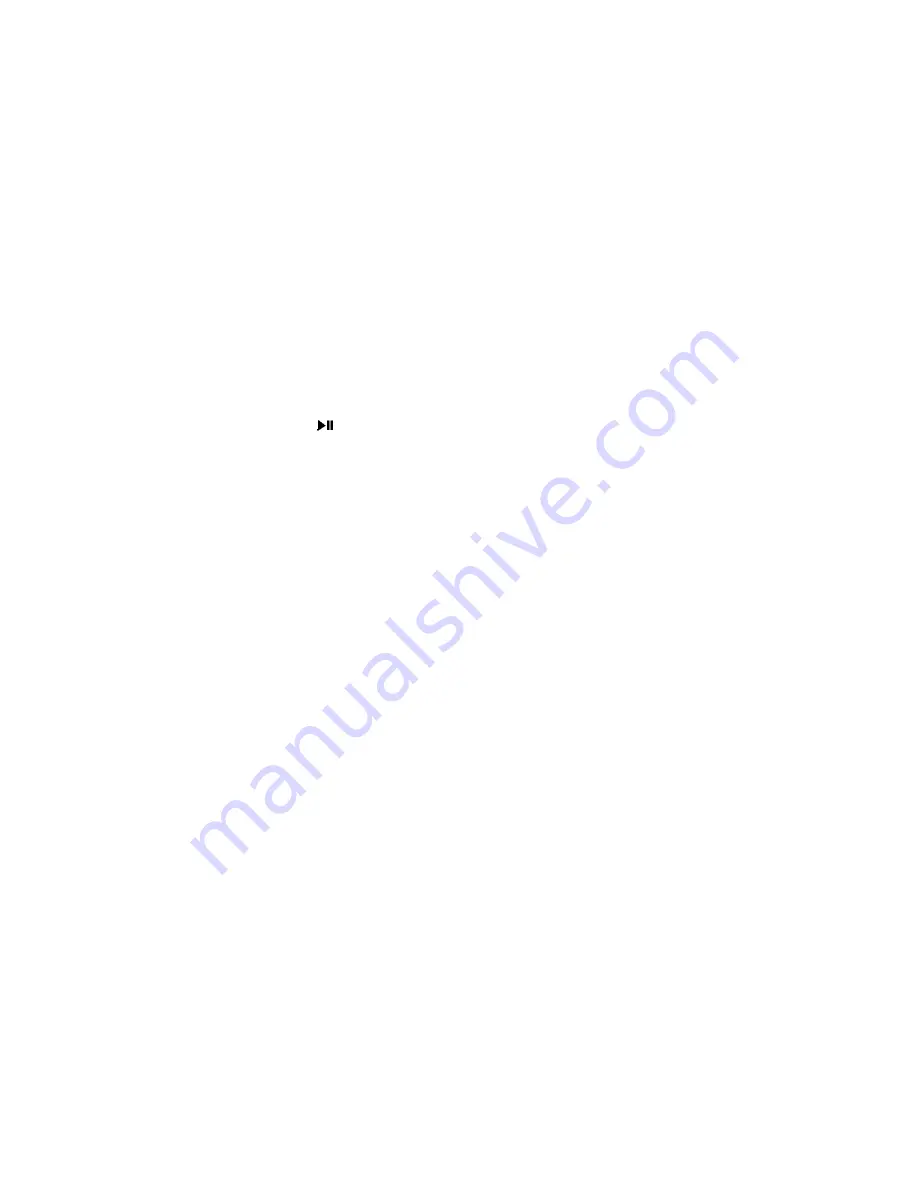
8
9.
SKIP AND FAST SEARCH FUNCTIONS
9.1
To move forward to the next chapter or track on the disc, press the NEXT (
) button. Press again to
move to each successive chapter / track.
9.2
To return to the beginning of the chapter / track or move to the previous chapter / track; press the
PREV (
) button. Repeat to move to each previous chapter / track / picture.
9.3
When viewing DVD, to search forward at speed, press the FAST FORWARD (
) button. Press again to
increase the search speed in the sequence below. To search backward at speed, press the FAST
BACKWARD (
) button. Press again to increase the search speed.
9.4
When viewing DVD, press the SLOW button to select slow-motion forward at 1/2, 1/4, 1/6, 1/8,
normal speed without sound.
Note
•
A DVD will not advance or reverse during the ‘Warning’ section of a disc.
•
The player is muted during search mode.
•
The fast-forward / reverse functions are not available for CDs or picture CDs.
•
Skip and fast search functions may not be available when in pause or stop modes.
10.
STEP FUNCTION
10.1
To advance the DVD frame by frame, press the STEP button. The first press of the button freezes the
frame and each subsequent press advances the DVD by one frame. The step indicator (
) will be
displayed on the screen.
10.2
Press the PLAY / PAUSE (
) button to resume playing at the point that the DVD was paused.
11.
REPEAT PLAY FUNCTIONS
(in play mode)
11.1
To repeat a DVD chapter, title or CD track continuously, press the REPEAT button.
•
Press the REPEAT button ONCE, to repeat the same DVD chapter or CD track continuously. The repeat
indicator ( repeat chapter/ repeat single) will appear on the TV screen.
•
Press the REPEAT button TWICE to repeat the DVD title or all tracks of the CD continuously. The repeat
indicator ( repeat title / repeat folder) will appear on the TV screen.
•
If playing a DVD, press the REPEAT button THREE TIMES to repeat all titles on the DVD continuously.
The repeat indicator ( repeat all) will appear on the TV screen.
•
Press the REPEAT button once more to turn off the repeat function. ‘
repeat off’ will appear on TV screen
temporarily.
11.2
To repeat between two specific points on a DVD or CD disc.
•
Press the A - B button at the start of the section to be repeated. The repeat indicator (REPEAT A) will
appear on the TV screen.
•
Press the A - B button again at the end of the section. The repeat indicator (REPEAT A-B) will appear on
the TV screen to show that REPEAT A-B function has been selected and the DVD or CD will be repeated
between the two points selected.
•
Press the A - B button once more to stop the repeat function. The repeat indicator will extinguish.
12. ZOOM
FUNCTION
12.1
To enlarge the picture shown on screen, press the ZOOM button. Press repeatedly until the desired
magnification has been reached. The zoom selected will be shown in the screen.
12.2
Use the NAVIGATION (
Í
Ð
Î
Ï
) buttons to adjust the position of the picture that is being viewed on
screen.
Note
•
The picture quality is degraded as the zoom increases.
•
The ZOOM function is not available for audio CDs.
13. ANGLE
FUNCTION
(not available on some DVD)
If viewing a DVD equipped with a multi-angle feature this function allows the scene being played to be
viewed from a number of viewing angles. Press the ANGLE button to switch to the next viewing angle.
The angle being viewed will be shown on the screen. If the angle function is not available on the disc
being viewed then a message will appear on the screen.
14.
AUDIO MENU FUNCTION
(not available on some DVD)
If listening to a DVD equipped with a multi-language feature this function allows the language of the
commentary being heard to be selected from those available on the disc. Press the AUDIO button
successively to switch to the next available language. The language selected will be shown on the screen.
X2, X4, X8, X16

































