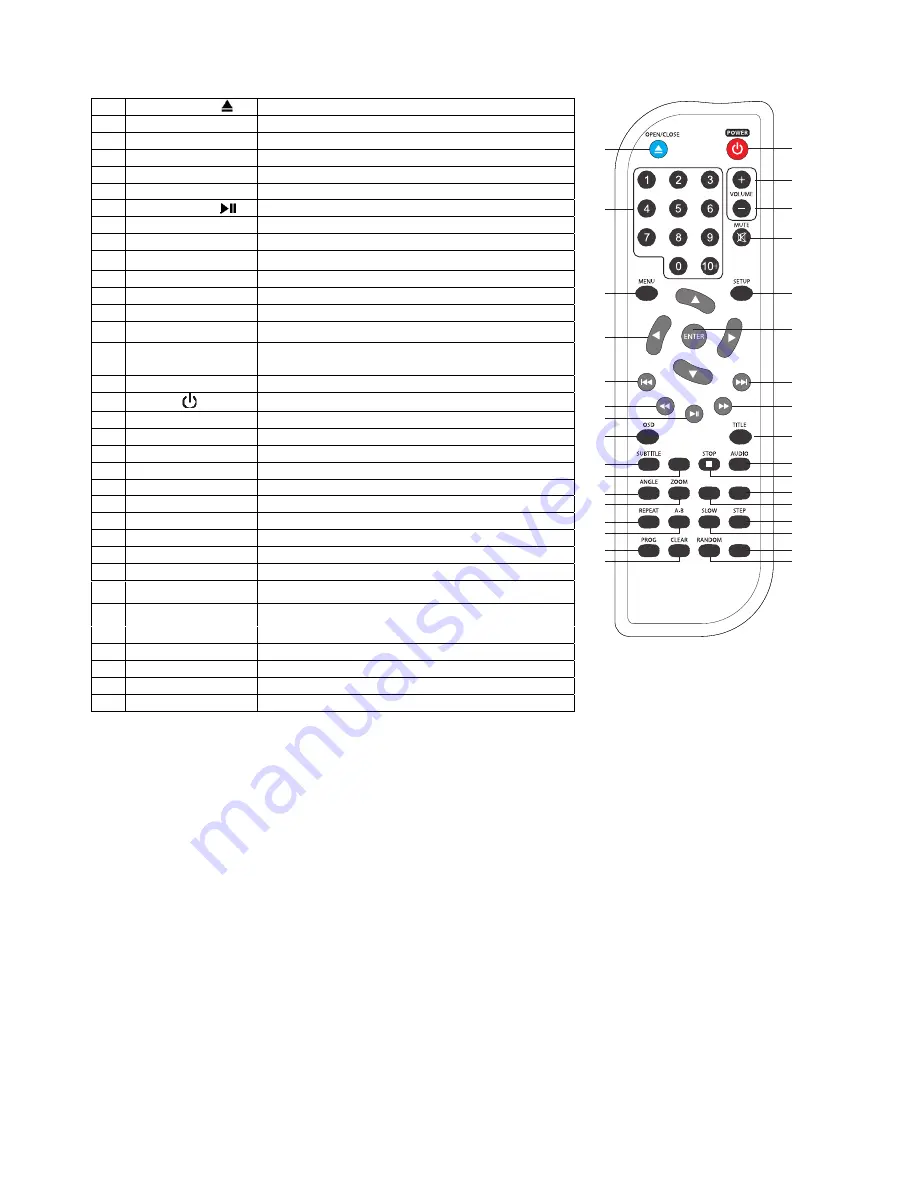
4
5. REMOTE
CONTROL
5.1
Remote Control - functions
5.2
Remote control - installing the batteries
5.2.1 Open the battery compartment cover on the reverse of the remote
control.
5.2.2
Insert 2 x AAA 1.5V alkaline batteries in accordance with the diagram
in the battery compartment. Take care to observe the correct polarity
(+ and -) and refit the cover.
5.2.3
Do not expose the battery or the installed battery to excessive heat
(e.g. fire, sunshine or position close to radiators etc.).
Note
•
Dispose of batteries responsibly at local authority household waste recycling facility.
•
DO NOT dispose of batteries in a fire as the batteries may explode.
•
Only use ‘AAA’ 1.5V batteries in this appliance.
•
Be sure to insert correctly taking care to observe the correct polarity (+ and -).
•
Use only batteries of the same or equivalent type as recommended.
•
Do not recharge non-rechargeable batteries.
•
If rechargeable batteries are used with this product they must be removed before being recharged.
•
Never mix old and new batteries (replace all batteries at the same time).
•
Never try to dismantle batteries.
•
Do not short-circuit the supply terminals.
•
Always remove exhausted or dead batteries from the product; do not dispose of in fire.
•
Remove batteries from the product before extended storage.
1
Open / close ( )
Open and closes the disc tray
2
0 – 9
Number entry buttons
3
Menu
Accesses the menu of the disc
4
Í
Ð
Î
Ï
Navigates left, down, right and up the menus
5 Prev
(
)
Returns to the previous chapter or track
6
F. Bwd (
)
Searches fast backward through the disc
7
Play / Pause (
) Starts playing or pauses a disc.
8
OSD
Provides play status
9
Subtitle
Select and turns the subtitles on and off
10 DVD/USB Shift button between DVD and USB.
11
Angle
Accesses different camera angles
12
Zoom
Accesses the zoom feature (if available)
13
Repeat
Accesses the repeat play mode
14
A-B
Accesses the A-B repeat play mode
15
Prog
Permits programming of a sequence of DVD
chapters to be played
16
Clear
Clears programmed functions
17
Power ( )
ON / OFF Standby function
18
Vol +
Increases volume
19
Vol -
Decreases volume
20
Mute
Cuts and restores the volume
21
Setup
Accesses and exits the main setup menu
22
Enter
Selects item highlighted in menu
23 Next
(
)
Advances to the next chapter or track
24
F. Fwd (
)
Searches fast forward through the disc
25
Title
Accesses the title menu of the DVD
26
Audio
Selects the audio language
27 Stop
Stops
play
28 Video To change the video output mode.
29 Return
30 Step
Frame
advance
31
Slow
Searches slowly through the disc
32 TIME Goes to a specific play time / point on a DVD
33 Random
Press to select a random chapter.
1
2
3
4
5
6
8
7
9
10
11
12
13
14
15
16
17
18
19
20
21
22
23
24
25
26
27
28
29
30
31
32
33
VIDEO
RETURN
DVD/USB
TIME
Press the RETURN button to return to the
pervious menu.

































