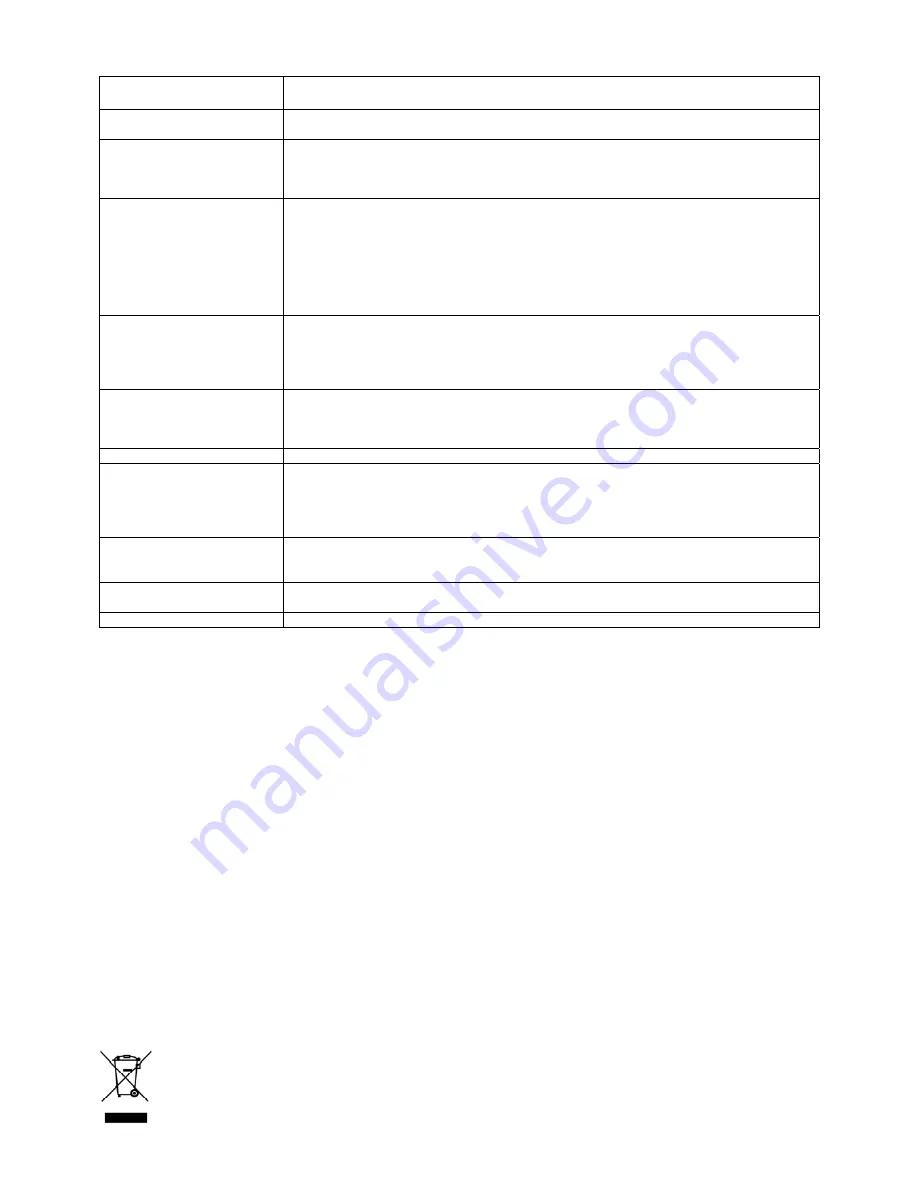
TROUBLESHOOTING GUIDE
Observation
Potential cause / solution
No power
Is the power lead connected to the mains socket correctly?
Does the socket that is being used have power?
The remote control does not
work
Are the batteries exhausted?
Have the batteries been correctly fitted?
Are there obstacles in the between the remote and the sensor on the DVD player?
Is the remote too far away from the sensor?
The DVD player does not
play
Has the power button been pressed on the player?
Has the standby button been pressed on the remote?
Is there a disc loaded?
Has the disc been loaded upside down?
Is the region code of the disc compatible with the DVD player?
Is the disc type compatible with the DVD player?
Is the DVD rating above the parental level set?
Is the disc dirty or damaged?
No picture
Is the TV set switched on?
Has the TV been turned to AV signal?
Are the connection cables correctly fitted and undamaged?
Has a DVD or Picture disc been inserted?
Is the disc dirty or damaged?
Picture noise / distorted
Is the disc dirty or damaged?
Is the DVD player connected directly to the TV set?
Does the TV set colour controls need adjusting?
Some picture distortion is normal during rapid advance or reverse
Picture not full screen
Has the correct TV display been selected for the TV being used? See set up menu - video.
No, poor, or intermittent
sound
Has the mute button on the TV been pressed?
Is the TV volume control set at minimum?
Has the TV been switched on?
Are the connection cables correctly fitted and undamaged?
Note: there is no sound output during pause / frame advance / slow and search functions
Skip / Search function does
not work
Some discs are programmed so that these functions do not work in certain sections e.g.
during warnings or during display of legal information.
Single chapter discs do not permit the use of skip function
USB device does not play
Has the USB mode been selected using the DVD/USB button?
Are the files on the device compatible with DVD player?
Lost or forgotten password Enter 8888
TECHNICAL SPECIFICATION
Rated voltage 110-240V~ 50/60Hz
Power consumption
10W
Power consumption (standby)
<1W
CD/DVD
Laser
Semiconductor Laser, Wavelength 650nm
Signal system
PAL, NTSC, AUTO
Frequency response (audio)
20Hz to 20kHz
Signal to noise ratio (audio)
>60dB (1kHz NOP, 20kHz LPF/A – filter)
Dynamic range (audio)
>85dB
Harmonic distortion (audio) 0.2%
(1kHz)
VIDEO
Video output
1.0V (p-p), 75 Ohm
GENERAL
Operating conditions
Temperature: 5°C to 35°C
Humidity 5% to 90%
Operating position
Horizontal
RECYCLING ELECTRICAL PRODUCTS
You should now recycle your waste electrical goods and in doing so help the environment.
This symbol means an electrical product should not be disposed of with normal household waste. Please
ensure it is taken to a suitable facility for disposal when finished with.
Visit www.recycle-more.co.uk, click on “bank locator” and enter your postcode to find your nearest
recycling site.

































