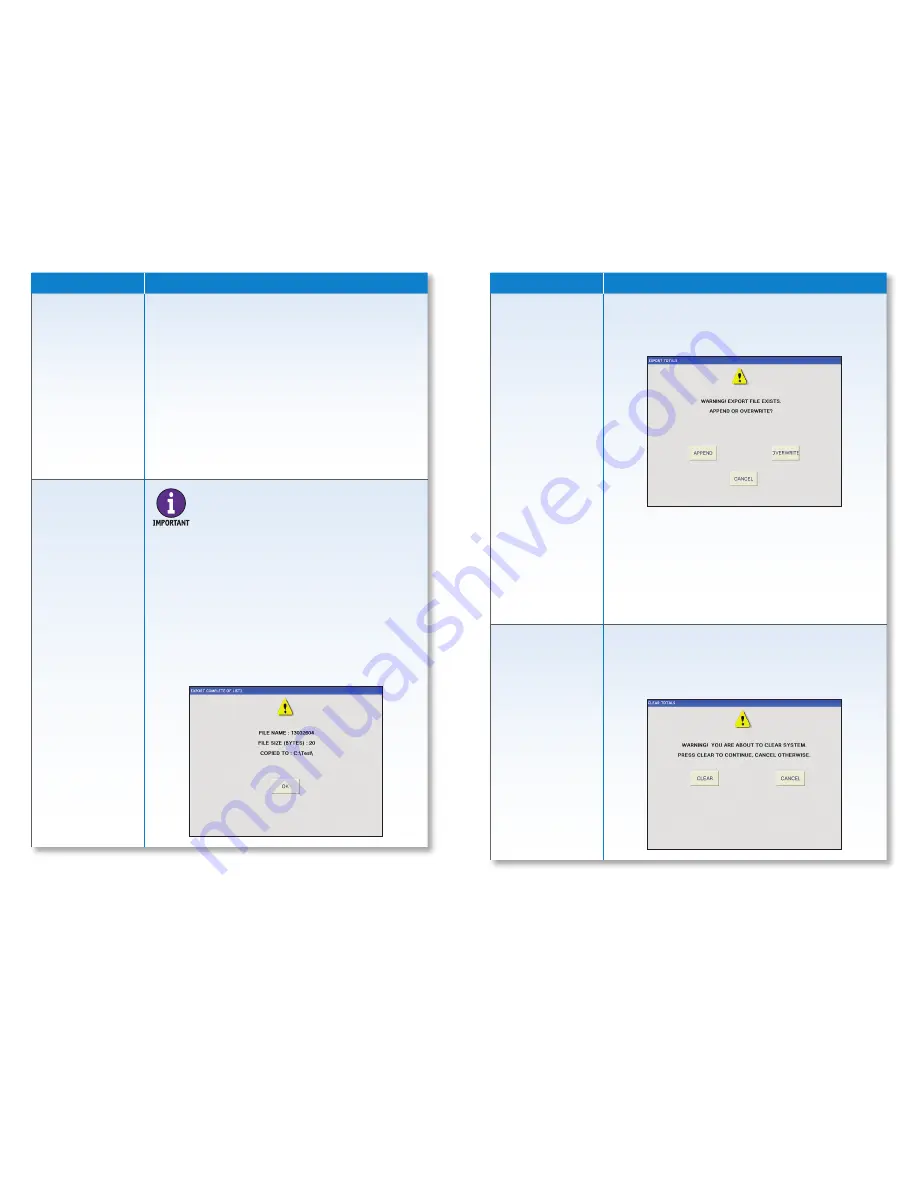
14 |
JetTouch
®
Workstation
| How to Use the Supervisor Menu
How to Use the Supervisor Menu |
JetTouch
®
Workstation
| 15
Supervisor Menu
Description
PASSWORD
MAINTENANCE
(Continued)
6. Do one of the following:
• If the new operator will not have supervisor-level
access, go to Step 7.
• If the new operator will have supervisor-level
access, press the box next to SUPERVISOR. A
check mark appears in the box. Go to Step 7.
7. Do one of the following:
• Press
OK
to save entries and return to the
PASSWORD MAINTENANCE
screen. Press
OK
again
to return to the
SUPERVISOR MENU
.
• Press
CANCEL
to return to the
PASSWORD
MAINTENANCE
screen without saving entries.
EXPORT LIST2
Press EXPORT LIST2 to:
• Export data to a specific local or network location.
The IT system administrator must give the workstation
access rights to the network.
• Prompt the following screen which shows the file
name, file size and target directory.
Supervisor Menu
Description
EXPORT LIST2
(Continued)
When a file with the same name already exists in the
target directory, the following screen appears. The
previously exported file may not have been removed
from the target directory.
Do one of the following:
• Press
APPEND
to add information from the current
file to the existing file in the target directory.
• Press
OVERWRITE
to overwrite the existing file in the
target directory with the new data.
• Press
CANCEL
to return to
SUPERVISOR MENU
without exporting data.
CLEAR SYSTEM
Press
CLEAR SYSTEM
to prompt the warning screen
below. This screen is used to clear all processed totals
from memory and reset data tables to zero balances.
This function should be performed at the end of a
processing day or shift.
A variety of data file formats are available.
A file format must be selected in
SET UP
for
EXPORT LIST2
to work.
Consult a Cummins
Allison representative
to select a file format
for a specific application.
If the
LIST2 button
is renamed in
SET UP
, the
new name appears on the button instead of
LIST2
.










