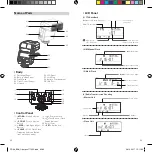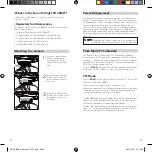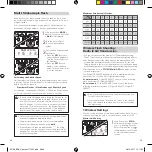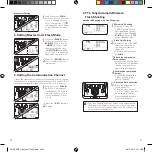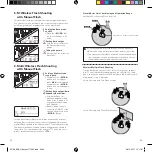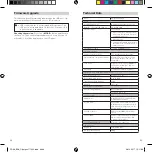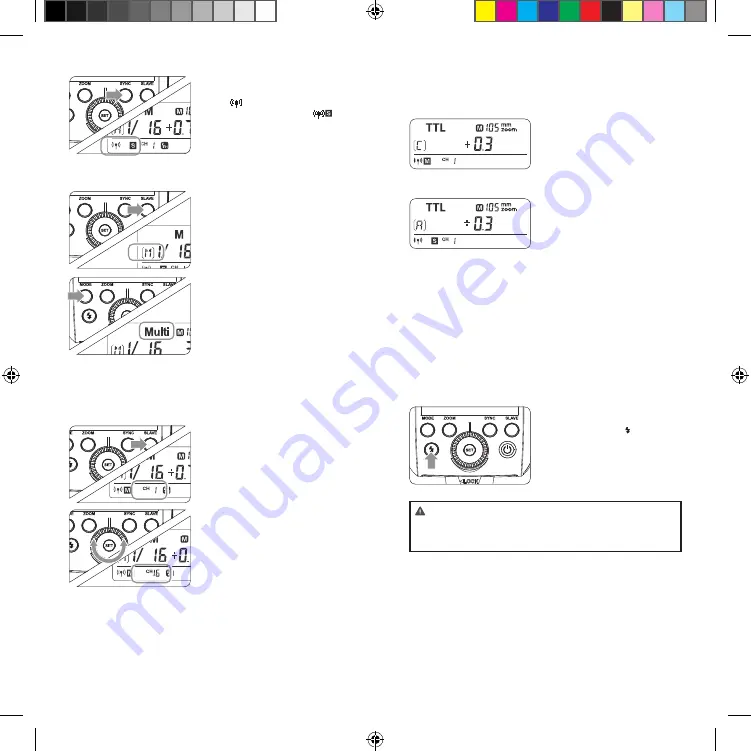
41
40
Slave Unit Setting
1
Long Press the <
SYNC
>
button for 2 seconds so that
< > is blinking. Turn the
Select Dial until the < >
is displayed on the LCD pan-
el, which means the slave
unit.
2. Setting Master Unit’s Flash Mode
1
Press the <
SLAVE
> Button
to choose the group from
M/A/B/C
. Then, press the
<
MODE
> Button so that
the master unit can work
in
OFF/TTL/M
flash mode.
Choose one of them as the
flash mode of master unit.
2
Press the <
MODE
> Button
for 2 seconds to switch to
Multi mode.
3. Setting the Communication Channel
If there are other wireless flash systems nearby, you can change
the channel IDs to prevent signal interference. The channel IDs of
the master unit and the slave unit(s) must be set to the same.
1
Long press the <
SLAVE
>
Button for 2 seconds un-
til the channel IDs is blink-
ing. Turn the Select Dial to
choose a channel ID from
1 to 16.
MODE
ZOOM
SYNC
SLAVE
SET
MODE
ZOOM
SYNC
SLAVE
SET
2
Press the <
SET
> button to
confirm.
4. TTL: Fully Automatic Wireless
Flash Shooting
Autoflash Shooting with One Slave Unit
1
Master Unit Setting
•
Attach a CUlight FR
36MFT camera flash on
the camera and set it as
the master unit. (Page 39)
•
A/B/C
can be set as
TTL
mode independently.
2
Slave Unit Setting
•
Set the CUlight FR 36MFT
that to be controlled as
the wireless slave unit.
(Page 40)
•
The slave unit can be set
as
A/B/C
.
3
Check the communica-
tion channel
•
If the master unit and slave
unit(s) are set to a different
channel, set them to the
same channel. (Page 40)
4
Position the camera and
flashes
•
Position the camera and
flashes as the picture
shows. (Page 43)
5
Check the flash operation
•
Press the master unit’s
Test Button< >.
•
Then, the slave unit will
fire. If not, adjust the slave
unit’s angle toward the
master unit and distance
from the master unit.
• The slave unit might be out of order or fire an unwanted
flash due to the nearby wifi routers or other 2.4G equip-
ments. If in this case, please adjust the flash’s channel or
turn off the 2.4G equipments.
FR36_BDA_Olympus 171005.indd 40-41
06.10.2017 15:11:36