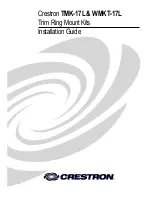Cubix Corporation
2800 Lockheed Way
Carson City, NV 89706-0713 ● Page 6
Sales 800.829.0550
http://www.cubix.com
xprm8g3-1625urp-20170801
12. Connect PCIe auxiliary (aux) power cables.
The power supply with redundant modules
inside Rack Mount 16 enclosure provides eight
sets of aux power connectors including 6P +
8P (6-pin and 8-pin) connectors. See the
image at the right.
13. Make sure blank end brackets (L-brackets) are
installed for each slot without an accelerator.
14. Replace the ventilation panel and tighten the two screws holding it in place. See the image
on the previous page.
15. Power up the computer(s) and the Rack Mount 16 to confirm that the appropriate slot link
LEDs are lit green, which confirms that you have installed a controller correctly in each slot.
Refer to the appropriate image above to identify slot LEDs.
16. Connect power to Xpander and boot up the host computer.Install the appropriate graphics or
other controller driver(s) using the vendor’s procedure:
e.g.
, NVIDIA Quadro / Tesla / Grid
Series or AMD Firepro S9100 / S9150 / S9170.
17. Replace the Rack Mount 16 front top covers and replace the screws holding it in place.
Normal Power On/Off Procedure
1. With Rack Mount 16 connected to the host computer and running, shut down the host
computer normally.
2. With Rack Mount 16 connected to the host computer and powered down, switch on the
connected host computer; both Xpander and host will boot.
3. To run the host PC without Xpander connected, power down the host, remove power from
Xpander and boot the host. When you are ready to run Xpander again, power down the
host, connect power to Xpander and boot the host.
Warning
Replace the cover as soon as possible to allow for proper cooling. Do not run Rack Mount 8
without the cover for more than a few minutes.
Warning
Make sure that blank end brackets (L-brackets) are installed for each slot that has no
PCIe card. Blank end brackets are required to assure proper cooling of the GPUs.
Warning
Before installing or removing cards in the Xpander Rack Mount 16, remove AC power and
wait for the 5V Standby LED to power off.