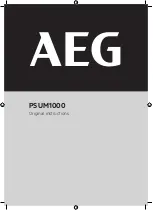Cubix Corporation
2800 Lockheed Way
Carson City, NV 89706-0
713 ● Page 10
Sales 800.829.0550
http://www.cubix.com
xpander-rackmount8-4u-g3 20140317
8. Replace the Rack Mount 8 front top cover and replace the four screws (front, rear and one
on each side) holding it in place.
9. Gently slide the Xpander Rack Mount 8 back in place.
10. Replace the secure screws holding the Rack Mount 8 in the cabinet.
Front Panel LCD
Rackmount 8 front panel LCD provides
enclosure details and status. Beneath the LCD
are three buttons: left button selects MIB,
middle button scrolls through main-menu items
and right button scrolls through sub-menu
items.
When you first connect power, Xpander comes
up in standby mode. The LCD displays Cubix
on the top line and Corporation on the bottom
line. This is the Start menu. Access all other
main menu items by pressing the left button for
a MIB, the middle button for a menu selection
and then the right button for a sub-menu
selection.
The upper right corner of the LCD shows a flashing asterisk *. This indicates that the on-board
Micro-Controller Unit (MCU) is running properly. If the asterisk is not flashing or the LCD is not
responding, reset the MCU by pressing and holding the left button for 3 seconds while Xpander
is running. A corresponding HB (for heartbeat) LED on the MIB also shows the MCU is working.
When a fault occurs, the LCD will jump to that fault and the LCD backlight will flash on / off.
Press the left button to acknowledge the fault and the LCD will stop flashing and enable normal
operation. The LCD will continue to display the fault at the applicable sub-menu until you clear
the fault.
Start Menu
Menu
Sub-menu
Sub-menu
Main menu: Cubix Corporation
Sub-menu: PCB Assembly
Board Number
EEPROM Revision
Board Revision
Sub-menu: PCB Assembly
Serial Number
Sub-menu: MCU Firmware
Release Number
Release Date
Power Supply Status
Cubix
Corporation
c
Cubix
A09041 Rev 01 01
c
MCU Firmware
Rel 01 06-20-12
c