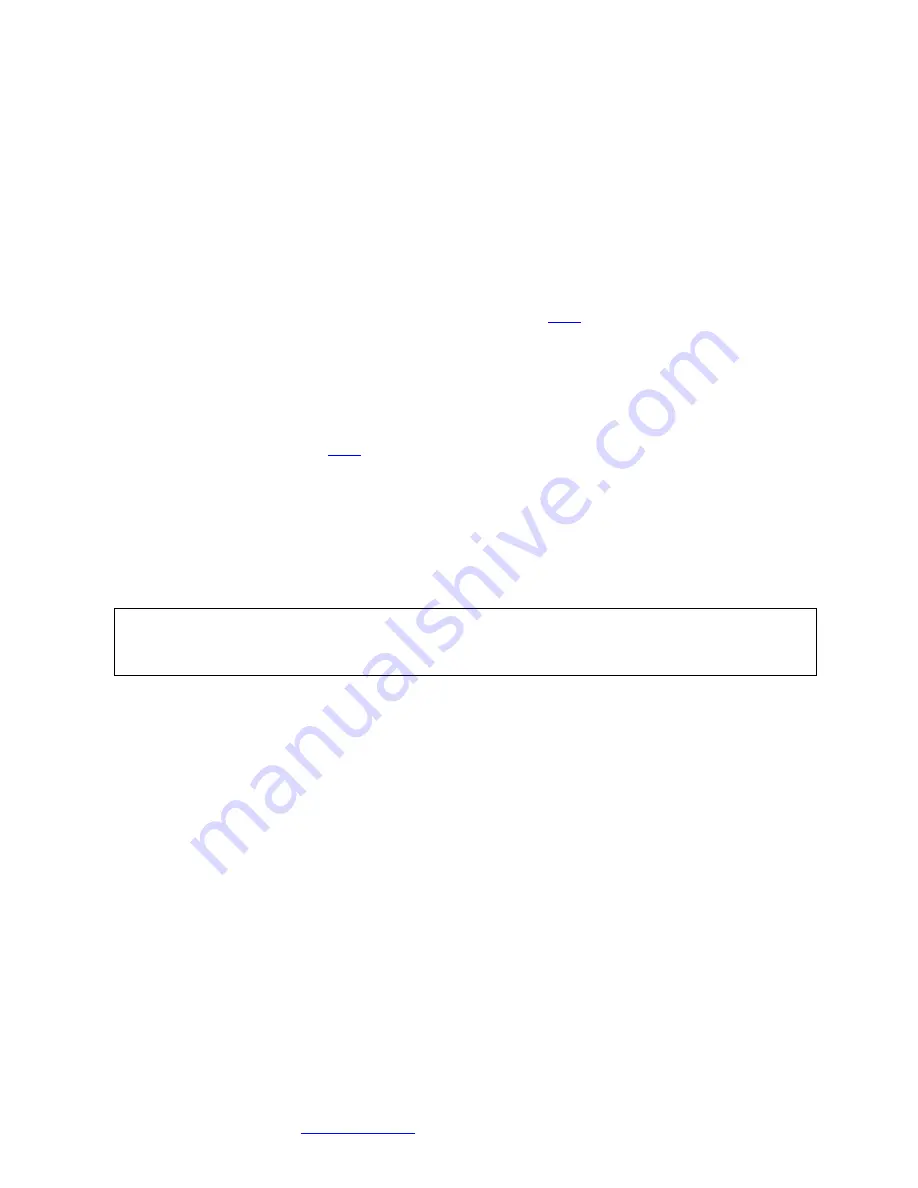
Cubix Corporation
2800 Lockheed Way
Carson City, NV 89706-0
713 ● Page 7
Sales 800.829.0550
http://www.cubix.com
xpander-rackmount8-4u-g3 20140317
BoardName "Tesla K40"
BusID "PCI:8:0:0"
EndSection
To determine the BusID for the GPU you wish to use as the primary display, run the scanpci
tool discussed in Step 16.
16. Power up the computer(s) and the Rack Mount 8 to confirm that the appropriate slot link
LEDs are lit green, which confirms that you have installed a controller correctly in each slot.
Refer to the appropriate image above to identify slot LEDs.
17. Confirm that your operating system (OS) has detected the new controller(s). For instance, in
a PC running Microsoft® Windows®, check Windows Device Manager. Within Windows, you
can also run GPU-Z, a utility available for free download
here
. In an Apple Mac Pro, run the
System Profiler and look for GPUs under Graphics/Displays. To open System Profiler,
choose Apple Menu > About This Mac, and then click More Info. In a PC running Linux, run
the following:
root# > XFree86 –scanpci
Read more about scanpci
here
.
18. If all the Cable Link and slot LEDs are lit green but your OS does not detect the GPUs, shut
down the OS gracefully, power down GPU-Xpander and remove / replace the GPUs. Make
sure that you seat each GPU firmly in its slot and that you connect all aux power connectors
properly. Switch on Xpander and boot up the host computer.
19. Install the appropriate graphics or other controller driver
(s) using the vendor’s procedure:
e.g.
, NVIDIA Quadro or Tesla Series.
20. Replace the Rack Mount 8 front top covers and replace the screws holding it in place.
Normal Power On/Off Procedure
1. With Rack Mount 8 connected to the host computer(s) and running, shut down the host
computer(s) normally.
2. With Rack Mount 8 connected to the host computer(s) and powered down, switch on the
connected host computer(s); both will boot up.
3. To run the host PC or Mac Pro without Xpander connected, power down the host, remove
power from Xpander and boot the host. When you are ready to run Xpander again, power
down the host, connect power to Xpander and boot the host.
Xpander in a Cabinet
For this procedure, use a Philips #2 screw-driver, a flat-
blade screwdriver and a 3/8” wrench or
socket and drive. When lifting the Xpander Rackmount enclosure into place, ask for assistance.
Mount Xpander close enough to the host computer so that the external PCIe cable will reach.
Mount Xpander either immediately above or immediately below the host computer in the
cabinet.
Warning
Replace the cover as soon as possible to allow for proper cooling. Do not run Rack Mount 8
without the cover for more than a few minutes.














