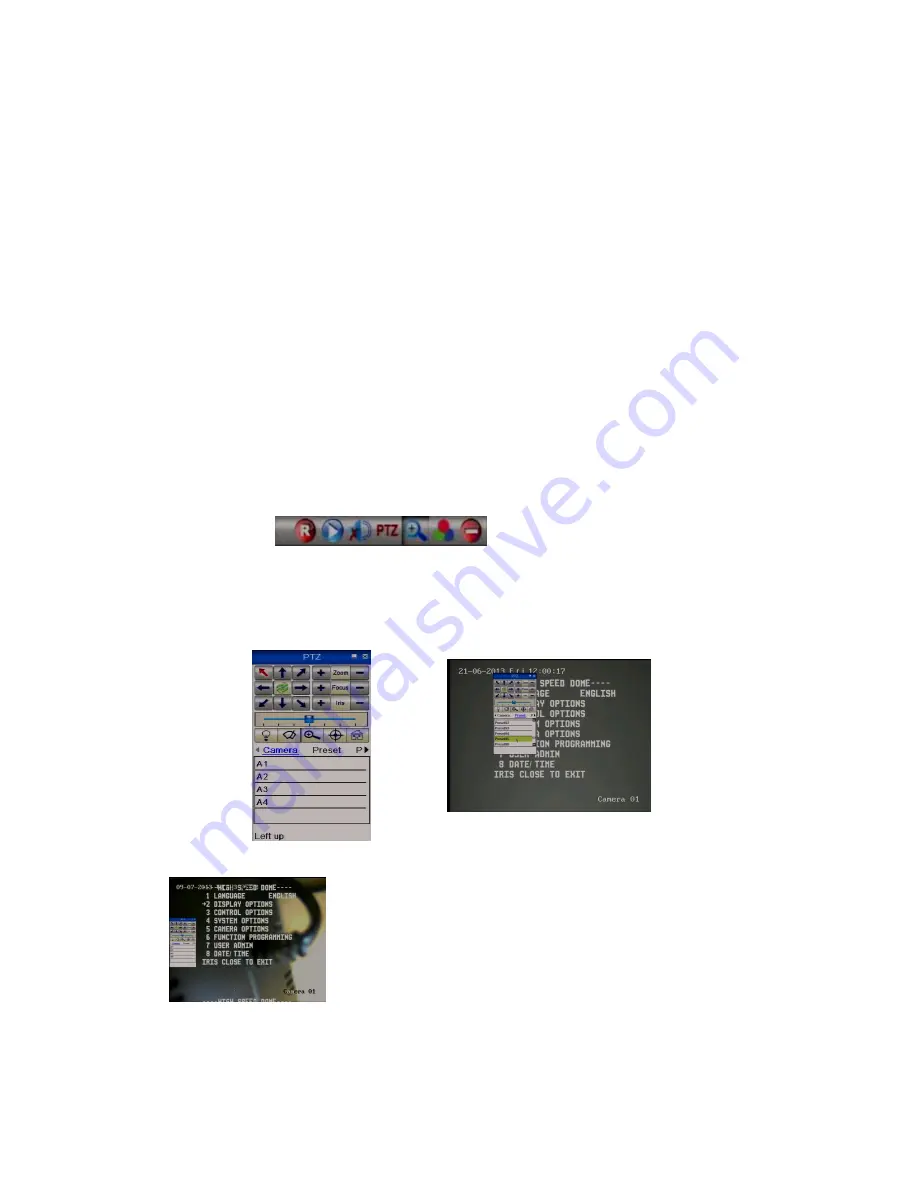
Last Revised 05/09/2013
29
An example for a four preset mini-tour
Setting the presets using the keypad
STEP 1- Using the keypad joystick, move to where you wish to start the tour and then press
<
PRESET> 01<Enter>
STEP 2- Now move to the next location and press <
PRESET> 02 <Enter>
STEP 3- Now move to the third location and press <
PRESET> 03 <Enter>
STEP 4- Finally move to where you wish to end the tour and press <
PRESET> 04 <Enter>
Deleting a preset using the keypad
You may wish to delete a preset.
To do this just overlay the original preset number with a new <
PRESET> xx <Enter>
.
Obviously if you wish to overwrite a preset with a new location, simply aim the camera at the
new location and store the preset as normal, this will simply overwrite the old preset.
Setting the presets using the PTZ640 menu
To enter the menu enter CALL 95 Enter or 95 CALL on the keyboard or via the PTZ
option in the DVR. For this example we are using an Alien DVR. Using the mouse
click on the left mouse button to display the following:
Now click on PTZ and go to Presets and call preset 95 by clicking on it to display
menu. If you left click mouse when pointer is in the PTZ control box, you can drag it
to avoid it overlaying menu.
Move down using down arrow key to Display
Options (2) and then enter using IRIS+ or Open
button to enter this menu.






























