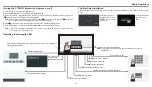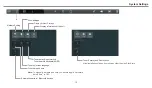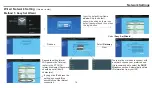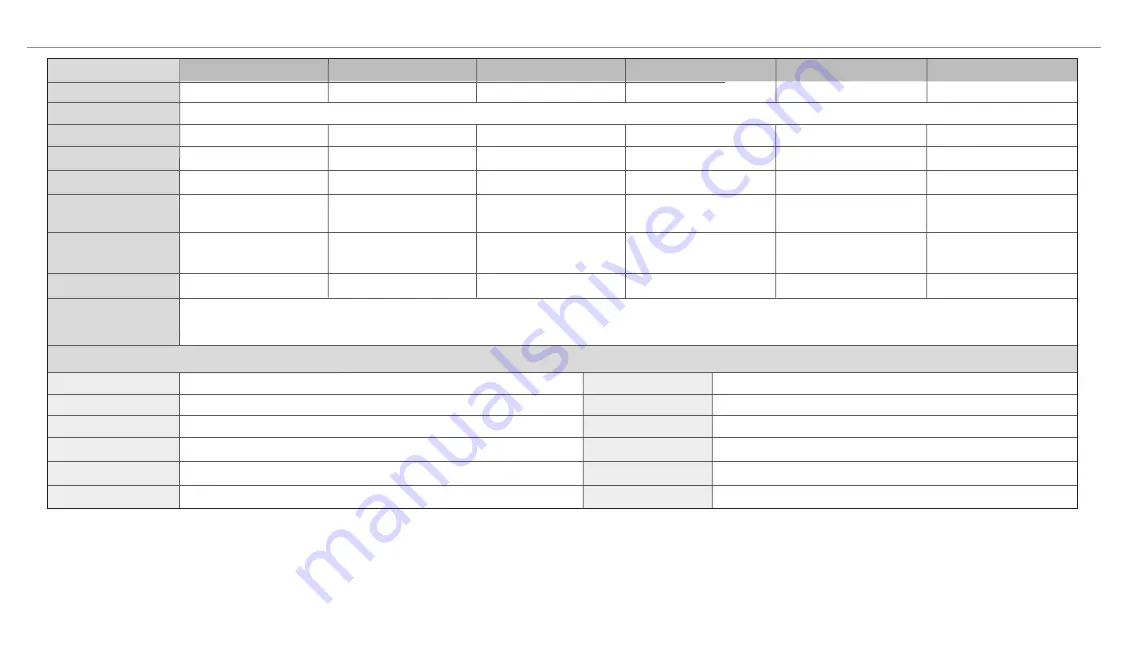
Power Source
AC 100-240V, 50/60Hz
Standby condition *
Operating conditions
Operating temperature:
Operating humidity:
20 % - 80 % (no moisture condensation)
Atmospheric pressure:
kPa
5°C - 35°C
Storage temperature:
-15°C - 45°C
Storage humidity:
10% - 80%
86kPa 106
~
Connection terminals of the CTOUCH interactive display
AV IN
HDMI Input
VGA OUT
USB
Notes:
PC IN
1
3
1
2
4
2.4 A
3840×2160
< 3 W
1. Design and specifications are subject to change without notice.
2. Weight and dimensions shown are approximate.
3. Specifications and external appearance may be changed for the sake of improvement.
* Due to different standby conditions, the standby power consumption of some models could be higher than 3W.
Current Max.
Power Consumption
160 W
5.2 A
< 3 W
495 W
DP Input
1
85 kg Net
3840×2160
3840×2160
1920×1080
1920×1080
1920×1080
2.8 A
< 3 W
255 W
3.1 A
< 3 W
280 W
2.8 A
< 3 W
255 W
6.2 A
< 3 W
555 W
106 kg Net
75 kg Net
58 kg Net
58 kg Net
39.6 kg Net
1963.6×112×1159.6
1735.6×108×1027.6
1513.6×116×901.6
1628×115×968
1513.6×116×901.6
1297.6×113×781.6
55inches(diagonal)
65inches(diagonal)
70inches(diagonal)
65inches(diagonal)
75inches(diagonal)
84inches(diagonal)
Number of pixels
(Display panel )
Weigh
(Unit: mm)
Dimensions
(W×D×H)
Specifications
Model No.
Visible screen size
CLAP-55FHDA5
CLAP-65FHDA5
CLAP-70FHDA5
CLAP-65UHDA5
CLAP-75UHDA5
CLAP-84UHDA5
Headphone
WAN IN
LAN OUT
S/PDIF OUT
RS232
TOUCH OUT
1
1
1
1
1
2
22