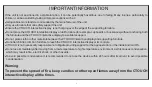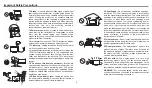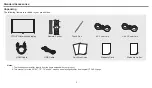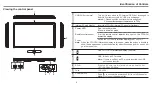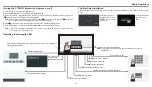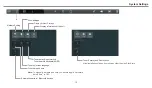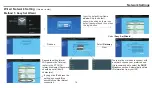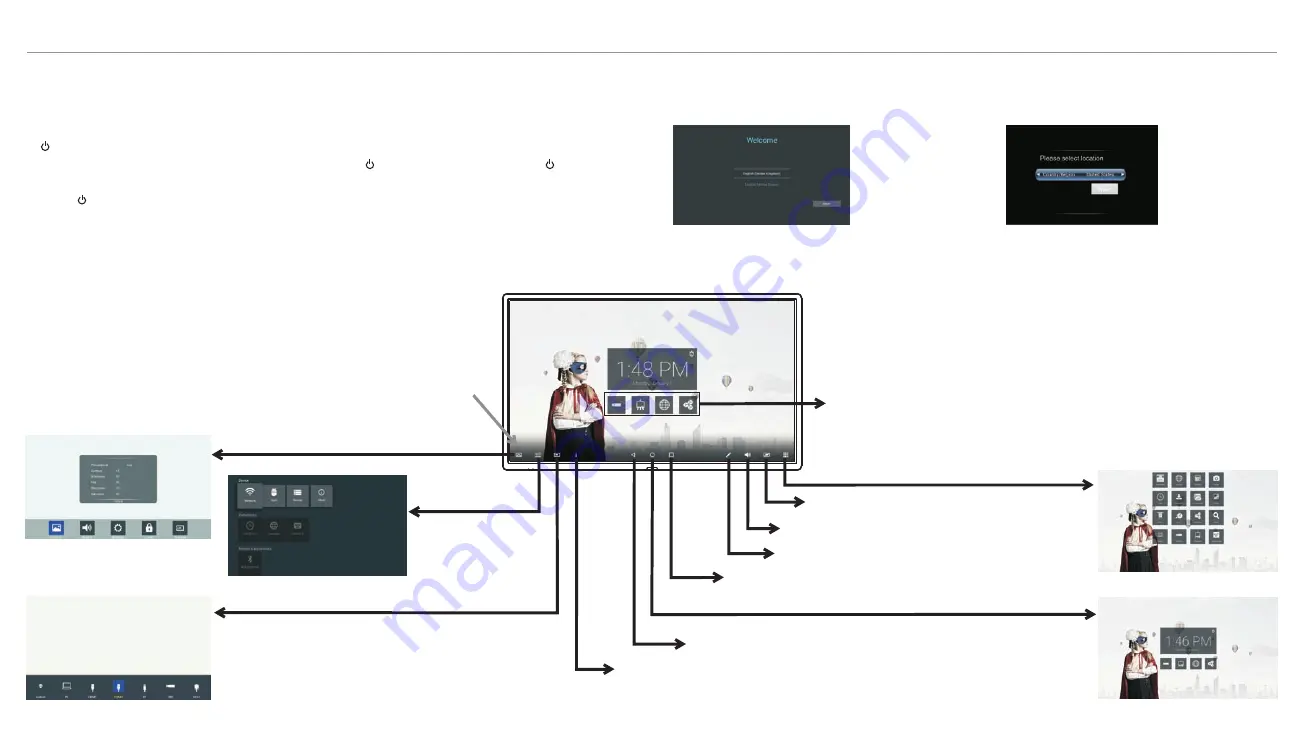
Basic Operations
Note:
If the
does not receive a displaying signal for a certain time, the
goes into standby mode.
CTOUCH interactive display
CTOUCH
Plug the power cord into an AC power outlet.
Press
Power Switch
on the
.
CTOUCH interactive display
Now the
is in standby mode. Wait a moment
until the power indicator lights up, then press
button to turn on the
.
Note
: Be sure to wait for a few seconds before pressing button. If you promptly press button then
the
may not respond or act wrongly.
CTOUCH
CTOUCH interactive display
CTOUCH interactive display
Press button again to turn off the
and put the
in standby mode.
CTOUCH
display
To cut off the power completely, press
Power Switch
on the back of the
.
CTOUCH
1
3
4
Turning the CTOUCH interactive display on or off
5
2
The first time installation
Connect to power source and turn on the screen, the below installation menu page will display on the
screen.
Select desired menu
language, then press
START
and turn to the
next page.
Select location and
turn to the next
page.
Operating the Navigation Bar
10
Call the display menu
Call the User Manual
Call the device
setting menu
Call the input source menu
Back to previous
Call the Home page (Android Interface)
Call the application history
Call the annotation
Call applications list
Turn off the display
Call the volume bar
Slide up from the bottom of the
screen center by two or more fingers to
call the Navigation Bar
Shortcuts
of
favorite
application
Note:
Long press
on
the
shortcut
icon
to
change
the
favorite
application.