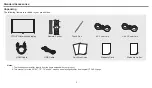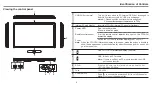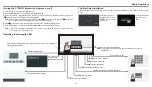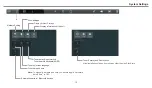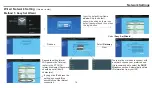You can connect a USB storage device to your
to view compatible photo and movie on the large screen of the
or play compatible music so that the
sound can be output from the
’s speaker.
To use USB multi media player, please go to the USB source by pressing the USB button. Or press the
Home
button to display the Home Page and then select the
USB Drive
icon to
access.
CTOUCH interactive display
CTOUCH
CTOUCH interactive display
Notes:
·
CTOUCH interactive display
·
·
·
·
·
CTOUCH interactive display
Never remove the USB storage device or turn off the
while using the USB storage device.
It is recommended that you back-up your USB device data.
The USB menu may vary in different
.
If you want to pull out the USB device, please exit USB mode first. For instructions on using your USB device, refer to the user’s manual of your USB device.
Please name your files in
. Otherwise the file names can not be shown correctly.
Certain types of USB devices may not be compatible with this
.
situations or versions
Latin alphabet
USB multi media interface introduction
Video:
Select to play compatible
movie
Song:
Select to play compatible
music
Picture:
Select to view compatible
photos
All:
Select to show
all files
so that you can easily select any file to play
Using USB Multi Media Player
To select and play files from different sources
(You can select from local disk device (USB device),
network SAMBA device)
Exit USB multi media
Select browse format
19