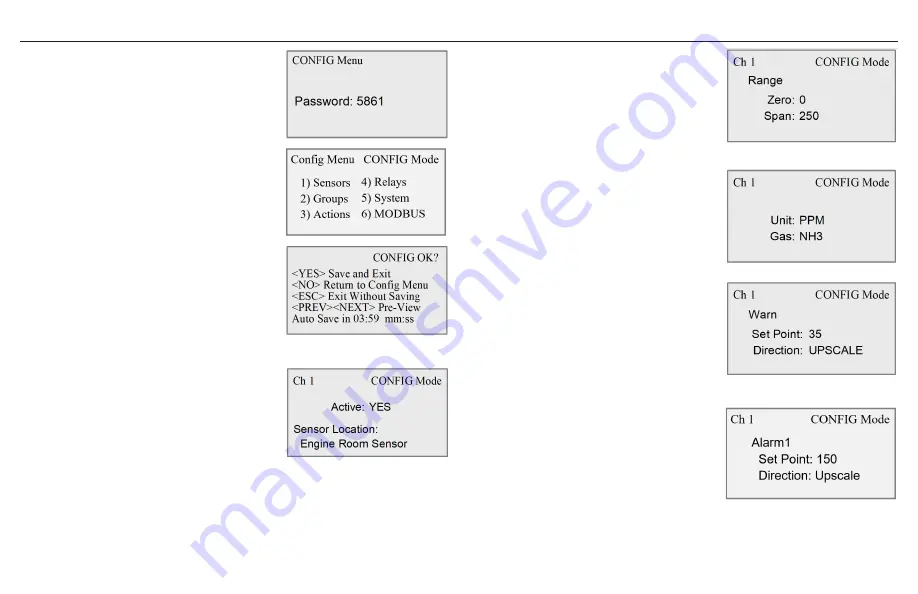
14
GG-6
CONFIG Menu
The Configuration menu is password protected
to prevent unauthorized personnel from making
programming changes to the system. Enter the
password (last 4 digits of CTI toll-free phone
number) with the alphanumeric keys.
Enter numbers 1 through 6 to enter CONFIG
submenu
NOTE: From within the CONFIG menu screens you
can navigate to other sensor channels by using the
PREV or NEXT keys. Advance to the next or previous
screen of that channel by using the up or down
arrow keys.
Pressing ESC from the Config Menu will display
exit-options.
1) Configure Sensor
Active state and Location: Allows for turning on or
off a channel. For example, if a new sensor is added
to the system, the Active status for that channel
should be changed from NO to YES. Use the YES and
NO keys to change.
To enter or change the name of the sensor location,
press ENTER to initiate cursor. Use PREV key to
erase existing text. Use alphanumeric keys to enter
label. Use MENU Key to change to lowercase letters.
Use Symbol Key (1 key) to enter symbols. When
finished, press ENTER to accept name.
Range: Set zero and span values to match that of
the sensor’s full-scale range.
Press ENTER and use alphanumeric keys to change
span and zero values. Down arrow key to advance
to next screen.
Unit/Gas: Use these fields to change the gas type
and unit of measurement. Press ENTER and use
the up and down arrow keys to change unit and
gas values. Down arrow key to advance to next
screen.
Warning Setpoint: Use this field to change the
default warning setpoint. Press ENTER and use
alphanumeric keys to change set point value.
Direction: Use this field to change the default
direction setting. For example, oxygen level
monitoring may require downscale alarming.
Down arrow key to advance to next screen.
Alarm1 Setpoint: Use this field to change the
default alarm setpoint. Press ENTER and use
alphanumeric keys to change set point value.
Direction: Use this field to change the default
direction setting. For example, oxygen level
monitoring may require downscale alarming.
Continue to Alarm2 screen and program set-point
and direction.
Содержание GG-6
Страница 1: ...Installation and Operation Manual GG 6 MULTI CHANNEL GAS DETECTION CONTROL PANEL ...
Страница 8: ...8 GG 6 ...
Страница 11: ...11 GG 6 Menu Tree ...
Страница 20: ...ctiengineering com 866 394 5861 GG6 DOC2 2 20211103 ...




















