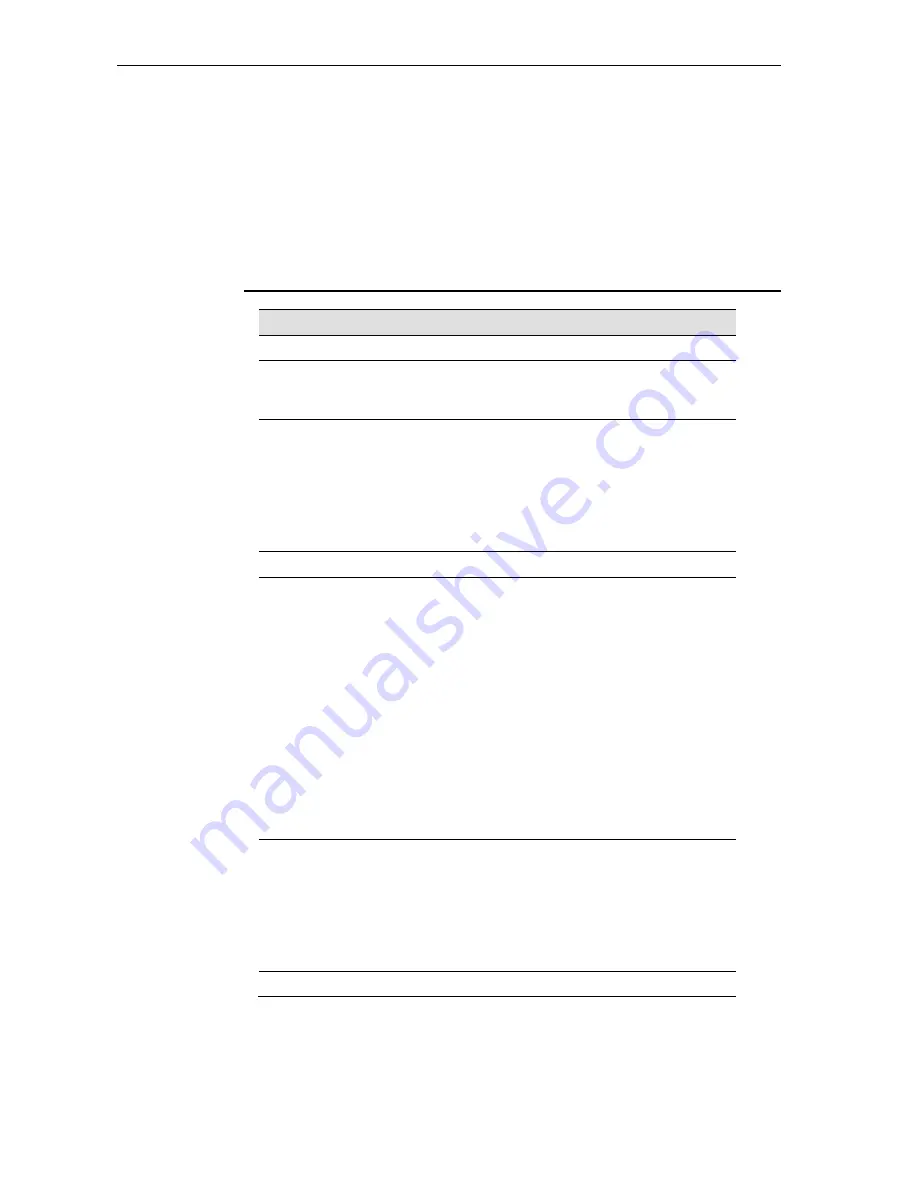
EG102
User’s Guide
78
Appendix B - Troubleshooting
This appendix suggests solutions for problems you may encounter in installing or
using the device, and provides instructions for using several IP utilities to diagnose
problems.
Contact Customer Support if these suggestions do not resolve the problem.
Troubleshooting Suggestions
Problem
Troubleshooting Suggestion
LEDs
Power LED does not illuminate
after product is turned on.
Verify that you are using the power cable
provided with the device and that it is securely
connected to the
device and a wall
socket/power strip.
LINK LAN LED does not
illuminate after Ethernet cable is
attached.
Verify that the Ethernet cable is securely
connected to your LAN hub or PC and to the
device. Make sure the PC and/or hub is turned
on.
Verify that your cable is sufficient for your
network requirements. A 100 Mbit/sec network
(10BaseTx) should use cables labeled CAT 5.
A 10Mbit/sec network may tolerate lower
quality cables.
Internet Access
My PC cannot access the Internet
Run a health check on your device. Use the
ping utility (discussed in the following section)
to check whether your PC can communicate
with the device’s LAN IP address (by default
192.168.1.1). If it cannot, check the Ethernet
cabling.
If you statically assigned a private IP address to
the computer, (not a registered public address),
verify the following:
Check that the gateway IP address on the
computer is your public IP address (see
Current Status on page 1 for instructions
on viewing the IP information.) If it is not,
correct the address or configure the PC to
receive IP information automatically.
Verify with your ISP that the DNS server
specified for the PC is valid. Correct the
address or configure the PC to receive
this information automatically.
My LAN PCs cannot display
web pages on the Internet.
Verify that the DNS server IP address specified
on the PCs is correct for your ISP, as
discussed in the item above. If you specified
that the DNS server be assigned dynamically
from a server, then verify with your ISP that the
address configured on the device is correct,
and then you can use the ping utility, discussed
on page 79
, to test connectivity with your ISP’s
DNS server.
Web pages
Содержание GW-632FW
Страница 1: ...I GW 632FW Active Ethernet IAD with VoIP Wireless LAN and Gigabit Ethernet Switch...
Страница 21: ...16 Figure 13 Device Voice Status...
Страница 91: ...86...
Страница 92: ...87...










































