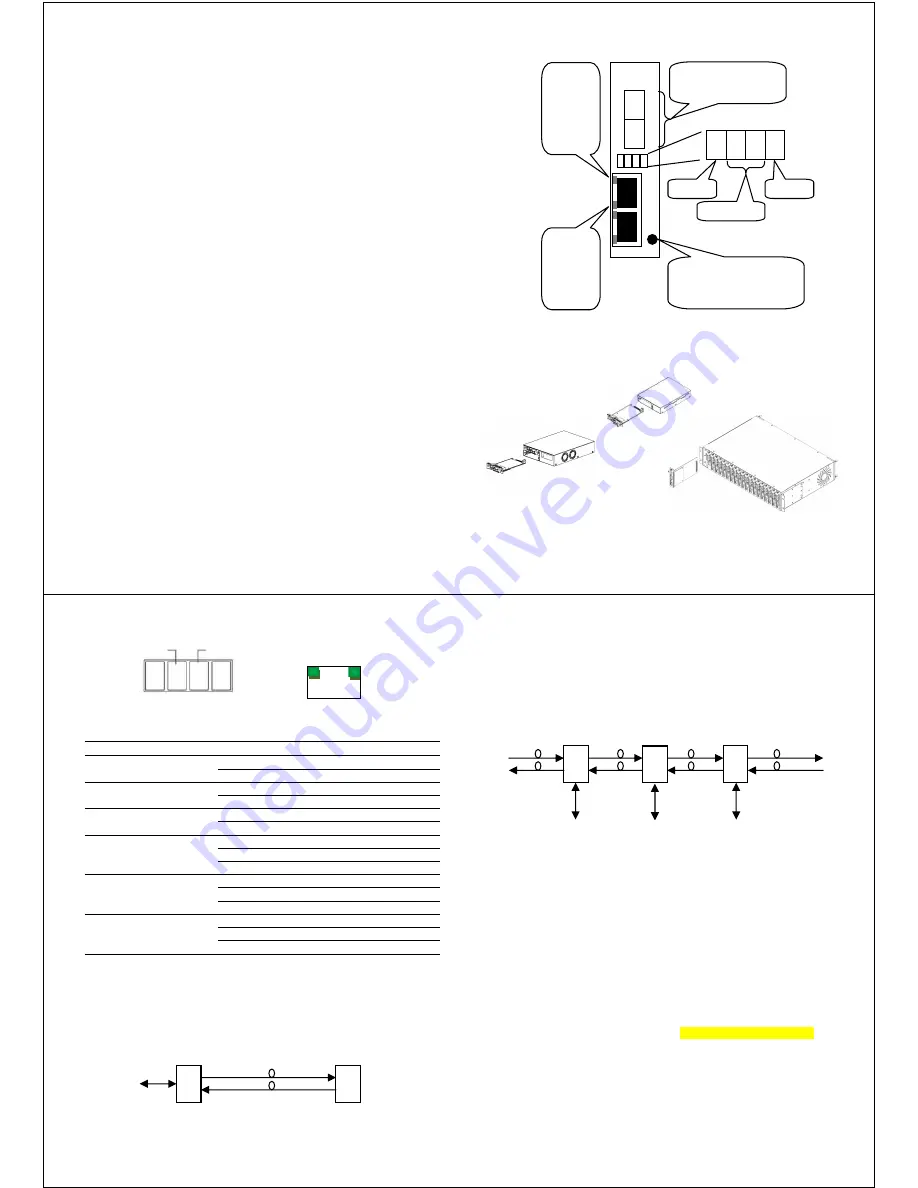
- 2 -
w w w . C T C U . c o m
Specifications
Optical Interface
Connector
2 x SFP cage (dual rate 100/1000)
Data rate
GbE (1.25Gbps optical rate), FE (125Mbps optical)
Duplex mode
Full duplex, Ethernet
Fiber Mode
Depends on SFP
Distance
Depends on SFP
Wavelength
Depends on SFP
Electrical Interface
Connector
2 x RJ-45, shielded
Data rate
10m/100m/1000mbps, Auto or Forced
Duplex mode
Auto, Forced Full or Half
Cable
Cat 5e or better
Distance
100meters maximum
Indications
LED (PWR, RPF,LFP, Link)
RJ45 indicators (Link, Full)
Power
(Card supports hot-swapping)
Input
Card : 12VDC, Standalone : AC, DC options
Consumption
<8W
Dimensions
155 x 88 x 23mm (D x W x H)
Weight
120g
Temperature
-40 ~ 85°C (Operating), -40 ~ 85°C (Storage)
Humidity
0 ~ 95% non-condensing
Certification
CE, FCC, LVD, RoHS
MTBF
75000 hrs
Management Features
This model has no DIP Switch setting. When placed in FRM220-CH01M
with DB9 RS-232 console port, the card can be stand-alone configured
using an easy to use text menu system. When placed in a managed
chassis, the card is configured and monitored through the chassis NMC
(network management controller) via console, Telnet, Web HTTP or SNMP.
When placed in FRM220A 20 slot chassis with GSW/SNMP aggregate
card, this card supports gigabit Ethernet uplink.
- 3 -
w w w . C T C U . c o m
Panel
Figure 1. Front Panel of FRM220A-1002ES
Installation
Figure 2. Slide-in Card mounting of FRM220A-1002ES
Note: This converter card can be placed in CH01, CH01M 1-slot w/console, CH02M
2-slot w/console, CH02-NMC 2-slot with NMC or the full CH20 chassis.
Follow all ESD precautions when handling the card and SFP modules.
CH02-NMC Chassis
AC, DC, 2AC, 2DC,
or AD
CH20 Chassis
w/ NMC
CH02M Chassis
AC, DC, 2AC,
2DC, or AD
CH01 (CH01M)
AC, DC, 2AC,
2DC, or AD
1002ES
2 x SFP ports, support
any 155M or 1.25G
transceiver
LED Indicators
Power
1, 2 Link
Test
Yellow:
1000M
Green:
100M
Off:
10M
On: Link
Flash:
Activity
Off:
no link
1
2
3
4
DEFAULT:
Use to recover lost password
or to return TCP/IP settings
to factory default values.
- 4 -
w w w . C T C U . c o m
LED Indicators
LED
Color
State
Status
PWR
(Green)
On
Power on
Off
No Power or Card Disabled
FX1
(Green)
On
Fiber Port 1 Link is OK
Off
Fiber Port 1 Link is down
FX2
(Green)
On
Fiber Port 2 Link is OK
Off
Fiber Port 2 Link is down
TEST
(Red)
On
Loop back test is active
Flash
During upgrade (rapid flashing)
Off
Normal Operation
LINK
(Green)
On
UTP link is OK
(RJ-45)
Flash
UTP link has active traffic
Off
No UTP link
SPEED
(Yellow)
On
1000Base-T
(RJ-45)
(Green)
(Off)
On
100Base-TX
Off
10Base-T
Applications
With its two optical and two electrical ports, FRM220A-1002ES works as
a copper to fiber or fiber to fiber converter, either as a stand-alone or when
placed in FRM220-CH20 managed rack.
Media Converter
Install OC3 or gigabit SFP module appropriate for the fiber distance.
10/100/1000
Device
(electrical)
100M or 1G
Third party
Device
1002ES
SFP
Optical
RJ45
Panel
RJ-45
SPEED
LINK
PWR
TEST
FX1
FX2
- 5 -
w w w . C T C U . c o m
FRM220A-1002ES converter works in point-to-point applications, either
as a stand-alone or when placed in FRM220-CH20 managed rack.
Linear Fiber Drops
Install OC3 or gigabit SFP modules appropriate for the fiber distance.
Console Management
When placed in the 1-slot CH01M or 2-slot CH02M chassis, this card can
be locally managed by connecting a simple serial terminal such as a
notebook computer that has an RS232 port or via a commonly available
USB to RS232 adapter. In Windows XP, HyperTerminal™ is an application
available for emulating a serial terminal. You can also search for TeraTerm
or PuTTY which are free alternatives, especially if your operating system
does not include HyperTerminal.
Settings
Baud Rate: 38,400 | Data bits: 8 | Parity bits: none | Stop bits: 1
Handshaking: none | Emulation: VT-100 | Default PASSWORD admin
Connect the serial cable to the CH01/2M's DB9. Run the terminal
emulation program. With power on, press [ESC], [space] or [Enter] to login
and display the "Main Menu" screen. The following is an example.
10/100/1000
Device
10/100/1000
Device
1002ES
1002ES
SFP
SFP
RJ45
RJ45
SFP
SFP
10/100/1000
Device
RJ45






















