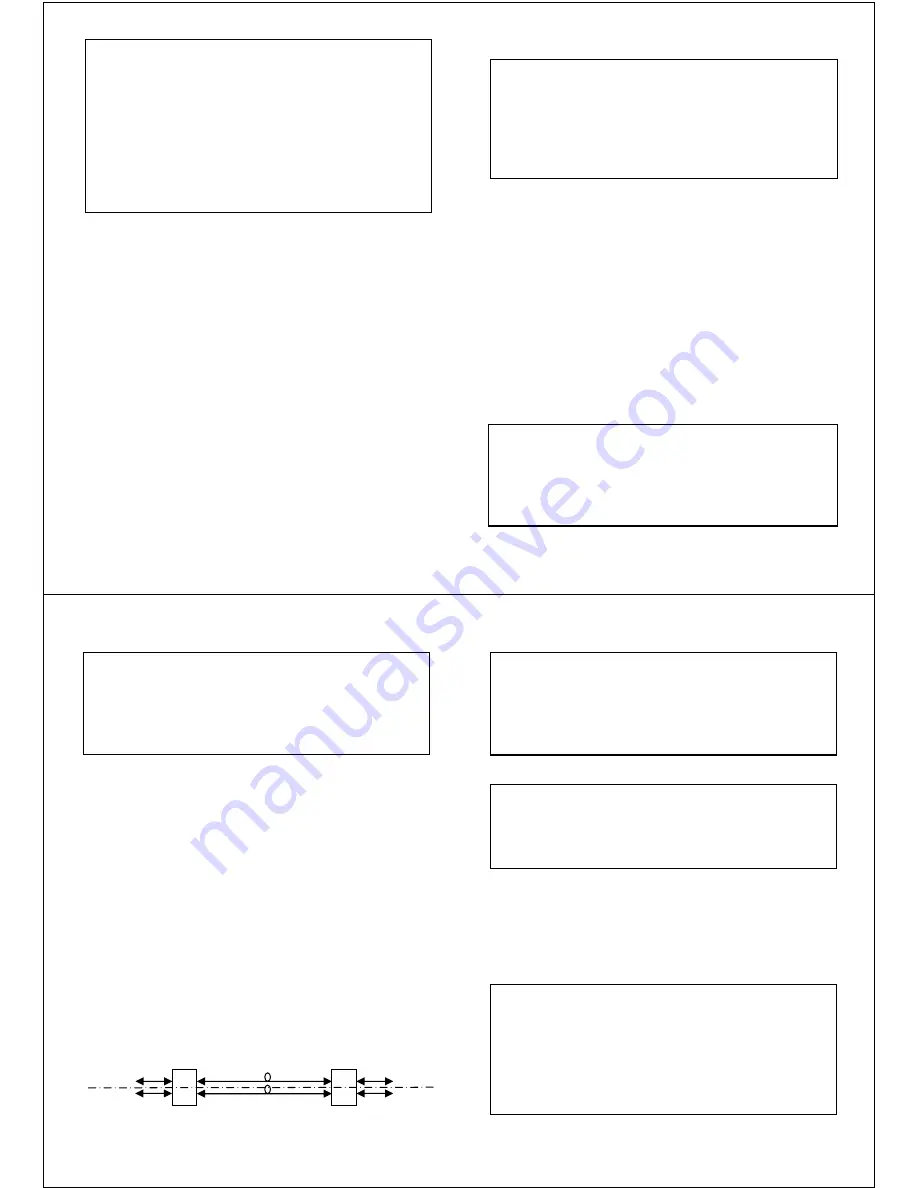
- 6 -
w w w . C T C U . c o m
Example of Main Menu Console Screen, FRM220A-1002ES
Operation
Select any of the menu items by keying in the menu item number or letter.
Use the [ESC] to return to a previous menu. Any setting is immediately
applied to the transponder's circuitry but not saved in non-volatile ram. After
all of the parameter settings have been selected, go to the Device Status
sub-menu "5" from the main menu and press "5" to store the configuration
in non-volatile RAM (NVRAM).
Main Menu Navigation
<1>. Go to the sub menu for the Fiber port #1
<2>. Go to the sub menu for the Fiber port #2
<3>. Go to the sub menu for the UTP port #3
<4>. Go to the sub menu for the UTP port #4
<5>. Go to the Device setting menu
<6>. Go to the VLAN setting sub menu
<7>. Go to the port VLAN setting menu
<8>. Go to and configure the Link Fault Pass-thru settings
<P>. Modify the login password
*****************************************
*** CTC UNION TECHNOLOGIES CO.,LTD ***
*** FRM220A-1002ES Manager ***
*****************************************
Ver:[1.000-1.100-0.000-0.000] [CH-01M ]
<1> FX 1 Status and Configure
<2> FX 2 Status and Configure
<3> UTP 3 Status and Configure
<4> UTP 4 Status and Configure
<5> Device Status and Configure
<6> VLAN Tag Status and Configure
<7> Port VLAN Status and Configure
<8> Link Fault Pass-Through Status and Configure
<P> Password change
<ESC> Logout
- 7 -
w w w . C T C U . c o m
FX Port Explanation of Settings
FX status show “Link UP” with SFP that supports DOM
<1>. Port Active: This allows disabling the fiber port, stopping all
transmissions through it.
<2>. Speed: This switch supports dual rate with selected optics for either
100Base-FX or 1000Base-X. This is a manual setting.
<3> Auto Laser Shutdown: ALS is a safety mechanism that will turn off
laser transmission in the event received optical signal is lost. ALS may be
enabled or disabled with this option.
<4> Loop Back Function: Loop back is a diagnostic utility to help isolate
link issues.
<5> Ingress Limit: Incoming packets can be limited with granularities of
64K, 1M and 10M.
<6> Egress Limit: Outgoing packets can be limited with granularities of
64K, 1M and 10M.
<7> SFP Digital Diagnostics: DOM or just DD are extra readable
parameters within the SFP module. Display those parameters here.
Example of reading Digital Diagnostics Information display.
<< FX 1 Status and Configuration >>
FX Link [ Up ]
SFP [ Exist ] D/D Function [ Yes ]
<1> Port Active [ Enable ]
<2> Speed [ 1000 ]
<3> Auto Laser Shutdown [ Disable ]
<4> Loop Back Function [ Disable ]
<5> Ingress Limit [ Unlimited ]
<6> Egress Limit [ Unlimited ]
<7> SFP Digital Diagnostics
<ESC> Go to previous menu.
<< Fiber D/D Function Status >>
Vendor Name :[ FIBERXON INC. ]
Vendor Part Number :[ FTM-3125C-L40 ]
Fiber Type :[ Single ]
Wave Length :[ 1310 nm ]
Link Length :[ 0040 Km ]
Tx Power :[ 01 dBm]
Rx Power :[-12 dBm]
Rx Sensitivity :[ 00 dBm]
Temperature :[ 050 C ]
- 8 -
w w w . C T C U . c o m
UTP Port Explanation of Settings
UTP status show “Link UP” with 1000/Full connection
<1>. Port Active: This allows disabling the UTP port, stopping all
transmissions through it.
<2>. Negotiation: This brings up the sub-menu to set auto or forced mode
for the UTP port.
<3>. Speed: This switch supports three rates. When Auto Negotiation is
enabled, speed is auto detected. If Forced mode is set, the speed can be
manually set here as 10M, 100M or 1000M.
<4>. Duplex: When set to Forced mode, the FX port can be configured to
either Full or Half Duplex. If speed is 1000, only Full Duplex is supported.
<5> Loop Back Function: Loop back is a diagnostic utility to help isolate
link issues.
<6> Ingress Limit: Incoming packets can be limited with granularities of
64K, 1M and 10M.
<7> Egress Limit: Outgoing packets can be limited with granularities of
64K, 1M and 10M.
Port VLAN
FRM220A-1002ES supports a simple internal port mapping scheme.
<< UTP 3 Status and Configuration >>
<1> Port Active [ Enable ] Link [ Link Up ]
<2> Negotiation [ Auto ]
<3> Speed [ 1000 ] Status [ 1000 ]
Duplex [ Full ] Status [ Full ]
<5> Loop Back Function [ Disable ]
<6> Ingress Limit [ Unlimited ]
<7> Egress Limit [ Unlimited ]
<ESC> Go to previous menu.
Acts like 2
media
converters
1002ES
SFP
Optical
RJ45
1002ES
SFP
SFP
SFP
RJ45
RJ45
RJ45
LAN-A
LAN-B
LAN-A
LAN-B
- 9 -
w w w . C T C U . c o m
Example settings for Port VLAN, acting as two converters
802.1Q VLAN
The VID settings above for each port determine the tag that is added to all
incoming packets on that port. If the packets are already tagged, they may
be double tagged by enabling QinQ for that port. The actual VLAN function
will start when using the “V” menu item to “Enable” VLAN.
The tag type for normal c-tag (customer or inner tag) defaults to 0x8100.
802.1ad recommends 0x88a8 for s-tag (service provider or outer tag).
The “Z” item will open the static VLAN table that determines the action
taken on packets leaving ports.
<< 802.1Q VLAN status and Configuration >>
Port 1: <1> :VID [1] <2> :QinQ Support [Disable]
Port 2: <3> :VID [1] <4> :QinQ Support [Disable]
Port 3: <5> :VID [1] <6> :QinQ Support [Disable]
Port 4: <7> :VID [1] <8> :QinQ Support [Disable]
<V> VLAN Tag Function [ Disable ]
<T> Tag Type (Hex) [8100]
<Z> Go to VLAN Table Configuration Page.
Item | VLAN ID | Port 1 | Port 2 | Port 3 | Port 4
< 0 > | 1 | Unmodified | Unmodified | Unmodified | Unmodified
< 1 > | 1 | Unmodified | Unmodified | Unmodified | Unmodified
< 2 > | 1 | Unmodified | Unmodified | Unmodified | Unmodified
< 3 > | 1 | Unmodified | Unmodified | Unmodified | Unmodified
< 4 > | 1 | Unmodified | Unmodified | Unmodified | Unmodified
< 5 > | 1 | Unmodified | Unmodified | Unmodified | Unmodified
< 6 > | 1 | Unmodified | Unmodified | Unmodified | Unmodified
< 7 > | 1 | Unmodified | Unmodified | Unmodified | Unmodified
< 8 > | 1 | Unmodified | Unmodified | Unmodified | Unmodified
< 9 > | 1 | Unmodified | Unmodified | Unmodified | Unmodified
< a > | 1 | Unmodified | Unmodified | Unmodified | Unmodified
Snip %<
<ESC>:Go to Port VID Configuration Page.
<< Port VLAN Status and Configuration >>
Group A B
<1> :Fiber 1 [*] [ ]
<2> :Fiber 2 [ ] [*]
<3> :UTP 3 [*] [ ]
<4> :UTP 4 [ ] [*]
<P> :Port VLAN [Enable]
<ESC>:Go to Previous Menu.




